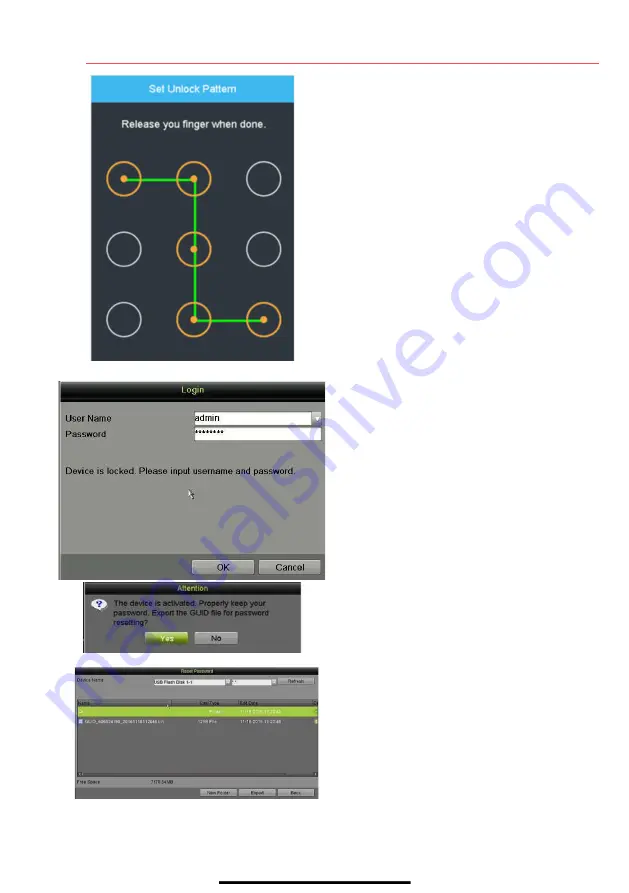
3
L O C A L A C T I V A T I O N
( c o n t i n u e d )
Set Unlock Pattern
Admin user will be prompted to configure an
unlock pattern for login in place of a password.
1.
Hold down left mouse button and draw a
pattern by connecting at least four dots on
the screen, with each dot connected only
once).
2.
Release mouse button when done.
3.
Draw the same pattern again to confirm it.
NOTE:
If you forget t pattern, click “Forgot
Password” to display normal admin login box.
Log In (Unlock Pattern)
1.
Draw the unlock pattern to unlock system.
Log In (Dialog Box)
1.
User Name
field will be prefilled with
“admin. ”
2.
Input
Password
(account will lock to prevent
access for 30 minutes if seven incorrect
password attempts are made).
3.
Click
OK
.
4.
After the device is activated, the Attention
box pops up.
Export the GUID Password Recovery File
1.
Generate and save GUID (Globally Unique
Identifier) recovery key to be used to reset
password. It is unique to each machine.
1) Insert a USB flash disk into the DVR’s
USB port.
2) Click
Yes
to export GUID recovery key.
Reset Password interface pops up.
3) Navigate to the USB flash disk.
4) Click the
New Folder
button to create a
folder on the USB flash disk. Name the
folder to identify the machine (e.g.,
“Jones Home, PO3243…”).
5) Double click on the new folder to switch
to that location for saving.
6) Click the Export button to export the
GUID file to the USB flash disk. System
will show the saved GUID file.
NOTE:
First nine digits after “GUID_” is serial
number of unit from which GUID was exported.
Digits after serial number are date of export.
If multiple GUIDs exist for same unit, always use
file with latest date.
A GUID can be used only once. Generate and
export new GUID once issued GUID has been
used.
















