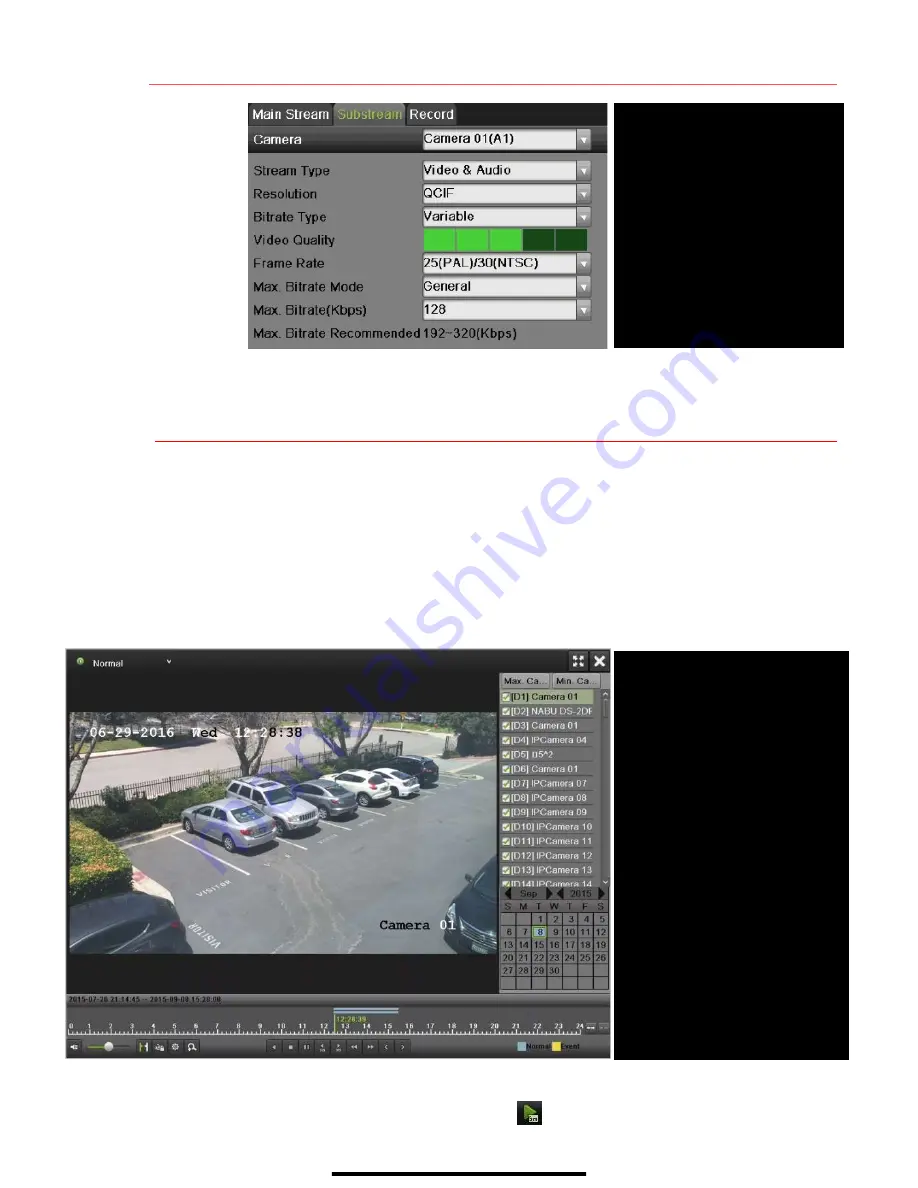
12
S E T U P R E C O R D I N G
( c o n t i n u e d )
13
P L A Y B A C K R E C O R D E D V I D E O
Video playback plays back recorded video.
1.
Go to MENU>PLAYBACK.
2.
Select the desired camera from the drop-down menu.
3.
Select the desired date (days that contain recordings will be highlighted).
4.
Select the desired time using the Timeline or “Jump to Time” feature.
5.
Press
PLAY
.
Play Back Record Files
1.
Choose a camera in Live View and click the button in the shortcut operation menu. Only
files recorded in the past five minutes will be played.
SUBSTREAM TAB
Select
CAMERA
Select camera
STREAM TYPE
Select choice
RESOLUTION
Can go up only to 4CIF
VIDEO QUALITY
Select number of green squares
to set quality (in example,
sensitivity is set to 3)
SUBSTREAM TAB
SMART SEARCH/PLAYBACK
Search for specific defined
activities
FULL SCREEN
Goes to full screen for multiple
channel playback
PLAY/STOP
Begin playback (toggles between
Play and Stop)
CAMERA LIST
Select camera to play back
CALENDAR
Select date to play back
TIMELINE
Click on timeline to select desired
playback time

































