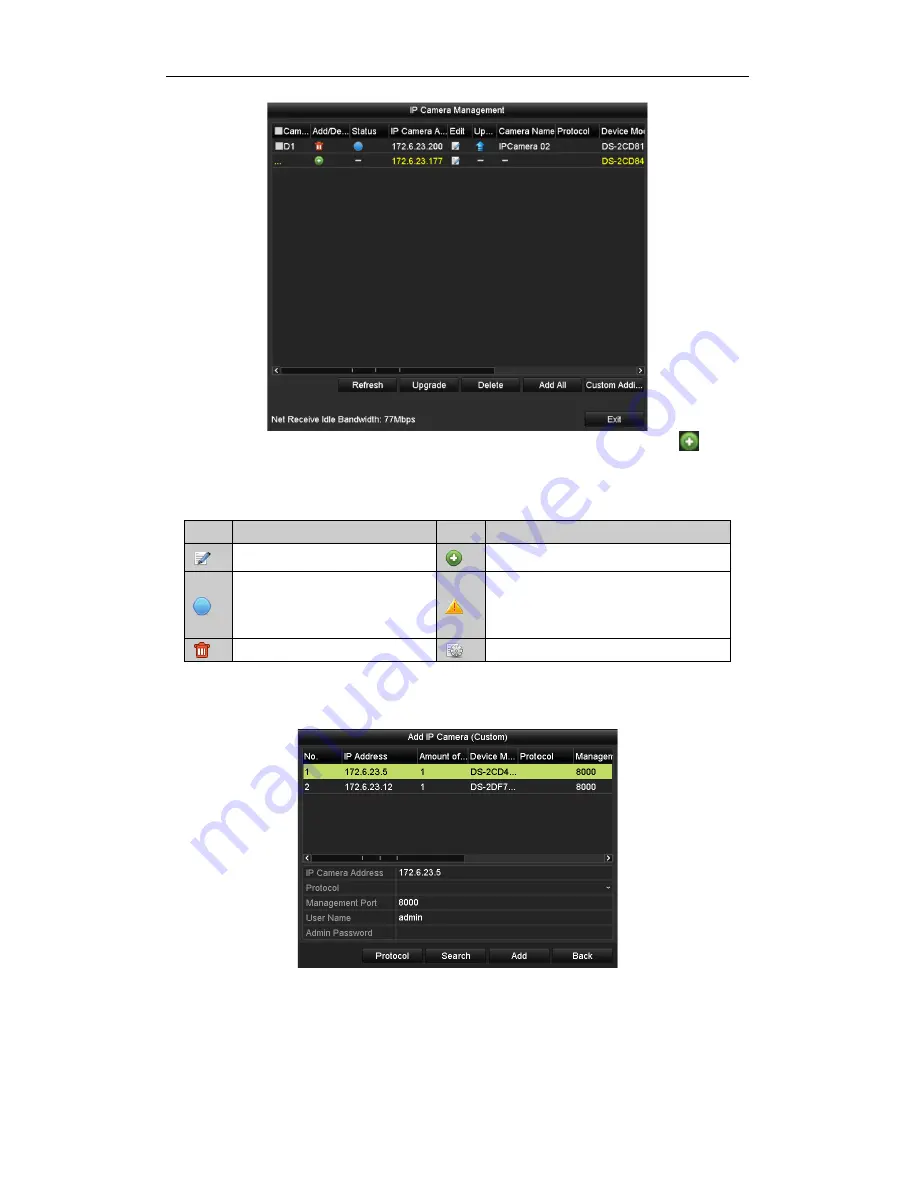
Quick Operation Guide of DS-7200-SH/SV/SL and DS-7300/8100-SH Series DVR
32
3.
The online cameras with same network segment will be displayed in the camera list. Click the
button to
add the camera.
Note:
The added camera is marked in white while the camera has not been added is marked in yellow.
Table 24 Explanation of the icons
Icon
Explanation
Icon
Explanation
Edit basic parameters of the camera
Add the detected IP camera.
The camera is connected.
The camera is disconnected; you can click
the icon to get the exception information of
camera.
Delete the IP camera.
Advanced settings of the camera.
4.
To add other IP cameras:
1)
Click the
Custom Adding
button to pop up the Add IP Camera (Custom) interface.
2)
You can edit the IP address, protocol, management port, and other information of the IP camera to be
added.
3)
Click
Add
to add the camera.
4)
(For the encoders with multiple channels only) check the
checkbox
of Channel No. in the pop-up
window, as shown in the following figure, and click
OK
to finish adding.




















