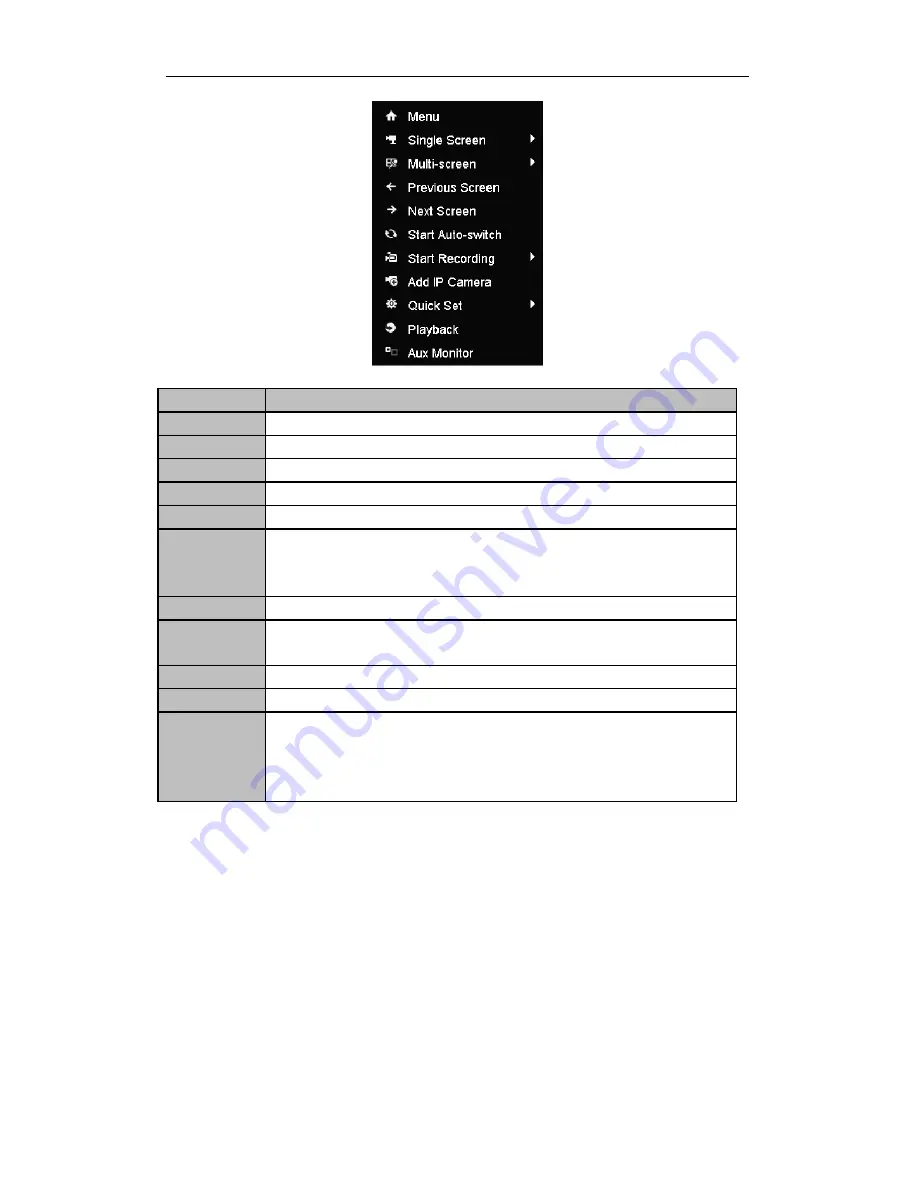
Quick Operation Guide of DS-7200-SH/SV/SL and DS-7300/8100-SH Series DVR
30
Table 23 Mouse Operation in Live View
Name
Description
Menu
Enter the main menu of the system by right-clicking the mouse.
Single Screen
Switch to the single full screen by choosing channel number from the dropdown list.
Multi-screen
Adjust the screen layout by choosing from the dropdown list.
Previous Screen
Switch to the previous screen.
Next Screen
Switch to the next screen.
Start/Stop
Auto-switch
Enable/disable the auto-switch of the screens.
Note:
The
dwell time
of the live view configuration must be set before using
Start
Auto-switch
.
Start Recording
Start all-day normal recording or motion detection recording for all channels.
Add IP Camera
Enter the IP Camera Management interface to add the locally searched online IP camera
quickly.
Quick Set
Set the video output mode to Standard, Bright, Gentle or Vivid.
Playback
Play back the video of the selected channel.
Aux Monitor
Switch to the auxiliary output mode and the operation for the main output is disabled.
Note:
If you enter Aux monitor mode and the Aux monitor is not connected, the mouse
operation is disabled; you need to use the mouse double click for twice to back to the
Main output.
Main/Aux Output Switching
When the HDMI/VGA output is configured as the main output, you can perform the following operation to switch
to CVBS output as the main output.
Steps:
1.
Use the mouse wheel to double-click on the HDMI/VGA output screen, and the following message box pops
up:








































