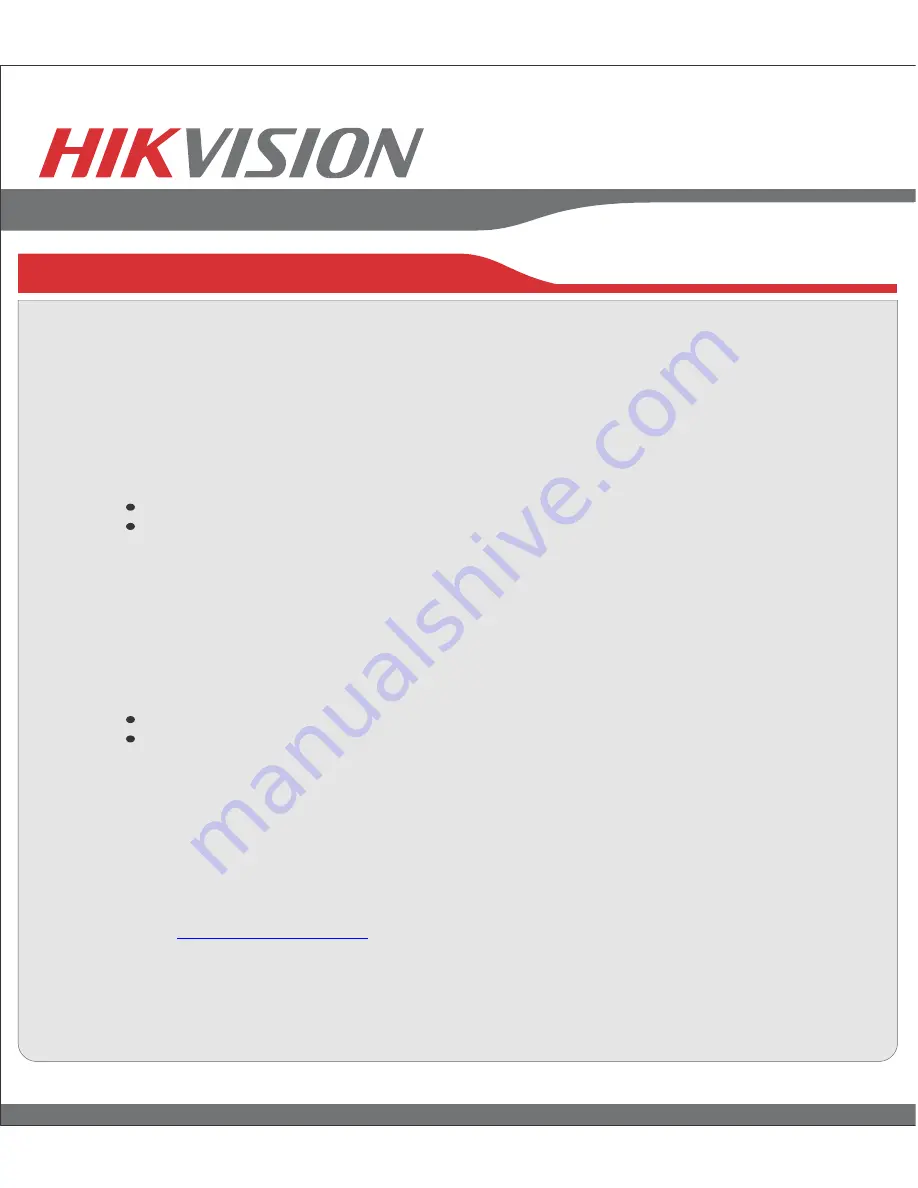
First Choice For Security Professionals
9. Network Connection
Network Connection
Using Web Browsers
All Hikvision products use the default IP address of
192.0.0.64
1. Connect a CAT5 or CAT6 cable from the DVR to a PC or Laptop computer.
Note your laptop or PC computers existing address, such as:
IP:
192.0.0.62
Subnet:
255.255.255.0
2. Open web browser.
3. In the address bar, type 192.0.0.64
If prompted, allow the installation of the Hikvision application.
It may be necessary to add this IP address as a Trusted Site with Low Security.
4. Login to the DVR:
Username: admin
Password: 12345
5. Go to the
Configuration
tab, then
Remote Configuration
,
then [Network Settings]
6. Click on
Network Settings.
7. Enter the IP address you wish the DVR to have, then
SAVE
.
8. Reset your laptop or PC to its original IP address, subnet and gateway.
9. Type the new address in web browser.
Using Hikvision iVMS-4200 client software
If possible, check
http://www.hikvision.com
for the latest version of the
iVMS-4200
client software.
If internet access is not available, install the software from the CD.
Then follow the instructions included with the software.





























