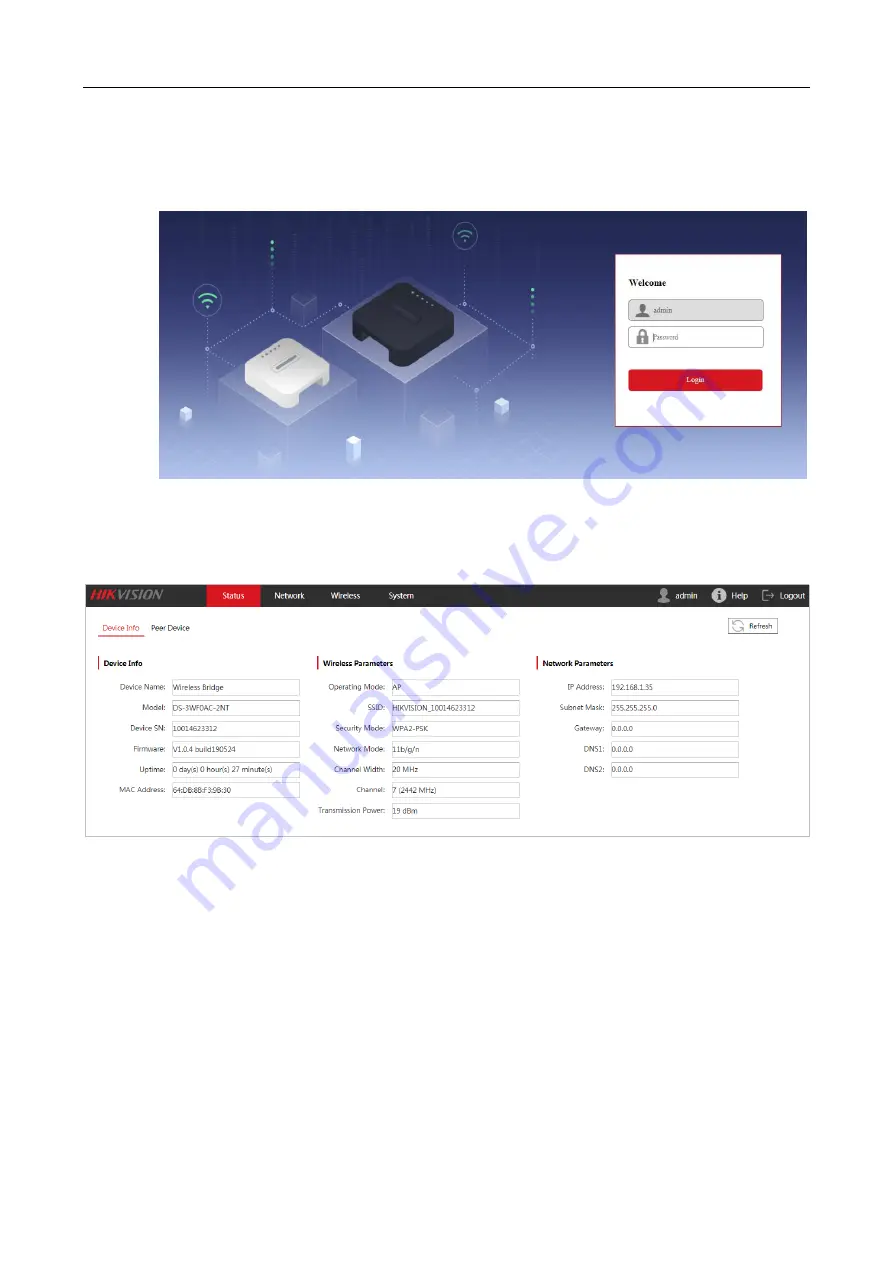
DS-3WF0AC-2NT User Guide
7
Step 3
Log in to the web UI of the wireless bridge.
1)
Start a web browser, and visit
192.168.1.35
for AP device (
192.168.1.36
for the CPE device).
2)
Enter the login password you set before, and click
Login
.
----End
Log in to the web UI successfully. Now you can configure the wireless bridge.
2.2
Logging out of the web UI of the wireless bridge
Click the
Logout
on the upper-right corner of the web UI to logout. When you close the web
browser, the system logs you out as well.



























