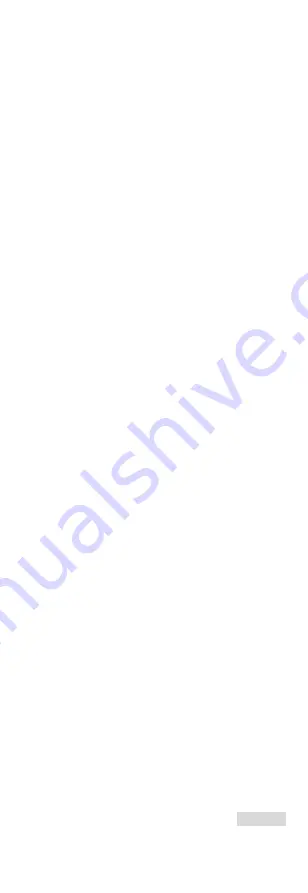
6
FAQ
Q:
The charge indicator flashes
improperly.
A:
Examine whether the device is charged
with standard power adapter and the
charging temperature is 0 °C to 45 °C
(32 °F to 113 °F).
Q:
Device power indicator is off.
A:
Examine whether the device is
off-battery.
Q:
The image of the monocular is not
clear.
A:
Perform the sight adjustment referring
to section 3.3.
Q:
Capturing or recording fails.
A:
Examine the items below:
1.
Whether the device is connected to
your PC and disabled the capturing and
recording.
2.
Whether the storage space is full.
3.
Whether the device is low-battery.
Q:
The PC cannot identify the monocular.
A:
Examine the items below:
1.
Whether the device is connected to
your PC with standard USB cable.
2.
If you use other USB cables, make sure
the cable length is no longer than 1m.
3.
Whether the hot spot function is
turned on. If so, go to OSD menu and
turn off hot spot.
UD15598B
0504121090701






























