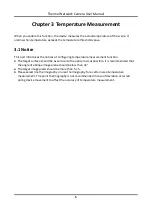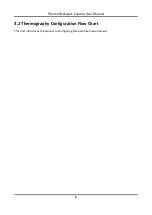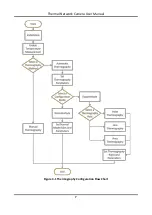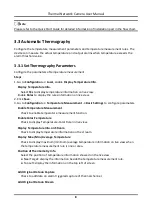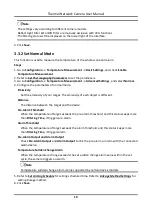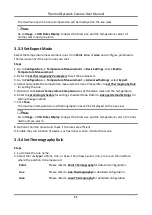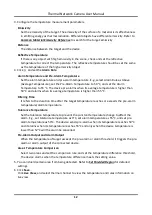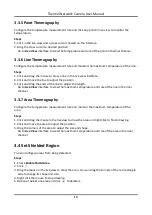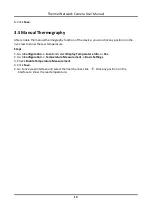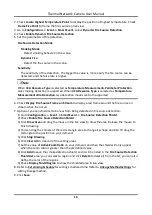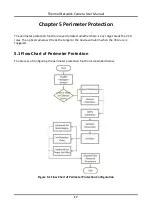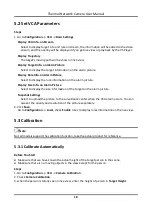Thermal Network Camera User Manual
5
Chapter 3 Temperature Measurement
When you enable this function, the device measures the actual temperature of the scene. It
alarms when temperature exceeds the temperature threshold value.
3.1 Notice
This part introduces the notices of configuring temperature measurement function.
●
The target surface should be as vertical to the optical axis as possible. It is recommended that
the angle of oblique image plane should be less than 45°.
●
The target image pixels should be more than 5 × 5.
●
Please select line thermography or area thermography for a certain area temperature
measurement. The point thermography is not recommended in case of deviation occurred
during device movement to affect the accuracy of temperature measurement.