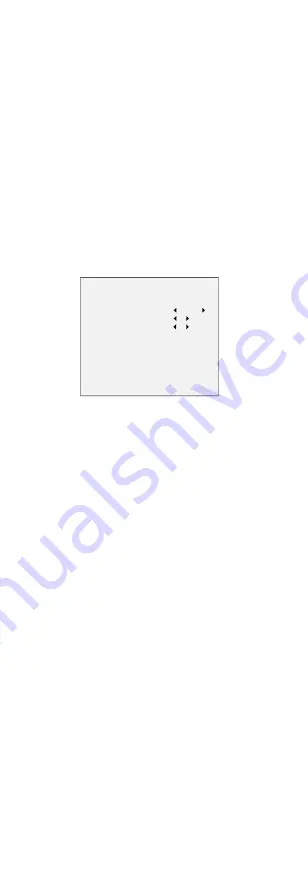
between two frames besides processing the noise in
one frame. The noise will be much less and the video
will be clearer.
MIRROR
OFF, H, V, and HV are selectable for mirror.
OFF: The mirror function is disabled.
H: The image flips 180° horizontally.
V: The image flips 180° vertically.
HV: The image flips 180° both horizontally and
vertically.
3.4
SMART LIGHT
Under the SMART LIGHT sub-menu, you can set the
mode to OFF or AUTO.
OFF
Set it to OFF to give up this function.
AUTO
You can set THRESHOLD and LEVEL in this section.
SMART LIGHT
LIGHT
THRESHOLD
LEVEL
MODE
BACK
EXIT
SAVE & EXIT
AUTO
2
5
MODE1
Figure 3-5
SMART LIGHT
3.5
FUNCTIONS
3.5.1
PIR LEVEL
Adjust the sensitivity of the PIR module. The higher the
value is, the more sensitive the PIR module is.
Note:
This function is only showed when you switch the video
output to TVI mode.
3.5.2
PIR DET MODE
You can set the PIR DET MODE to INDOOR or OUTDOOR
to meet your needs.
Note:
This function is only showed when you switch the video
output to TVI mode.
3.5.3
ALARM TIME
ALARM TIME refers to the duration of audible and
visual alarm.
3.5.4
VOLUME
You can set the volume to HIGH, MEDIUM, or LOW.
3.5.5
MOTION DET
MOTION DET refers to motion detection. With motion
detection feature, motion can be detected in any part
of a camera's view. You can configure full screen or a
number of zones in a camera’s view where motion is to
be detected.
3.5.6
PRIVACY
This function allows you to block or mask certain area
of a scene, for preventing the personal privacy from
recording or live viewing. You can turn on/off the
PRIVACY to meet your needs.















