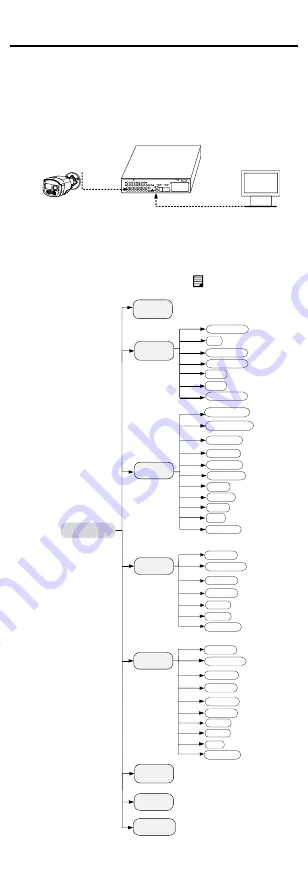
3
Menu Description
Please follow the steps below to call the menu.
NOTE:
The actual display may vary with your camera model.
Steps:
1.
Connect the camera with the TVI DVR, and the
monitor, shown as the figure 3-1.
Camera
TVI DVR
Monitor
Figure 3-1
Connection
2.
Power on the camera, TVI DVR, and the monitor to
view the image on the monitor.
3.
Click PTZ Control to enter the PTZ Control interface.
4.
Call the camera menu by clicking button, or call
the preset No. 95.
EXPOSURE
EXPOSURE MODE
MAIN MENU
VIDEO
SETTINGS
FUNCTIONS
EXIT
SAVE & EXIT
AGC
BACK
EXIT
CONTRAST
SHARPNESS
SATURATION
3 DNR
MIRROR
BACK
PIR LEVEL
BACK
EXIT
VIDEO
FORMAT
FACTORY
DEFAULT
SAVE & EXIT
WHITE BALANCE
BRIGHTNESS
EXIT
SAVE & EXIT
SAVE & EXIT
SLOW SHUTTER
IMAGE MODE
PIR DET MODE
MOTION DET
PRIVACY
ANTI-BANDING
ALARM TIME
VOLUME
DPC
SMART
LIGHT
LIGHT
BACK
EXIT
SAVE & EXIT
THRESHOLD
LEVEL
MODE
Figure 3-2
Main Menu Overview
5.
Click the direction arrow to control the camera.















