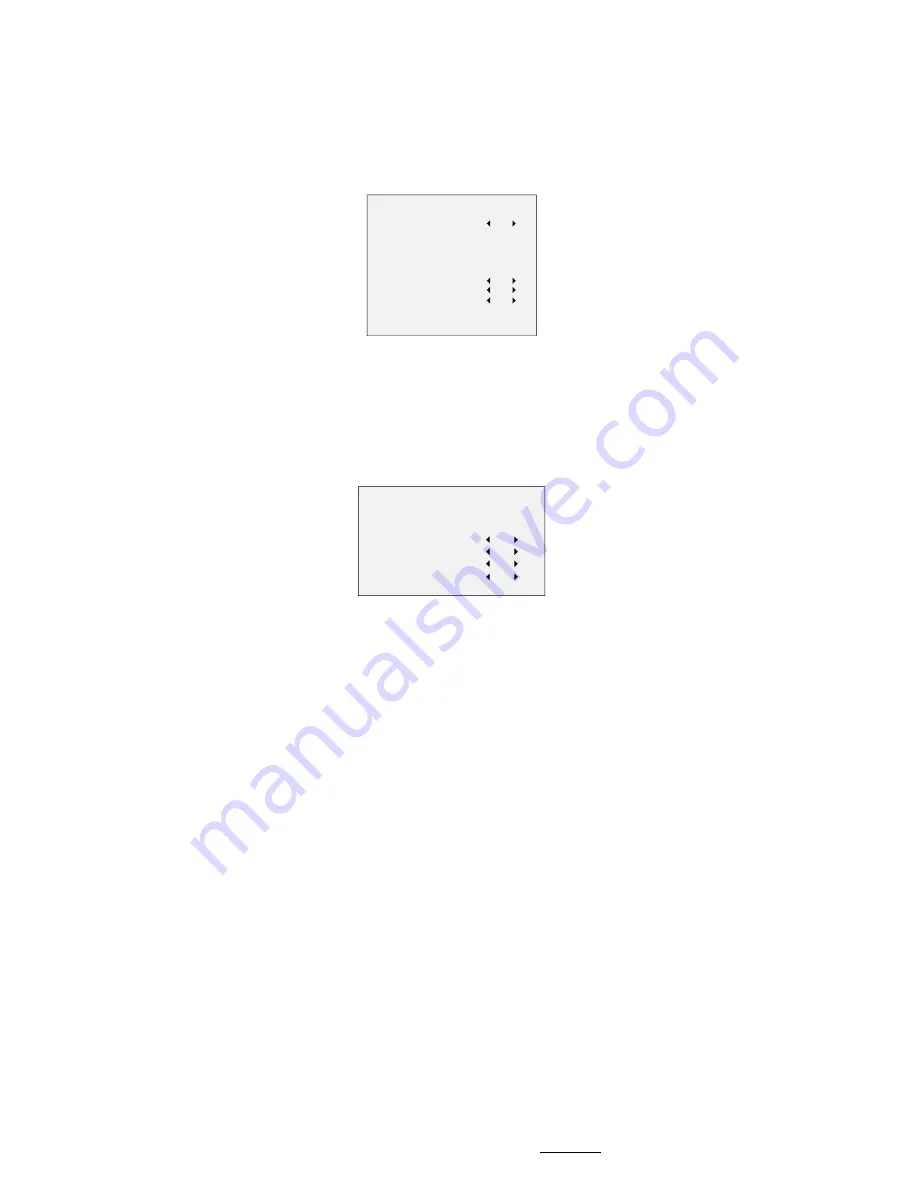
Select a PRIVACY area. Set the DISPLAY status as ON.
Click up/down/left/down button to define the position,
and the size of the area.
MOTION
In the user-defined motion detection surveillance area,
the moving object can be detected and the alarm will
be triggered. Up to 4 motion detection areas can be
configured.
MOTION
MODE
AREA 0
AREA 1
AREA 2
AREA 3
SENSITIVITY
COLOR
TRANSPARENCY
RETURN
OFF
50
RED
OFF
Figure 3-8
MOTION
Select a MOTION area. Set the DISPLAY status as ON.
Click the up/down/left/right button to define the
position, and the size of the area. Set the SENSITIVITY
from 0 to 100.
CAMERA ID
Edit the camera ID on this section.
CAM ID SETTING
MODE
CAM ID
X POSITION
Y POSITION
RETURN
ON
75
36
16
Figure 3-9
CAM ID SETTING
Set the MODE as ON. Click up/down/left/right button to
choose the camera ID, and the position.
3.4.6
RESET
Reset all the settings to the factory default.
3.4.7
SAVE & EXIT
Move the cursor to SAVE & EXIT and click Iris+ to save
the setting, and exit the menu.
UD07727B














