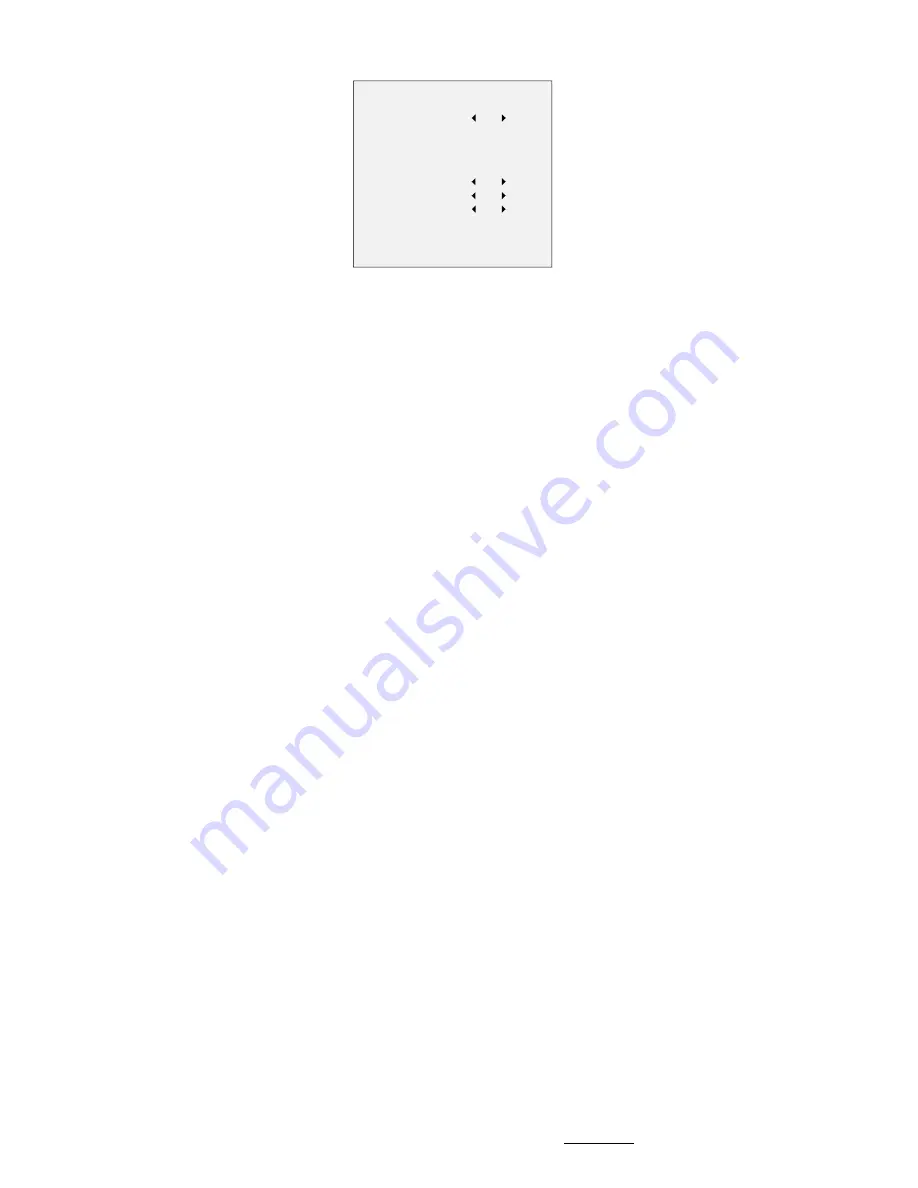
be triggered. Up to 4 motion detection areas can be
configured.
MOTION
MODE
AREA 0
AREA 1
AREA 2
AREA 3
SENSITIVITY
COLOR
TRANSPARENCY
BACK
EXIT
SAVE & EXIT
OFF
50
RED
OFF
Figure 3-8
MOTION
Select a MOTION area. Set the MODE as ON. Click the
up/down/left/right button to define the position, and
the size of the area. Set the SENSITIVITY from 0 to 100.
DPC (Defective Pixel Correction)
Defective pixels are pixels in a CMOS image sensor,
which fail to sense light levels correctly.
This series of camera supports defective pixel correction.
You can set the DPC as ON or OFF.
3.6
FACTORY DEFAULT
Reset all the settings to the factory default.
3.7
SAVE & EXIT
Move the cursor to SAVE & EXIT and click Iris+ to save
the setting, and exit the menu.
UD10217B












