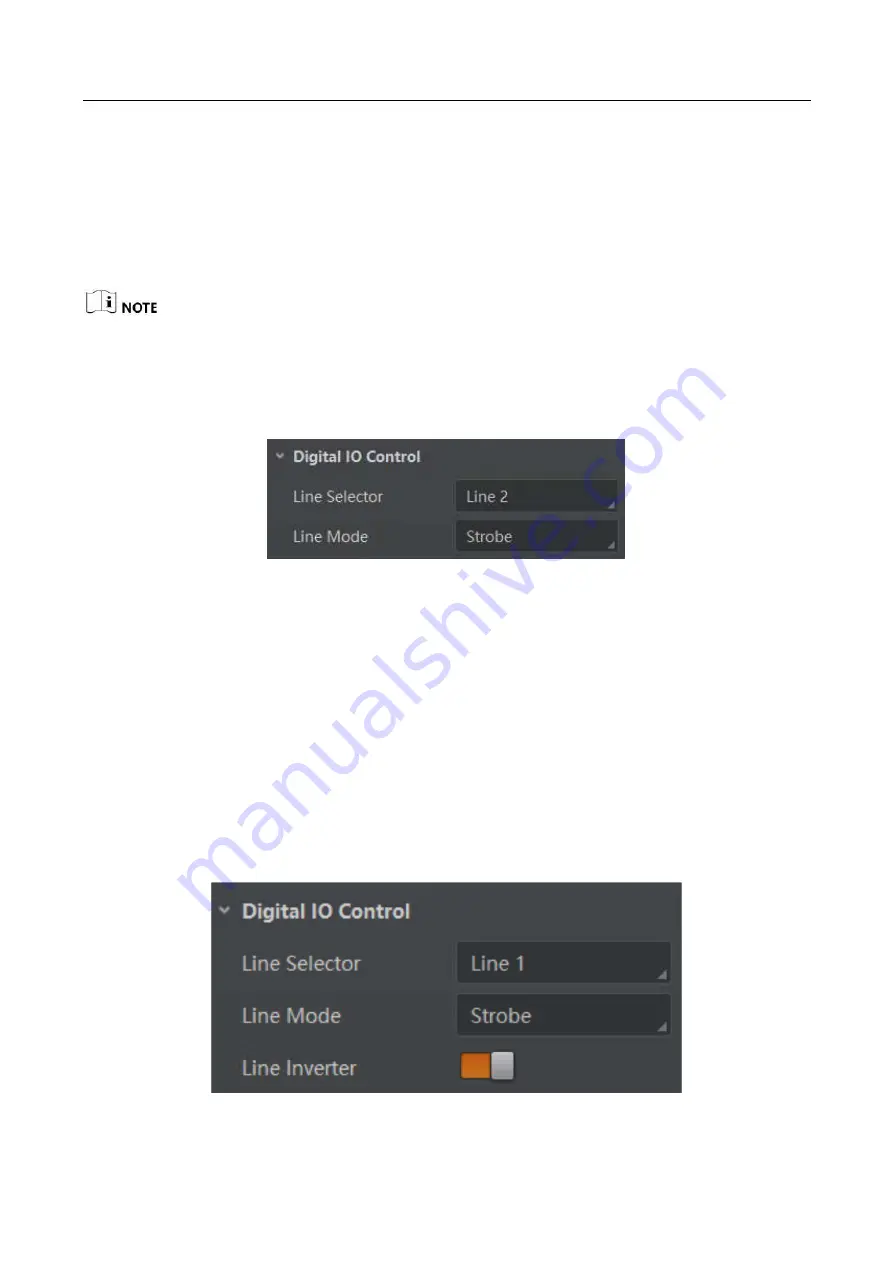
USB3.0 Board Level Camera
·
User Manual
30
Chapter 9 I/O Output
9.1 Select Output Signal
The camera has two bi-directional I/Os that can be configured to output signal.
Here we take Line 2 as an example to introduce how to select output signal. You select other
bi-directional I/O according to actual demands.
Click
Digital IO Control
, select
Line 2
as
Line Selector
, and select
Strobe
as
Line Mode
to set line 2
as output signal.
Figure 9-1
Set Line 2 as Output Signal
9.2
Set
Output Signal
The output signal of the camera is switch signal that can be used to control external devices such
as light source, PLC, etc.
9.2.1 Enable Level Inverter
The line inverter function allows the camera to invert the electrical signal level of an I/O line, and
meets requirements of different devices for high or low electrical signal level. All high signals are
converted to low signals and vice versa.
Click
Digital IO Control
>
Line Selector
, select line for
Line Selector
, and enable
Line Inverter
.
Figure 9-2
Enable Line Inverter
Summary of Contents for USB3.0
Page 1: ...USB3 0 Board Level Camera User Manual ...
Page 80: ...UD26615B ...






























