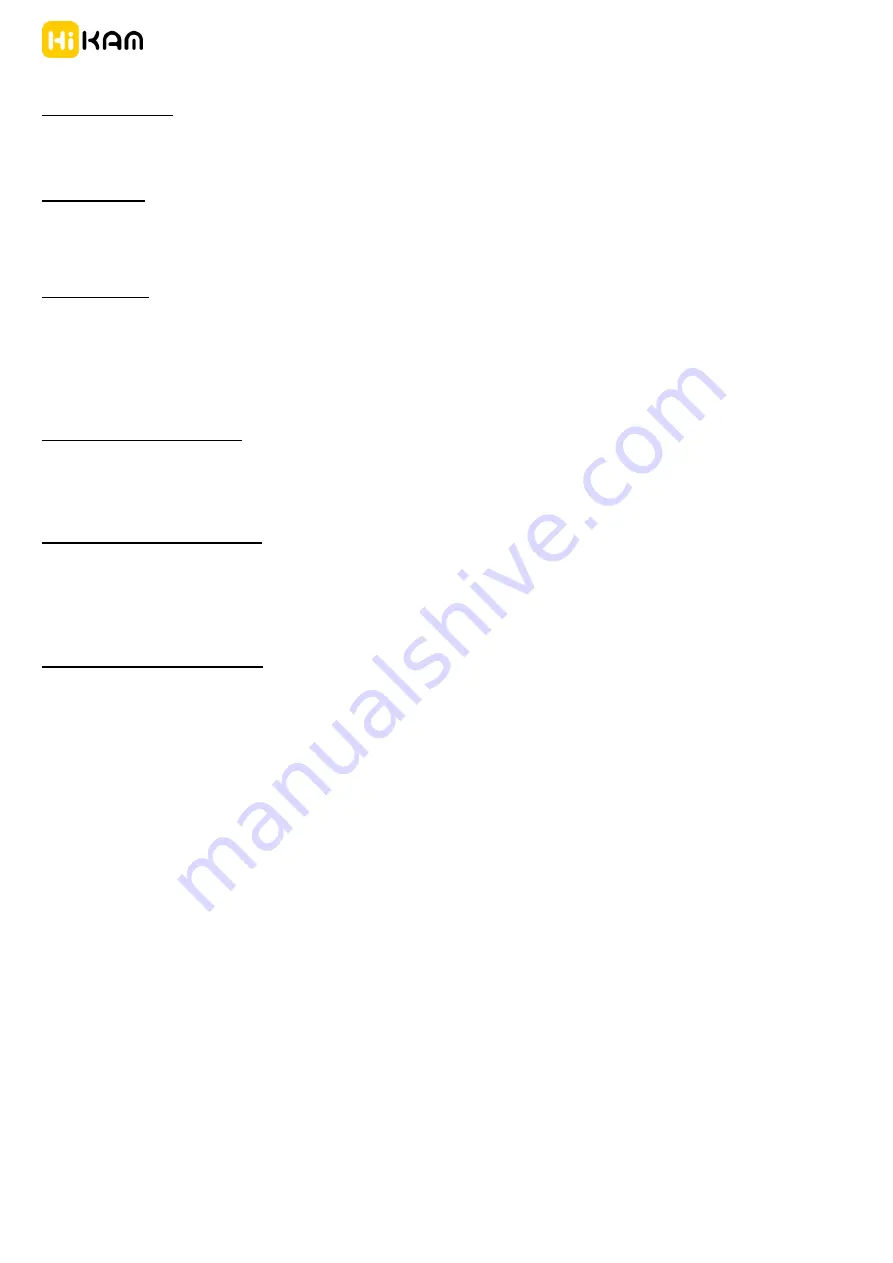
S6 IP Camera
High Infinity Technology GmbH
http://www.hikam.de
Technische Daten
:
Frequenzband: 2,4 GHz; Maximale Sendeleistung (EIRP) 9,4 dBm / 0,009 W
Das vollständige Datenblatt ist unter der folgenden Internetadresse verfügbar:
http://www.hikam.de/download/HiKam_S6_Datasheet.pdf
Specifications:
Frequency band: 2.4 GHz; Maximum transmitting power (EIRP) 9.4 dBm / 0.009 W
For the complete data sheet please refer to:
http://www.hikam.de/download/HiKam_S6_Datasheet.pdf
Spécifications :
Bande de fréquence: 2.4 GHz; Puissance de transmission maximale (EIRP) 9.4 dBm / 0.009 W
Vous trouverez la fiche de produit complète sous :
http://www.hikam.de/download/HiKam_S6_Datasheet.pdf
EU-Konformitätserklärung:
Hiermit erklärt die High Infinity Technology GmbH, dass der Funkanlagentyp IP-Kamera S6 den Richtlinien 2014/53/EU und
2011/65/EU entspricht.
Der vollständige Text der EU-Konformitätserklärung ist unter der folgenden Internetadresse verfügbar:
http://www.hikam.de/download/DoC_HiKamS6.pdf
EU Declaration of Conformity:
Hereby, High Infinity Technology GmbH declares that the radio equipment type IPO Camera S6 is in compliance with Directives
2014/53/EU and 2011/65/EU.
The full text of the EU declaration of conformity is available at the following internet address:
http://www.hikam.de/download/DoC_HiKamS6.pdf
Déclaration de conformité UE :
Par la présente, High Infinity Technology GmbH déclare que que la caméra IP S6 est un appareil de radiotransmission conforme aux
directives 2014/53/UE et 2011/65/UE.
Vous pouvez trouver le texte intégral de la déclaration de conformité UE à l’adresse internet suivante :
http://www.hikam.de/download/DoC_HiKamS6.pdf













