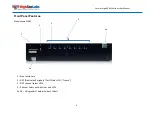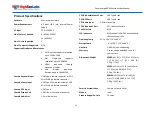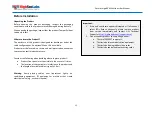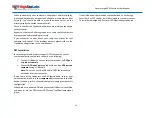19
Secure Large KVM Switches User Manual
Keyboard
Problem:
Mouse and keyboard are not working (two channels)
Solutions:
Check that computer USB and video cables are not crossed
i.e. computer #1 video is connected to channel #1 while USB
keyboard and mouse cables are connected to channel #2.
Problem:
Keyboard does not work (all channels)
Solutions:
Check that the keyboard you are using is properly connected
to product.
Check that the USB cable between the product and computer
is properly connected.
Try connecting keyboard to a different USB port on
computer.
Make sure the keyboard works when directly connected to
computer, i.e. the HID USB driver is installed on computer;
this may require computer reboot.
It is recommended to use standard USB keyboards and not a
keyboard with an integrated USB hub or other USB-
integrated devices.
If the computer is coming out of standby mode, allow up to
one minute to regain mouse function.
Try a different keyboard.
Do not use a wireless keyboard.
Mouse
Problem:
Mouse cursor does not switch from primary to secondary
display.
Solutions:
Driver supporting multiple displays was not installed or
not installed properly on computer. Reinstall driver.
Problem:
Mouse and keyboard are not working (two channels)
Solutions:
Check that computer USB and video cables are not crossed
i.e. computer #1 video is connected to channel #1 while USB
keyboard and mouse cables are connected to channel #2.
Problem:
Mouse does not work (all channels)
Solutions:
Check that the mouse you are using is properly connected to
product.
Check that USB cable between the product and computer is
properly connected.
Try connecting mouse to a different USB port on computer.
Make sure the mouse works when directly connected to
computer, i.e. the HID USB driver is installed on computer;
this may require computer reboot.
It is recommended to use standard USB mice.
If the computer is coming out of standby mode, allow up to
one minute to regain mouse function.
Try a different mouse.
Do not use a wireless mouse.
Problem:
both keyboard and mouse are not working (one channel
)
Solution:
Use computer Device Manager Utility to see product and
solve problem.