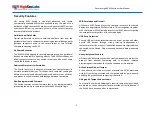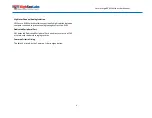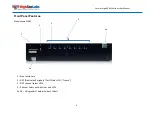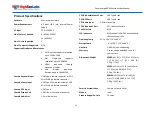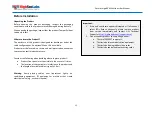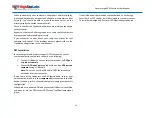13
Secure Large KVM Switches User Manual
Installation
Connecting devices to product console
Product requires connection of all devices and computers prior to
powering it up.
Note:
some devices such as user display would not be recognized if
connected after product is already powered up.
See figures above for connector locations.
Connect user display/s. Mark which display is coupled with which
computer. It is also recommended to mark which computer is
coupled with which channel.
Connect user keyboard and mouse to console keyboard and
mouse ports.
Connect headphones/speakers to console audio out port
(optional).
If the computer uses a smart card reader/USB device, connect
the smart card reader/USB device to the console DPP port
(optional, model pending).
Notes:
1.
Console USB mouse and keyboard ports are switchable, i.e. you
can connect keyboard to mouse port. However, for optimal
operation it is recommended to connect USB keyboard to
console USB keyboard port and USB mouse to console USB
mouse port.
2.
For security reasons products do not support wireless keyboards.
In any case do not connect wireless keyboard to product.
3.
Non-standard keyboards, such as keyboards with integrated USB
hubs and other USB-integrated devices, may not be fully
supported due to security policy. If they are supported, only
classical keyboard (HID) operation will be functional. It is
recommended to use standard USB keyboards.
4.
Console USB mouse port supports Standard KVM Extender
composite device having a keyboard/mouse functions.
2. Connecting the Computers
Using USB cables, connect each computer to the USB type B port
in "computer interface ports" area on product.
If computer uses audio output, e.g. speakers/headphones,
connect audio cable from its audio output port to the
corresponding audio input port on product.
If the computer uses a smart card reader/USB device, connect a
USB cable between the DPP-enabled computer and the
corresponding DPP port on product.
Note:
1.
If the number of product channels is larger than the number
of sources used, make sure the computers are connected in
a row starting from computer #1. For example, if there are 3
channels used, connect computers to channels #1, #2 and
then #3.
2.
The USB cable must be connected directly to a free USB port
on the computer, with no USB hubs or other devices in
between.
3. Power up
Connect AC power cord.
Power up user display/s. Select through display setup menu the
appropriate video input if applicable.
Power up the connected computers.
Power up the product.