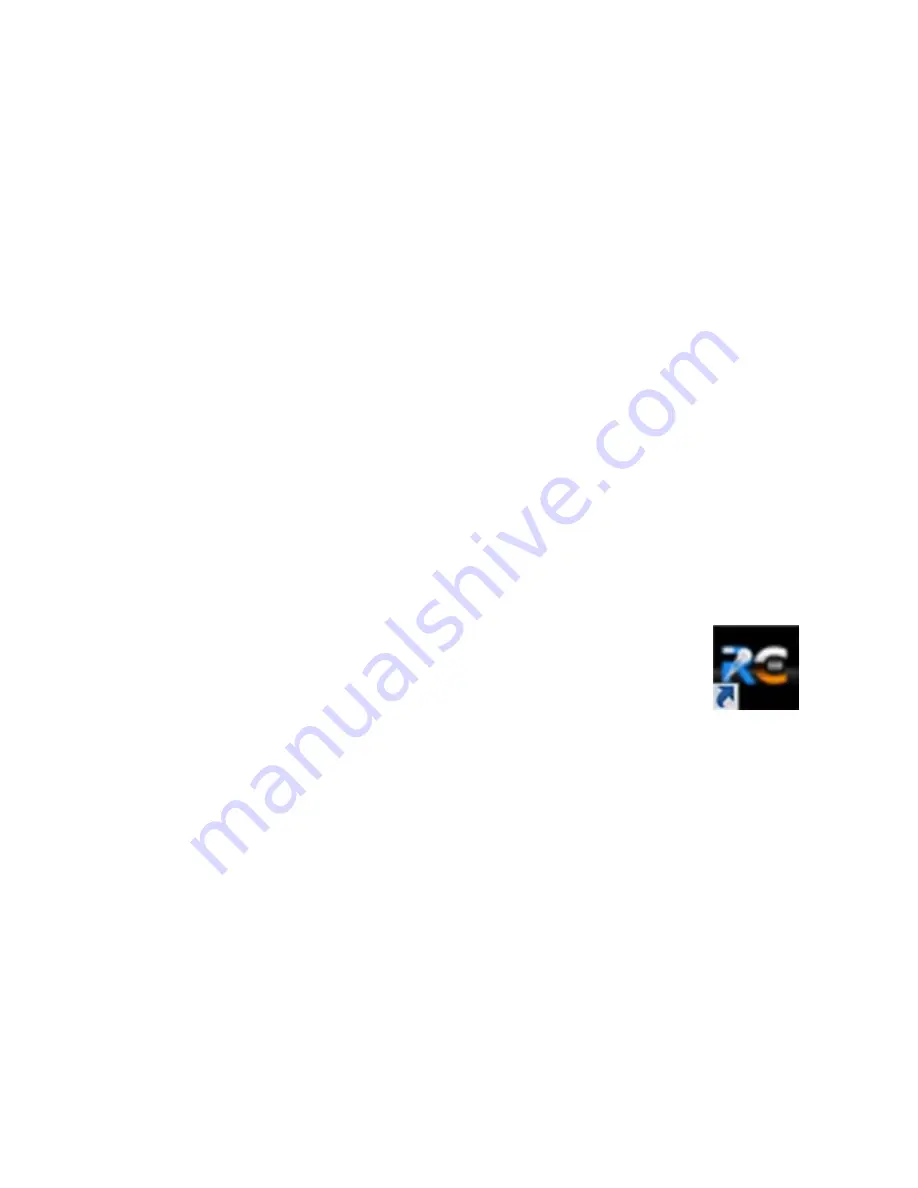
5
Using
RocketCache
software
utility
Installation
1.
RocketCache
Software
installation
Follow
below
steps
to
install
the
RocketCache
management
utility:
a.
Browse
to
the
location
of
the
software
utility
:
Driver
location
(RocketCache
Software
CD):
/
RC3240X8/
Utility/Windows
b.
Double
click
and
run
the
“Setup”
program
to
start
installation.
c.
Follow
the
instruction
of
the
software
installation
wizard.
d.
After
the
installation
finished,
double
click
the
shortcut
on
the
desktop
to
start
the
RocketCache
software:

































