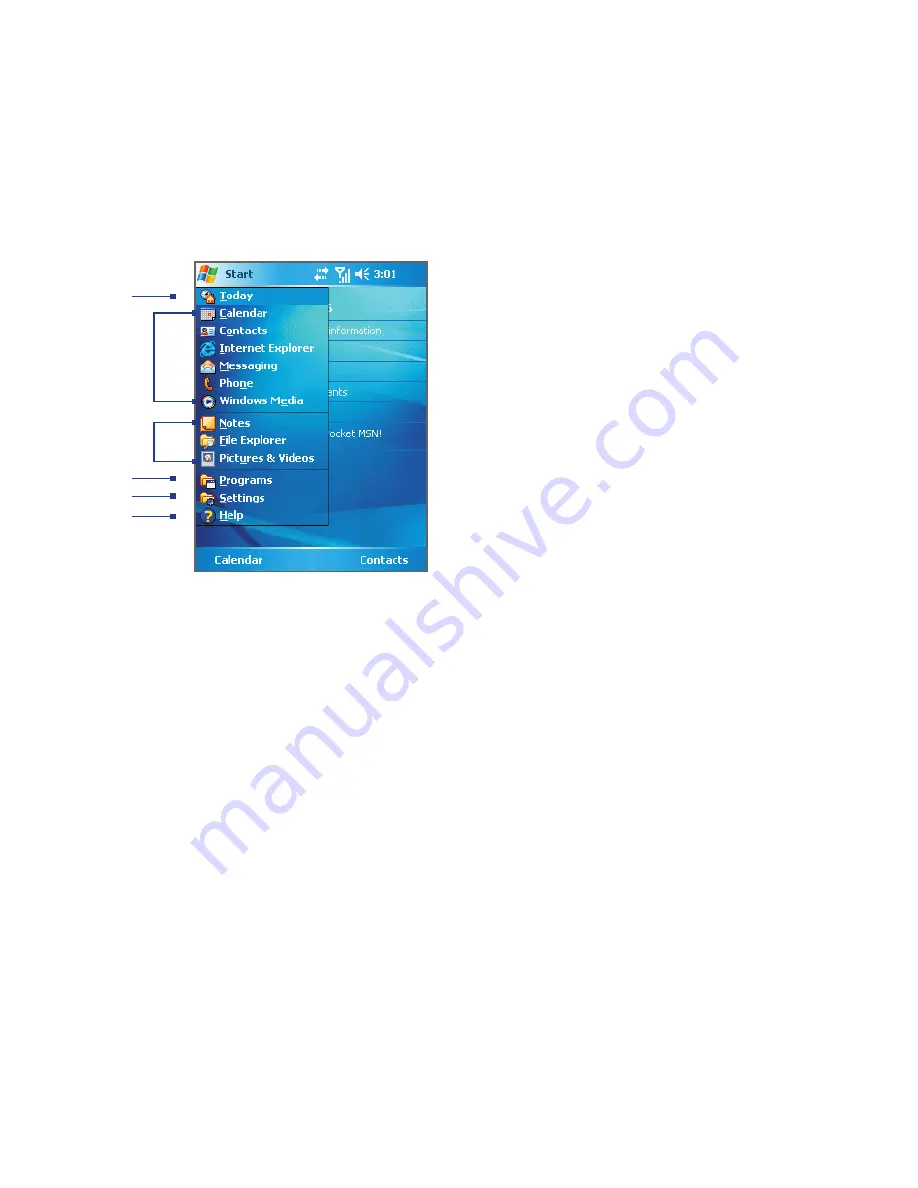
28 Getting Started
The Start menu
The Start menu, located at the top left corner of the Today screen, displays
a list of programmes. You can start a programme by scrolling through the
programmes list and then pressing ENTER, or by tapping a programme with
the stylus.
1
Tap to switch to the Today screen.
2
Tap to start a programme. The items
displayed in the Start menu can
be customised by tapping
Start >
Settings > Personal
tab
> Menus
.
3
Tap to start a recently-used
programme.
4
Tap to view and select more
programmes that are installed on
your device.
5
Tap to change device settings.
6
Tap to see a Help topic for the current
screen.
1
2
5
4
6
3
Summary of Contents for Pocket PC Phone
Page 1: ...Pocket User Manual ...
Page 14: ...14 ...
Page 18: ...18 Getting Started 19 22 25 26 28 29 23 21 20 24 27 ...
Page 114: ...114 Getting Connected ...
Page 190: ...190 Using Other Applications ...
Page 191: ...Appendix A 1 Regulatory Notices A 2 PC Requirement to Run ActiveSync 4 x A 3 Specifications ...
Page 201: ...Index ...










































