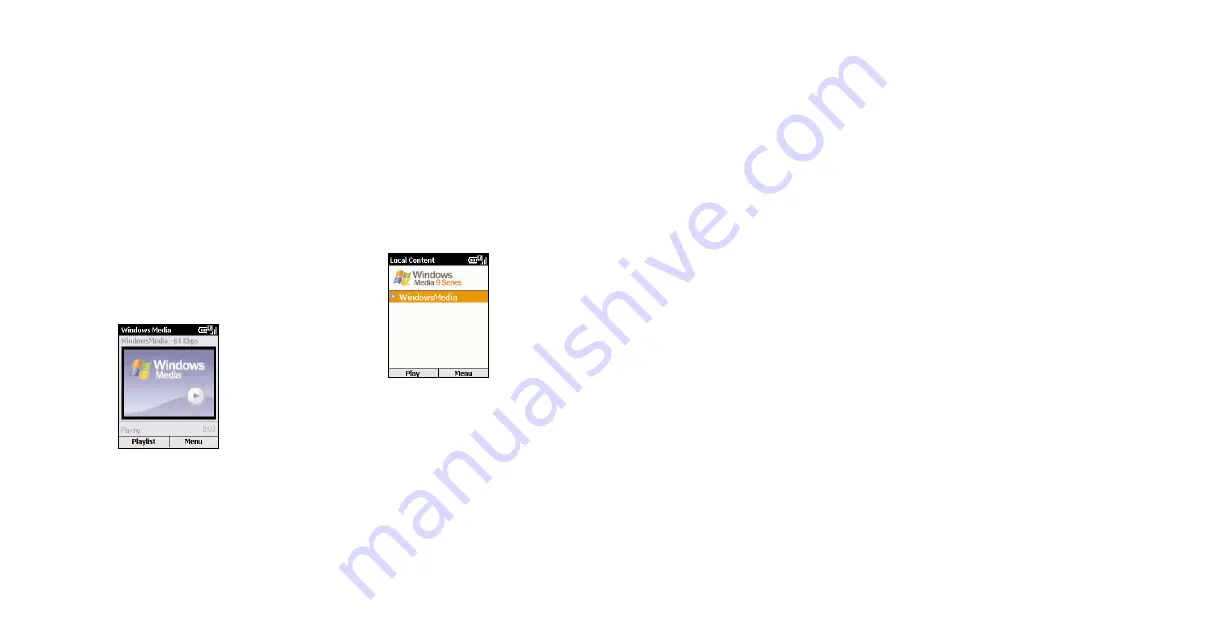
79
78
You can
listen to a media file over the Internet
by streaming
via your phone’s media player, and
then add it to the Favourites list. The next time you
want to listen to the file it will be on your SPV
C500. Simply select it from Favourites.
To
add a streaming media file to Favourites
:
1
Connect to a streaming media file on
the Internet.
2
While the media file is playing, press Menu and
select Add to Favourites.
To
play a favourite
:
1
On the Local Content screen, press the Menu
soft key, select Favourites, and then press the
Action key.
2
Select an item, and press the Play soft key.
To
delete a favourite
simply select it, press the
Menu soft key, select Delete, and then press the
Action key.
To
delete an application
:
1
Press Start in the Home screen.
2
Select Settings.
3
Select Remove Programs.
4
A list of installed applications will appear. Scroll
to the one that you wish to delete and press the
Action key.
5
Press Yes to delete the program, or No
to cancel.
If you have any questions or queries about your Add
On Card or any applications contained on it, please
call Customer Care on 0800 700 700.
To
check that you have enough memory space
to install a new application
:
1
Press Start and select Settings.
2
Select About and press the Action key.
3
Scroll down until you can see:
Available Memory: x MB.
This will tell you if there’s enough memory available
for you to download your new application.
Orange multimedia services
download and listen to music on the
move using Windows Media
™
Player on
your SPV C500
Using Windows Media™ Player 9 series (which
comes on your SPV C500) or later, you can play
Windows Media™ audio files and MP3 audio files
on your SPV C500. You can also copy digital music
directly from your PC to your SPV C500 by using
Media Player or ActiveSync. For more information
about copying files to your SPV C500, see the
ActiveSync Help on your PC.
There are two ways to play files. You can either
stream the file over the Internet, or save the file to
your phone’s memory and play it from there.
To
play a media file stored on your phone
:
1
Press Start, scroll to Windows Media and press
the Action key.
2
You will enter a screen that shows all of the
available media files on your phone. This is
called the Local Content screen. Simply scroll to
the file you wish to play, and press Play.
To
play a streaming media file over the Internet
:
1
In the Local Content screen press Menu, then
scroll to and select Open URL.
2
Enter the Internet address that you want to
stream the media from, and press Play.
Note
: Some music may have a copyright license.
Orange multimedia services
Summary of Contents for Orange SPV C500
Page 1: ...guide to using your SPV C500 ...
Page 5: ...9 getting started ...
Page 21: ...40 2 manage your calls ...
Page 24: ...46 3 SMS and e mail ...
Page 35: ...68 5 Orange multimedia services ...
Page 45: ...88 7 personalise your phone ...
Page 59: ...header 116 11 International Roaming ...
Page 62: ...122 contact ...






























