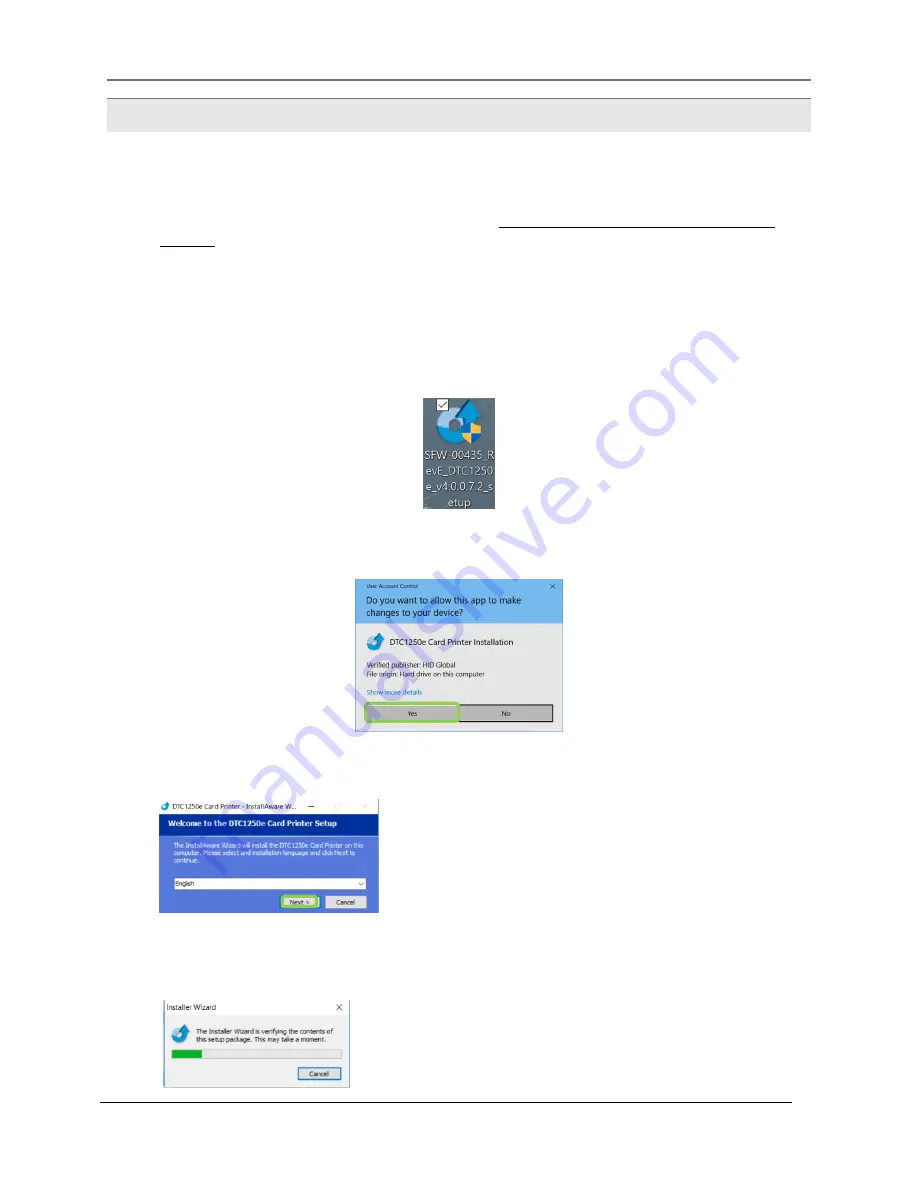
Photocard printer Setup
v.1.0
7
Driver installation
1.
After downloading the latest update (version 3.3.0.9), please unzip and copy the content to
an empty USB key
2.
On DSTmini/DTT6mini, Exit from Software. (For the procedure, please contact your DNP
reseller )
3.
Connect your USB key to the rear side of your terminal.
4.
Open the folder “DSTmini_DTT6mini_3.3.9_including_Photo_Card_Product” on your USB key
5.
Open the folder “FARGO_DTC1250e_Driver” and access to the installer :
SFW-00435_RevE_DTC1250e_v4.0.0.7.2_setup
6.
A popup window will appear “Do you want to allow this app to make changes to your device?”
Click on yes
7.
Select the language of the driver
8.
A window will appear informing you that the Installer Wizard is verifying the contents of this setup
package. Please wait
.






















