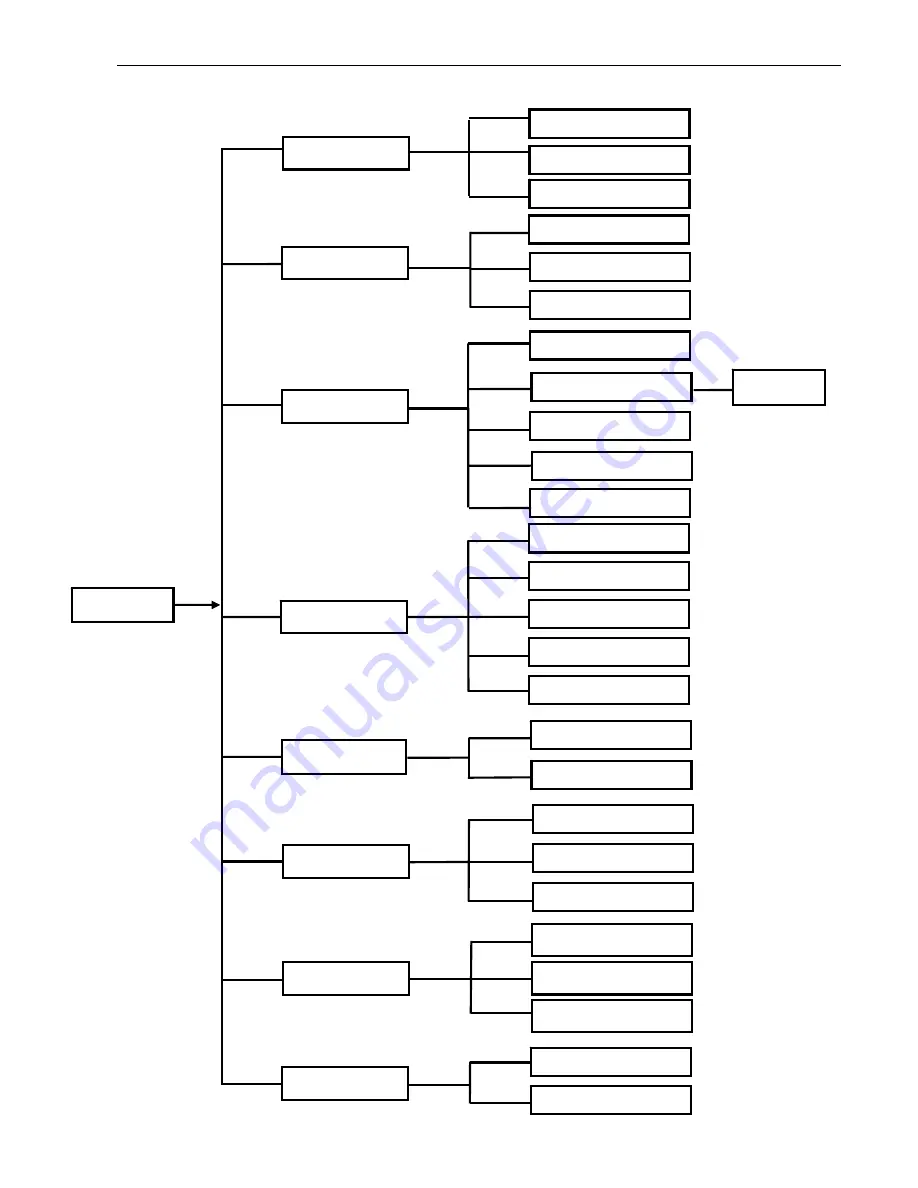
User Manual
16
5.1 Main Menu Guide
Record Playback
Search
Record Search
Event Search
Backup
Log search
Display
O
utput Set
Main Menu
Live set
Privacy Zone
Clip Set
Record Parameters
Schedule
Main Stream
Record
Sub stream
Network Set
Email Set
Mobile
Set
DDNS Set
Network
Motion Detection
Alarm set
Alarm
Device
PTZ set
Serial Set
HDD
Maintain
Advanced
Event
System
Users
System Information
General
Summary of Contents for HI-1004
Page 1: ...User Manual ...
















































