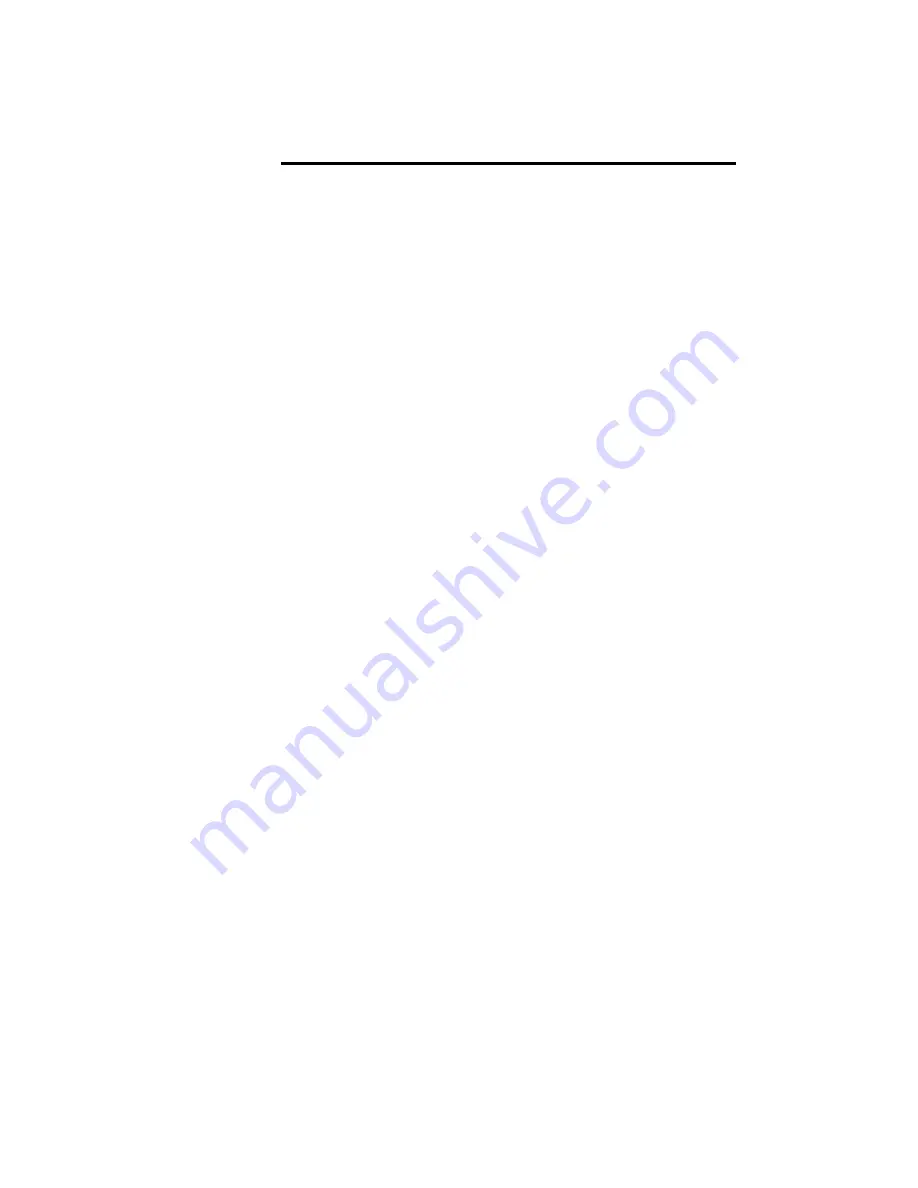
1
CONTENT
1. OVERVIEW ...................................................................................................... - 2 -
2. WARNINGS....................................................................................................... - 2 -
3. APPEARANCE ................................................................................................. - 3 -
4. GETTING STARTED....................................................................................... - 3 -
4.1 SIM CARD INSTALLATION ....................................................................... - 3 -
4.2 BATTERY INSTALLATION ......................................................................... - 4 -
4.3 CHARGING THE BATTERY ....................................................................... - 4 -
4.4 SECURITY SETTINGS ................................................................................. - 5 -
5. YOUR PHONE .................................................................................................. - 5 -
5.1 POWER ON .................................................................................................... - 5 -
5.2 MAKING A CALL .......................................................................................... - 5 -
5.3 REJECTING A CALL .................................................................................... - 6 -
5.4 ANSWERING A CALL .................................................................................. - 6 -
5.5 VOLUME SETTINGS .................................................................................... - 6 -
5.6 ENDING CALLS ............................................................................................ - 6 -
5.7 EMERGENCY SERVICE .............................................................................. - 7 -
5.8 EXTENSION CALL/QUICK DIAL ............................................................. - 7 -
5.9 MISSED/ DIALED CALL ............................................................................. - 7 -
5.10 CALL DIVERT ............................................................................................. - 7 -
5.11 CALL BARRING .......................................................................................... - 7 -
5.12 T-FLASH CARD ........................................................................................... - 7 -
5.13 USB CABLE .................................................................................................. - 8 -
5.14 POWER OFF ................................................................................................ - 8 -
6. STANDBY SCREEN ......................................................................................... - 8 -
7. LIST OF MAIN MENUS AND SUBMENUS ................................................. - 9 -
8. ENTRY MODE ................................................................................................. - 9 -
9. ACCESSORIES ................................................................................................ - 9 -
10. CARE AND MAINTENANCE ...................................................................... - 10 -
11. ABOUT SAR .................................................................................................... - 11 -
Micra X10 SUPER USER MANUAL
Summary of Contents for Micra X10
Page 12: ......






























