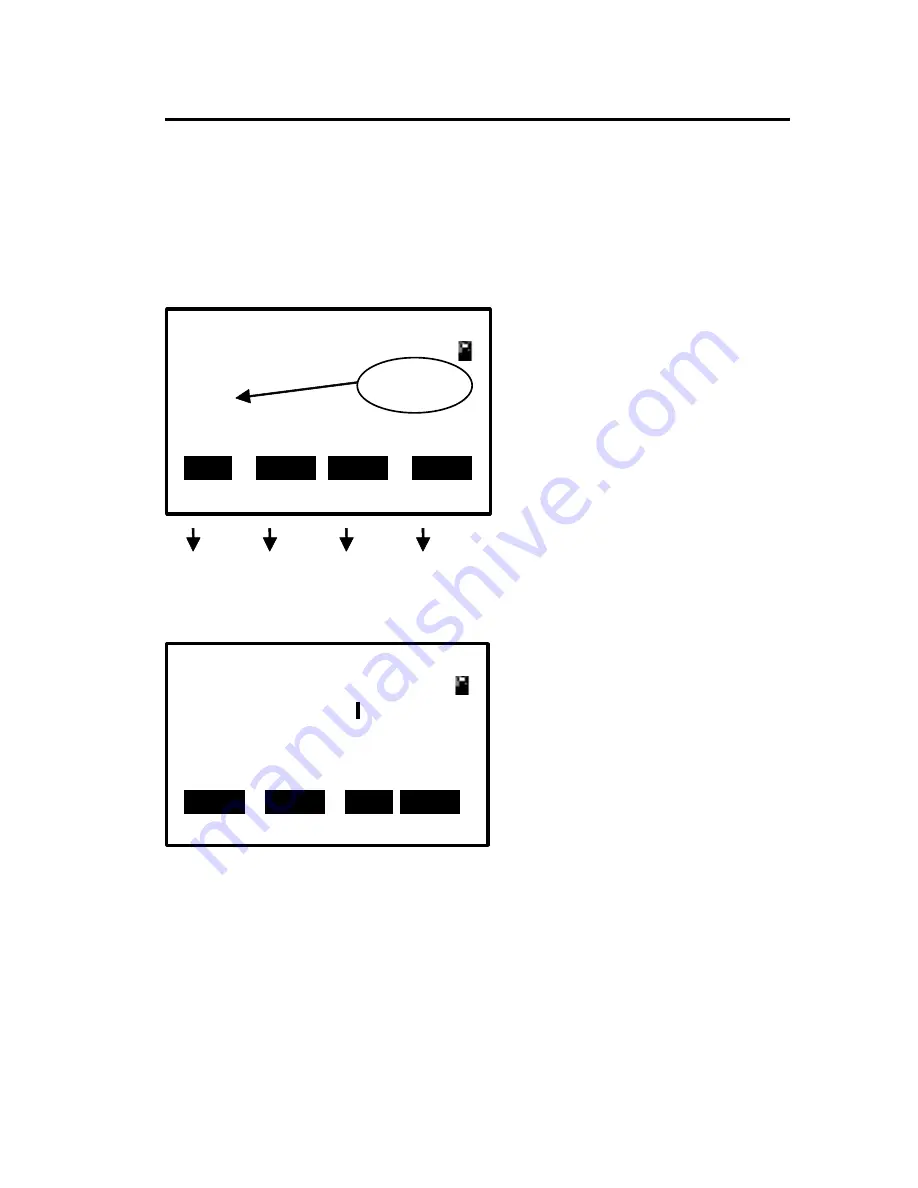
- 19 -
3.6
3.6
3.6
3.6 How
How
How
How to
to
to
to Input
Input
Input
Input Number
Number
Number
Number and
and
and
and Alphabet
Alphabet
Alphabet
Alphabet
All Number and alphabet inputing must be carried out in a
dialog box.for example, input point name SUN1A and STN
-123.456 in "Setup station" dialog box.
1.
1.
1.
1.
Press [F3], the soft key
prompt will switch "Alph.".
2.
2.
2.
2.
Press [7],'S' will present
in inputbox and the caret
shift to next position.
3.
3.
3.
3.
Pause about 0.4 second,
because the next alphabet 'U'
is relational with [7].Click
[7],'SS'
will
present
in
inputbox, click [7] again 'ST' will present in inputbox, click [7]
again,'SU' will present in input box.
4.
4.
4.
4.
Click [5],'SUN' will present in input box.
5.
5.
5.
5.
Press [F3], switch into Number input mode.
6.
6.
6.
6.
Press [1],'SUN1' will present in input box.
Setting STA
Pt.name SUN
STN:
STE:
STZ:
B.S
Clear Num. Enter
Setting STA
Pt.name
STN:
STE:
STZ:
B.S Clear Alph. Enter
Caret
[F1]
[F2]
[F3]
[F4]
[F1] [F2] [F3] [F4]






























