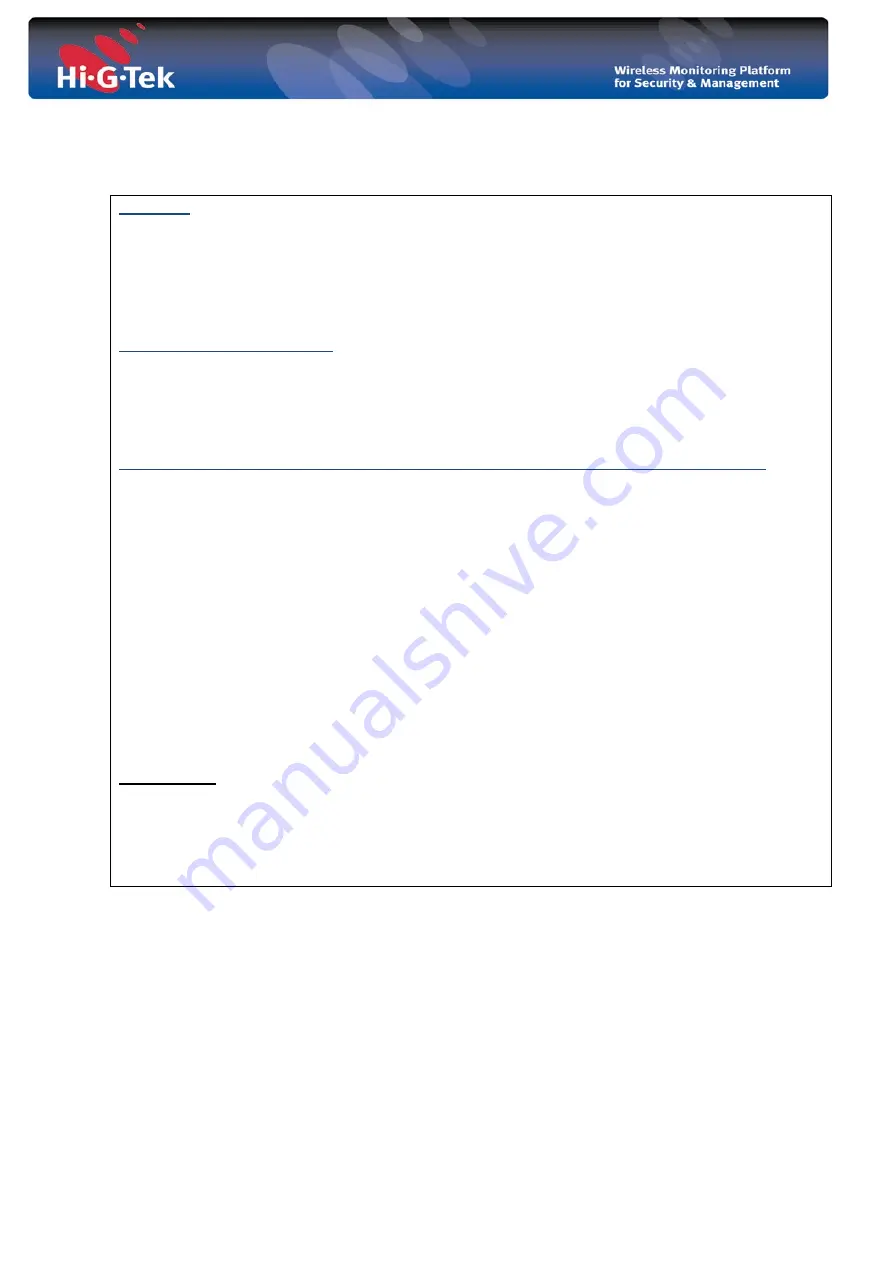
- 3 -
Attention
• Hi-G-Tek's MHHT RFID Reader, FCC ID: OB6-IGMA51916 is distributed to a commercial/industrial use
only, and should only be handled by personnel authorized by Hi-G-Tek representatives.
• Installation must be performed according to this User Guide.
• The use of any antenna other than those certified with the product is expressly forbidden in accordance
with FCC rules CFR47 part 15.204 and part 15.203.
The FCC Wants You to Know
This device complies with Part 15 of the FCC Rules. Operation is subject to the following two conditions:
(1) This device may not cause harmful interference and
(2) This device must accept any interference received, including interference that may cause undesired
operation."
----------------------------------------------------------------------------------------------------
Pursuant to Part 15 of the FCC rules, limits for a Class B digital device. These limits are designed to
provide reasonable protection against harmful interference in a residential installation. This equipment
generates uses and can radiate radio frequency energy and, if not installed and used in accordance with
the instructions, may cause harmful interference to radio communications. However, there is no
guarantee that interference will not occur in a particular installation.
If this equipment does cause harmful interference to radio or television reception, which can be
determined by turning the equipment off and on, the user is encouraged to try to correct the interference
by one or more of the following measures:
a) Reorient or relocate the receiving antenna.
b) Increase the separation between the equipment and receiver.
c) Connect the equipment to an outlet on a circuit different from that to which the
receiver is connected.
d) Consult the dealer or an experienced radio/TV technician.
FCC Warning
Modifications not expressly approved by the manufacturer could void the user
authority to operate the equipment under FCC Rules.




































