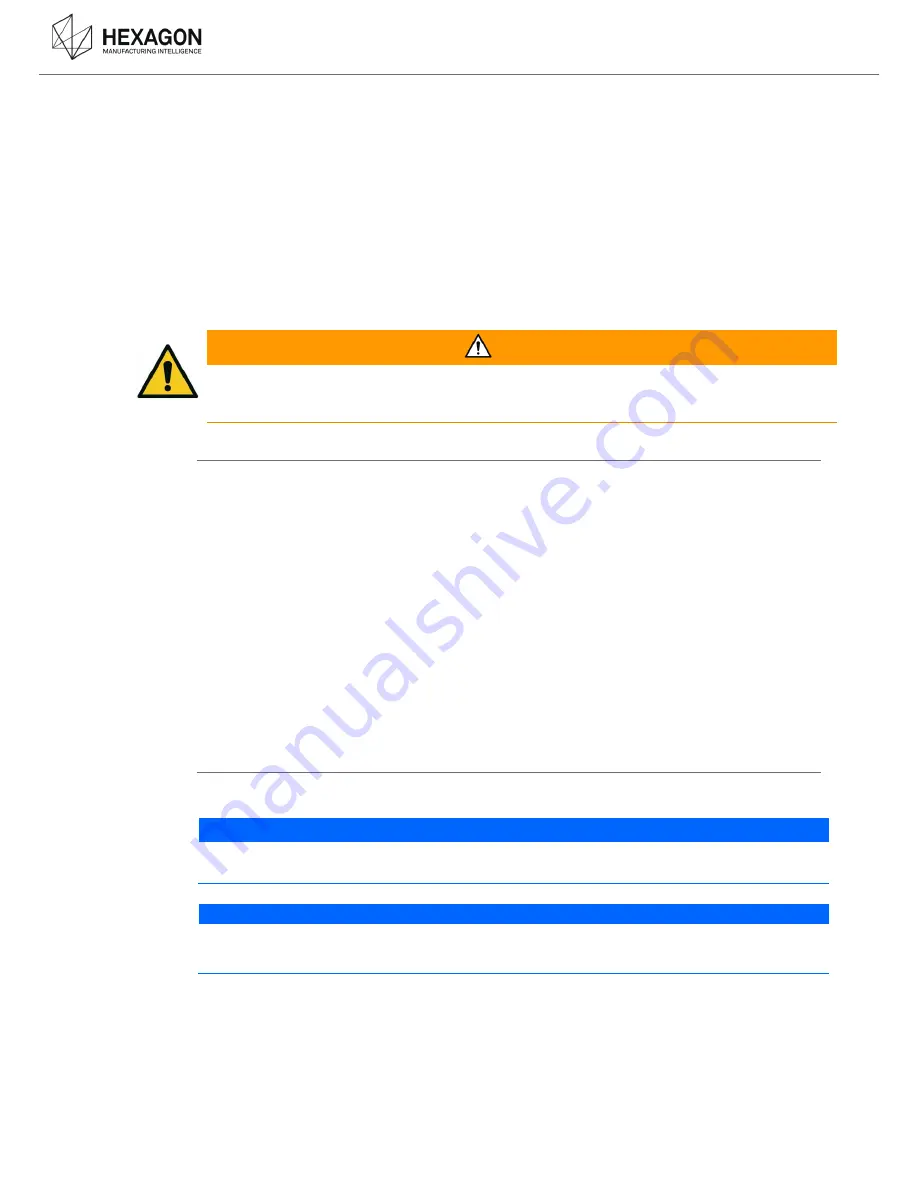
Description
HP-L-8.9 T2 Scanner user manual V1.1.0
(08/06/2016)
4
IMPORTANT SAFETY NOTE
The following directions should enable the person responsible for the product and the person using
the product to anticipate and avoid operational hazards.
The person responsible for the product must ensure that all users understand these directions and
adhere to them.
The user of the product must read carefully all notes in the Appendix regarding mechanical and
electrical safety, battery operation, correct use of the product and all other safety information before
unpacking the system.
WARNING
Incorrect use can lead to personal injury, equipment malfunction and/or damage. The person
responsible for the product should inform the user about hazards and how to counteract them. The
product should not to be operated until the user has been instructed on correct use.
Responsibilities
Manufacturer of the product
Hexagon Metrology Division ROMER, is responsible for supplying he product, including the user
manual and original accessories, in a complete and safe condition.
Manufacturer of non- HEXAGON
®
accessories
The manufacturer of non-Hexagon accessories for the product is responsible for developing,
implementing and communicating safety concepts for their products, and is also responsible for the
effectiveness of those safety concepts in combination with the Hexagon product.
Person in charge of the product
The person in charge of the product has the following responsibilities:
To understand the product's safety instructions and user manual instructions.
To be familiar with local regulations relating to safety and accident prevention.
To inform Hexagon Manufacturing Intelligence immediately if the product and the application
becomes unsafe.
To ensure that the national laws, regulations and conditions for the operation of radio
transmitters are respected.
Environment & safety
The product is suitable for use in an atmosphere appropriate for permanent human habitation. The
product is not suitable for use in harsh or explosive environments.
NOTICE
Accuracy deterioration
Before any use, always ensure nothing adverse happened on the probe (accuracy verification)
NOTICE
The Feature Pack FP4 (HP-LC-200, dedicated to the HP-L-20.8) is not compatible with the use of
the HP-L-8.9.
Any deterioration due to the use of the HP-L-8.9 with a FP4 Feature Pack will avoid the guaranty.





































