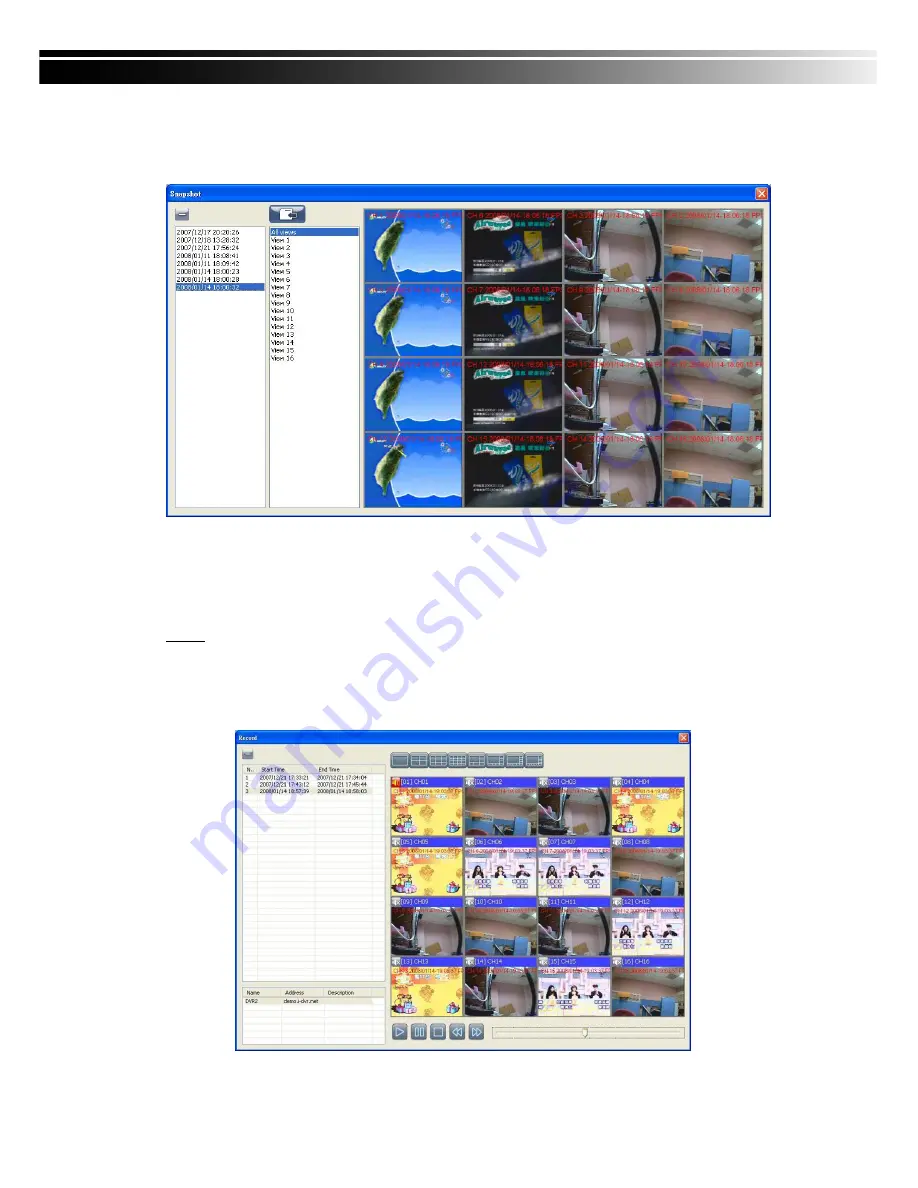
COPYRIGHT 2009 BY HEXACCTV CO.,Ltd
62
8-6.6 Snapshot Data
It can display all the snapshots you’ve taken in line in “Snapshot Data”. You can review, delete
or save as other files here.
8-6.7 Recording Data
It can play all the recording files you’ve recorded in line in “Recording Data”. You can play or
delete them here.
Steps:
1.
Choose the recording time at upper left corner, it will be played on the main display.
2.
You can choose the display mode.
3.
Time bar will be shown at right lower corner, please drag the time bar to specify the
recording time you’d like to play.

















