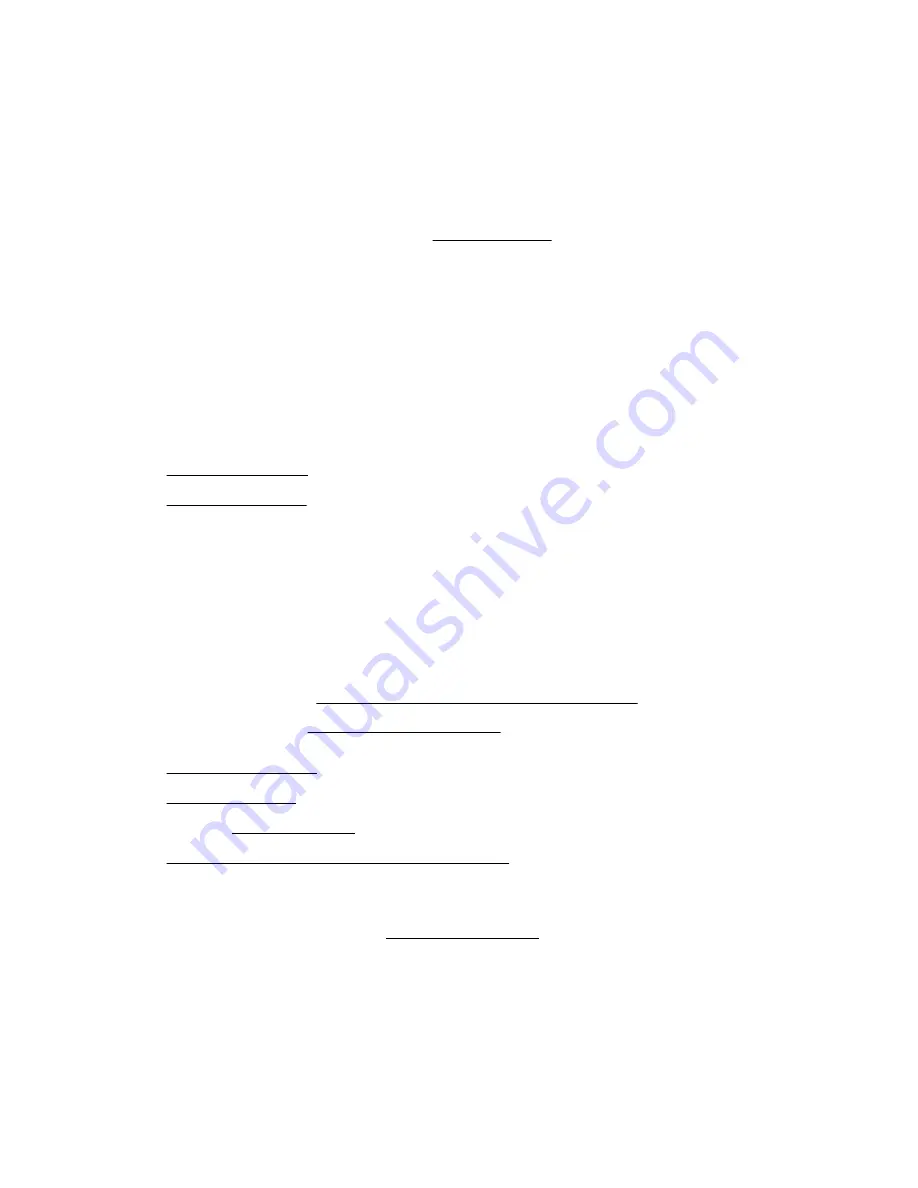
The installation is complete.
Installing a USB RDX drive
The half
‑
height media bays 1 and 2 support the installation of a USB RDX drive option.
Prerequisites
Before you perform this procedure:
• In a server that has the maximum number of drives installed in box 2 and box 3, and the LTO tape drive is present in
the half-height media bay 1, make sure that the
• Make sure that you have the following items available:
◦
RDX USB cable
◦
LTO/RDX power extension Y-cable
◦
RDX drive option – The USB and/or power cables that ship with the drive option will not be used in this server.
◦
T-15 Torx screwdriver
Procedure
1.
2.
3.
Remove all power:
a. Disconnect each power cord from the power source.
b. Disconnect each power cord from the server.
4.
Disconnect all peripheral cables from the server.
5.
Do one of the following:
Position the tower server for hardware configuration.
• Server in rack mode:
Extend the server from the rack.
6.
7.
8.
If installed,
9.
Remove the blank from the half-height media bay 1 or 2.
10. Install the RDX drive screws.
These screws are included in the RDX drive option kit. If you are installing an RDX drive that does not include its own
mounting screws, use the preinstalled
110
Hardware options installation
Summary of Contents for ProLiant ML350 Gen10
Page 28: ...NVMe drive bay numbering Tower orientation Rack orientation 28 Component identification ...
Page 31: ...Component identification 31 ...
Page 33: ...Open the front bezel Procedure 1 Unlock the front bezel 2 Open the front bezel Operations 33 ...
Page 178: ...Cable color Description Blue Front I O cable Orange Front USB cable 178 Cabling ...






























