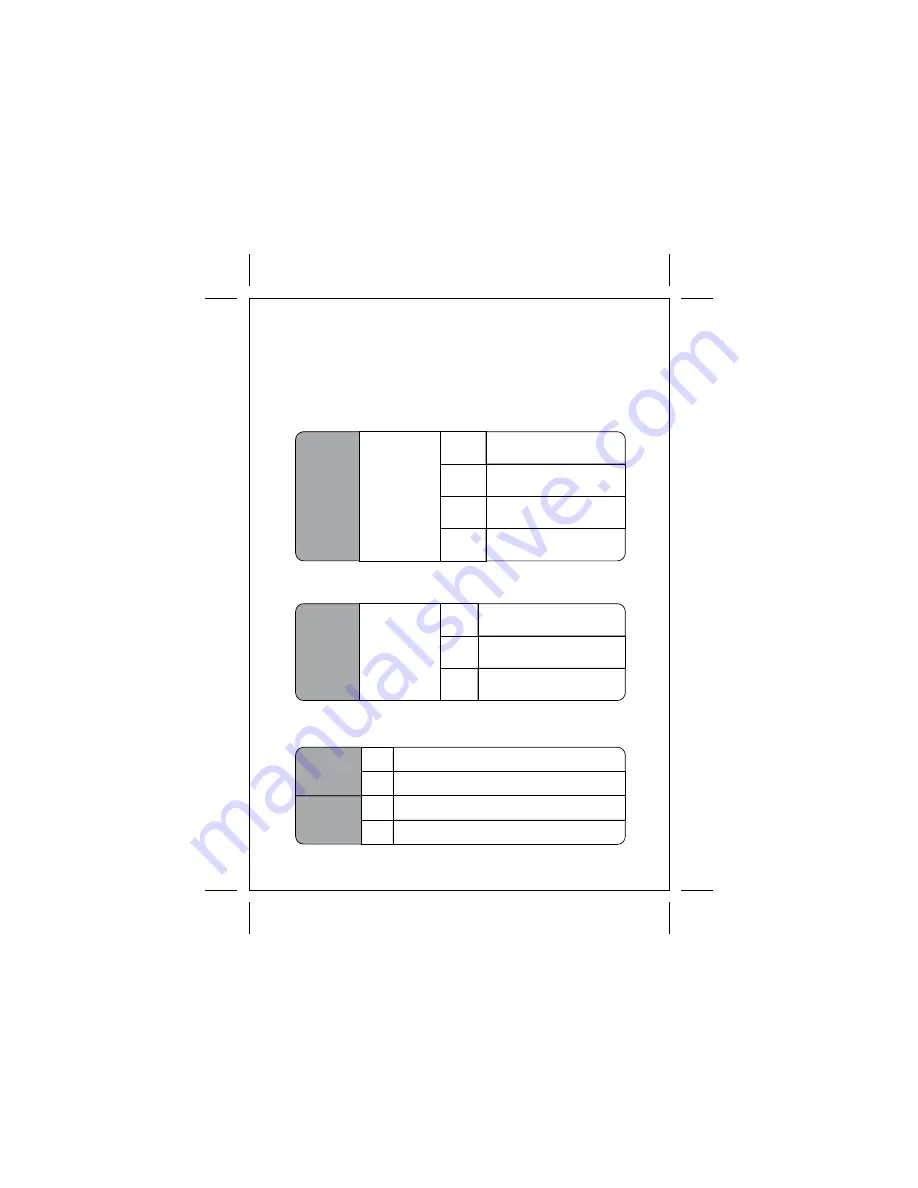
16
5.4 Menu Mode - Audio
VOX Delay
Duration of silent
before entering
VOX mode
30
seconds
60
seconds
5.4.1 VOX Delay
VOX is a power saving feature to turn off video and audio system of
monitor unit, when the environment of camera side is silent. The
system will be resumed automatically when camera unit detect noise.
There are two user settings available for VOX function. VOX Delay is
referred to the duration of silence before entering VOX mode.
VOX set OFF
OFF
VOX set ON and enter VOX mode
after 30 seconds silence
3
minutes
VOX set ON and enter VOX mode
after 60 seconds silence
VOX set ON and enter VOX mode
after 3 minutes silence
5.4.2 VOX Sensitivity
VOX
Sensitivity
Adjust the
sensitivity
of camera
microphone
at VOX mode
High
Medium
Require less sound level to trigger
VOX mode. For quiet environment.
Low
Require standard sound level to
trigger VOX mode.
Require high sound level to trigger
VOX mode. For noisy environment.
5.4.3 Audio Alert
The function of Audio Alert requires to go to new menu page for setting
purpose. Press 'OK' at Audio Alert column will go to the new page.
Low Battery
Enable audio alert when battery is at low capacity
Disable audio alert when battery is at low capacity
Out of Range
OFF
ON
OFF
ON
Enable audio alert when no signal reception from
camera unit
Disable audio alert when no signal reception from
camera unit
VOX Sensitivity is referring to the sound level detected by camera unit
to be regarded as silence.










































