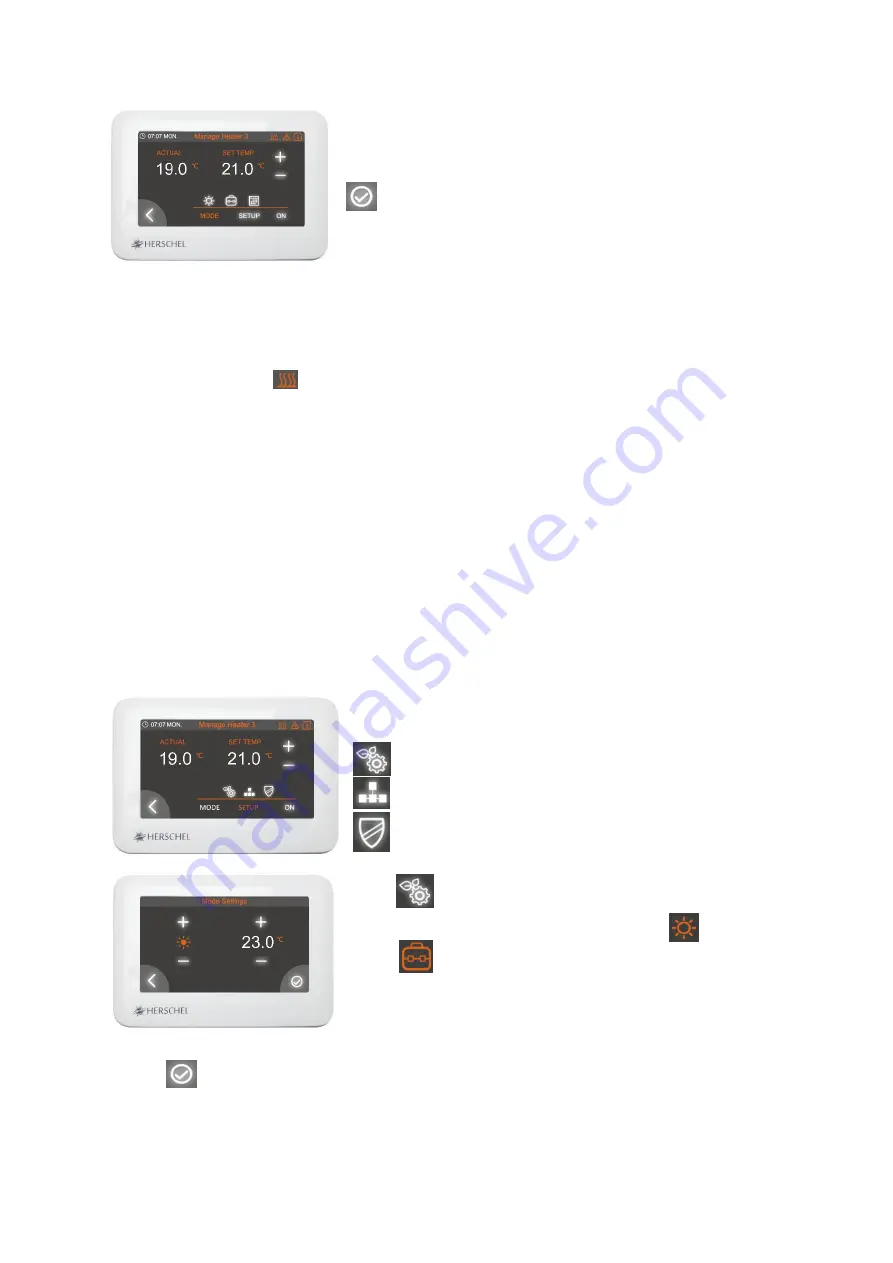
Page | 9
To do so, long click on the R1 name (e.g. ‘
3
’) in the top right hand corner
of the screen.
Use the keyboard as before to name your heater and remember to save
before exiting.
6.2.
RECEIVER STATUS
On the “
Manage Heater
” screen, you will see:
•
Actual and set-point temperatures. If the Set temperature is greater than the actual, then you will also see
the “Heating
On
” icon
in the
top right of the screen. (The R1 unit will also show a green “Heating On”
LED.)
•
You can override the set temperature on this screen. As with Whole Building and Whole Zone overrides,
this overrides the Comfort and Away settings, but in Schedule Mode remains active only until the next
programme cycle.
•
You can set the MODE (Comfort, Away, Schedule) of the R1 Receiver
•
You can SETUP the Comfort, Away, Schedule and Protection Settings. (see Section 7)
•
You can turn the R1 Receiver ON or OFF.
7.
SET UP COMFORT, AWAY, SCHEDULE AND PROTECTION SETTINGS
To set up R1 settings, click the word “SETUP” (if it is not
Orange
). 3 Icons
appear representing:
Mode Setup
Schedule Setup
Protection Settings.
Click
to access the Mode Settings page.
This allows you to set temperature for the Comfort
and
Away
modes.
Comfort Mode is intended to be warmer than normal and Away Mode
is intended to be cooler than normal.
Click to
save your changes and Back-Arrow icon to return to the Manage Heater page.













