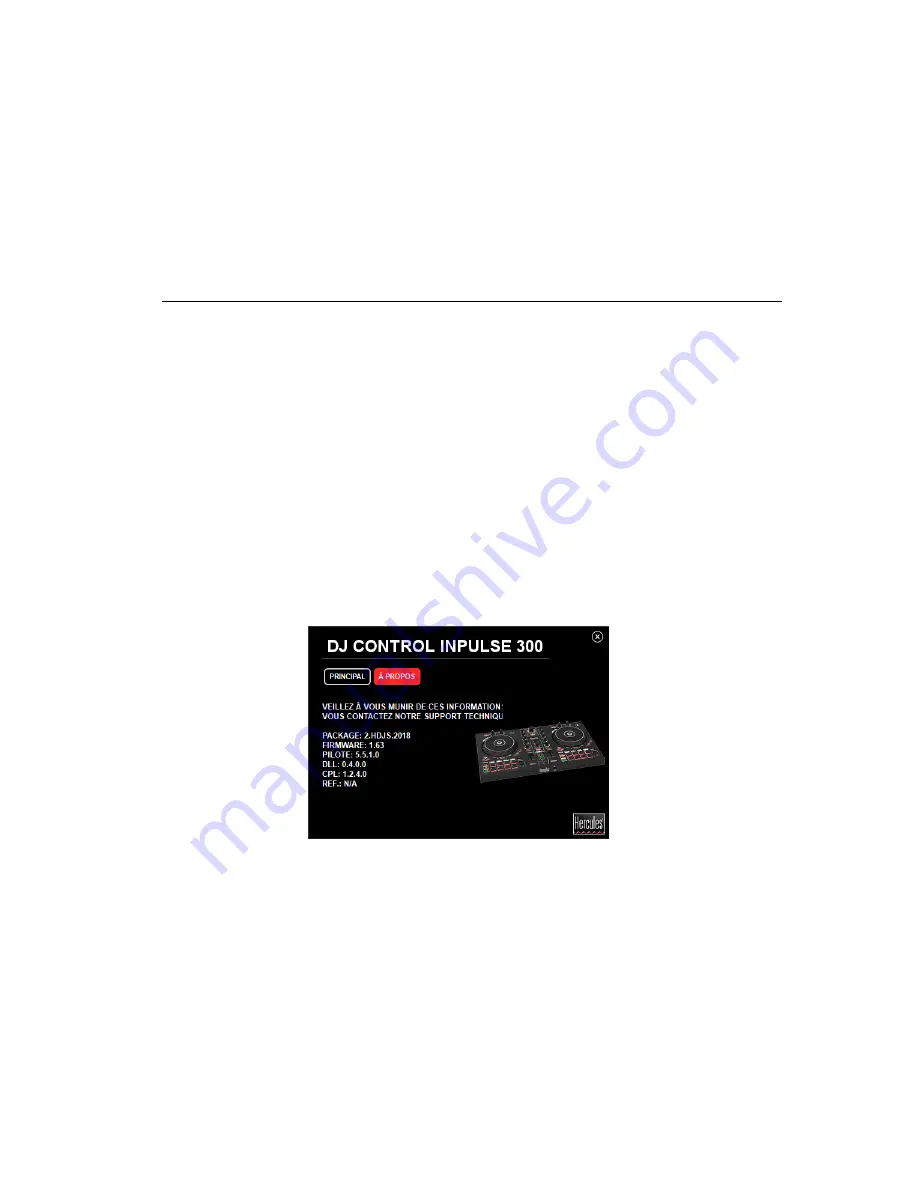
By default, each time your product is connected, the headphones output is
assigned to output 3-4 so that it can work with all DJing software available
on the market
—
including DJUCED
, in particular.
However, if you wish to use your product’s headphones output to listen to
music on your computer using iTunes, for example, you must route output
1-2 to the headphones output. To do this, press the Master button.
5.3.
Compatibility
1.
USB Audio / USB MIDI
This product is plug and play and can work without drivers on any PC or
Mac, as it complies with the USB Audio and USB MIDI standards.
2.
ASIO
ASIO drivers are available from the product page on the Hercules support
website, if required by a software application or if you wish to benefit from
lower latency on your PC. The Hercules ASIO drivers include a control
panel accessible via the corresponding icon in the taskbar on a PC, or in
the application\Hercules\DJControl Inpulse 300 directory on a Mac.
This control panel allows you to configure the different ASIO settings such
as the buffer sizes and latency.
The procedure for configuring the ASIO settings is as follows:
-
Set the USB buffer size to “Standard (4 ms)”.
- Set the ASIO buffer size to 512 to begin with.
- Start your application (e.g.: DJUCED
) and select the DJControl Inpulse
300 ASIO driver:






















