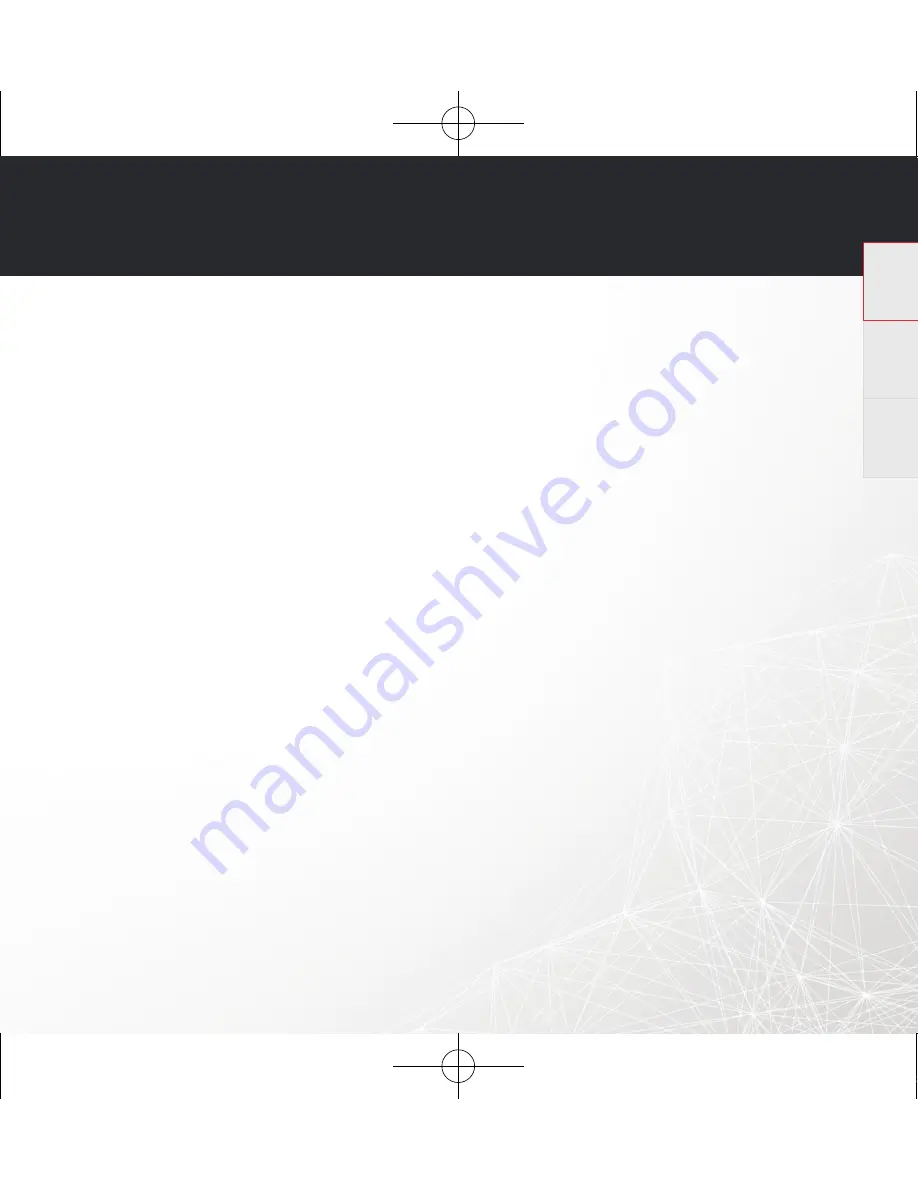
HEOS Link
QUICK START GUIDE
8
English
Français
Español
I hear distortion when using the AUX input
The analog output signals from some sources can be fairly strong. If the input level of the source device is turned up high, it could
overload the inputs of the HEOS device. This is unlikely to cause damage, but can cause distorted sound. Initially, set the volume of
the source to a medium – low level, then turn it up as needed. If you hear distortion, turn down the device’s volume control.
I hear a delay when using the AUX input with my TV
•
If you are connecting the AUX input with your cable or satellite box for enjoying TV audio through multiple HEOS devices, you may
hear a delay between when you see someone speak and when you hear the audio. This is because the HEOS system must buff er
the audio before it sends it out to the devices so that it arrives at all devices at the same time.
•
You can avoid this delay by listening only to the HEOS device which is directly connected to the set top box.
Connecting to a network using WPS
If your wireless router support WPS (Wi-Fi Protected Setup™) your HEOS wireless device can optionally connect to your network
using the “Push Button” method by following these steps:
1. Press the WPS button on your router.
2. Within 2 minutes, press and hold the Connect button on the rear panel of the HEOS device for 3 seconds.
3. The LED on the front of the HEOS device will fl ash green for several seconds as it connects to your router.
4. When the connection is complete, the LED on the front of the HEOS device will turn solid blue.
Resetting your device
Resetting your HEOS device will clear out the wireless network settings, EQ, and name but retain it’s current software.
You will have to use Settings->Add Device to reconnect the device to your home network before it can be used.
To reset your HEOS device, press and hold the Connect and Bluetooth buttons located on the back of the HEOS device for 5
seconds until the front LED begins to fl ash amber.
The HEOS by Denon app and brand is not affi liated with any manufacturer of any mobile device.
HEOS and the HEOS logo are trademarks or registered trademarks in the US and/or other countries.
Apple and the Apple logo are trademarks of Apple Inc., registered in the U.S. and other countries. App Store is a service mark of Apple Inc.
Google Play is a trademark of Google Inc.
Amazon, Kindle, Fire and all related logos are trademarks of Amazon.com, Inc. or its affi liates.
Wi-Fi Protected Setup™ logo is trademark of Wi-Fi Alliance.
The Bluetooth® word mark and logos are registered trademarks owned by Bluetooth SIG, Inc. and any use of such marks by D&M Holdings Inc. is under license. Other
trademarks and trade names are those of their respective owners.
All other trademarks are the property of their respective owners.
HEOS Link HS2 E3_QSG_151125.indd 8
2015/12/08 12:01:36
Printing Color : Full Color











