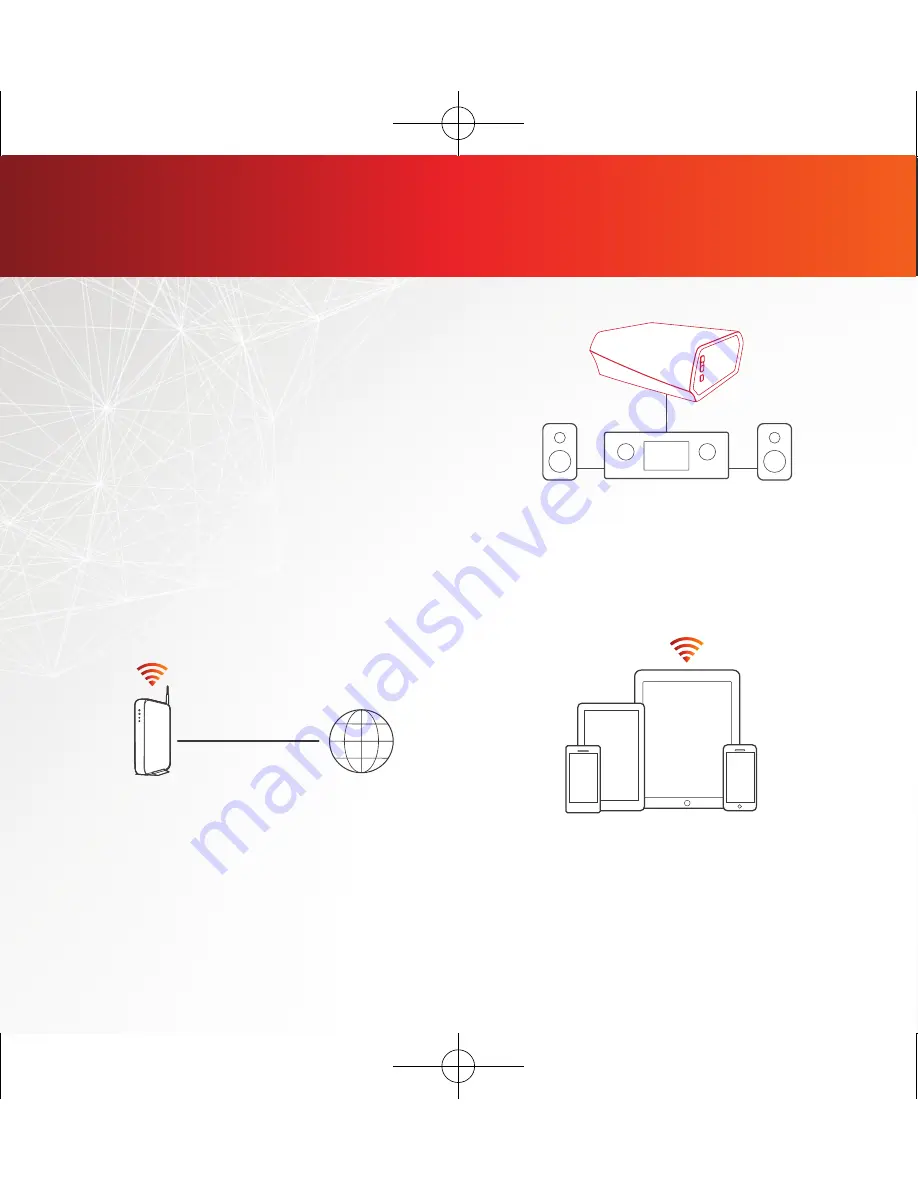
1
BEFORE YOU BEGIN
The HEOS Link is designed to add
HEOS multi-room audio functionality to
an external device which off ers audio
amplifi cation, like an A/V receiver or
integrated amplifi er.
Make sure you have the following items in working order:
Apple iOS, Android or Kindle mobile
device connected to your network
Internet Connection
Wi-Fi Router
HEOS Link HS2 E3_QSG_151125.indd 1
2015/12/08 12:01:31
Printing Color : Full Color





























