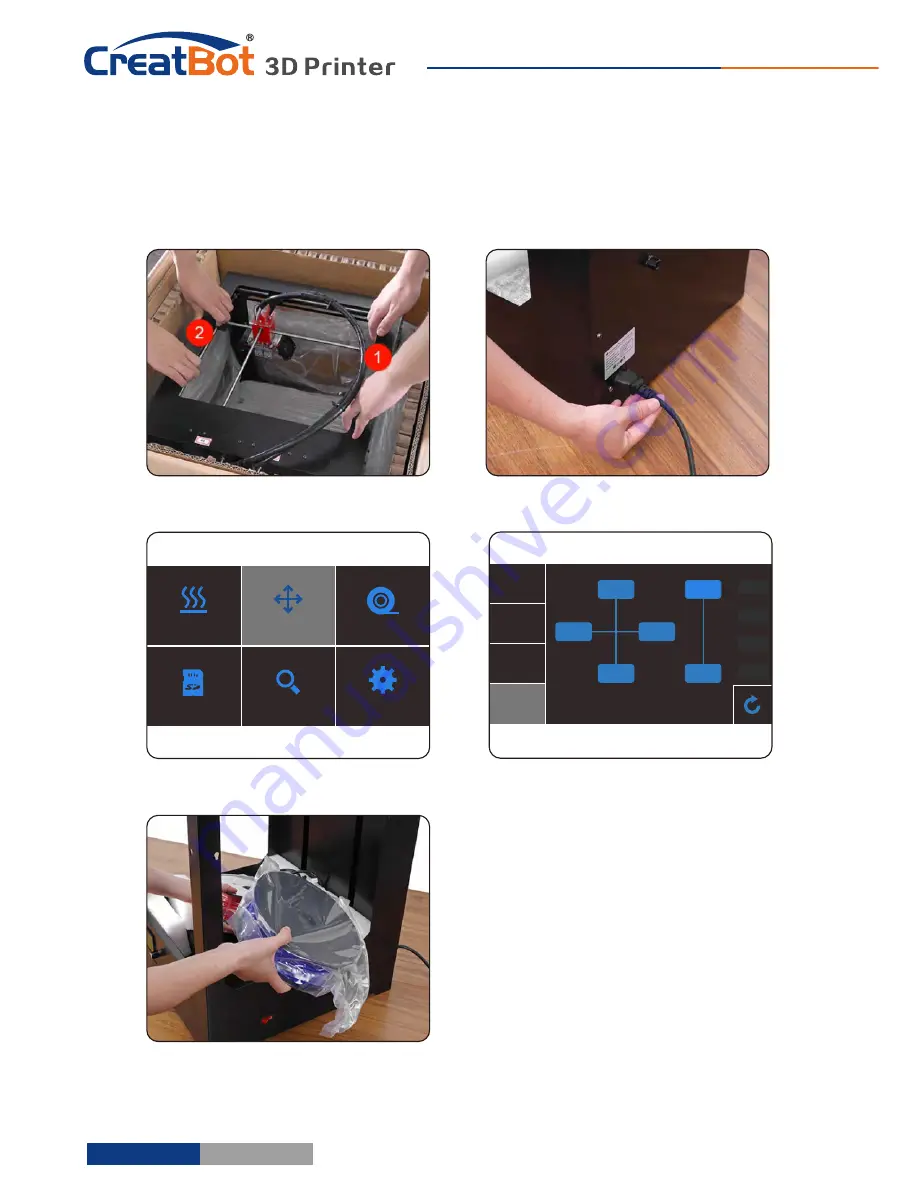
Leveling
Platform
Printer
Operation
1. Enter setting menu->leveling bed, waiting for the platform back to home.
2. Adjust first leveling nut, make nozzle close to the platform.
3.
Press Up/Down button or rotating knob, adjust other three leveling nut.
4
.
To
adjust
repeatedly
,
eventually
distance
(
0
.
2mm
)
to
insert
a
name
card
is
advisable
.
5
.
All
the
leveling
nut
should
uniform
,
nozzle
can
'
t
too
close
to
the
platform
.
6
.
All
will
be
subject
to
the
actual effect of print, please make more little adjust at
the beginning of printing.
(The new Printer Head also use this method to adjust machine)
Platform
need
paste
masking paper
or
Kapton
to
achieve
best
viscosity, and the
model will be firmly fixed on the platform
.
Kapton
is
double
-
sided
tape
,
please
tear
film
on
both
sides
.
Paving
Masking Paper
1
2
3
4
- 7 -
Hardware Installation
1
.
Ensure
the
packing
is
not
broken
.
2
.
Need
two people at the same
time.
3
.
Lift
it
out
by
grasping
the
frame,
not the belt or rails.
4
.
Turn
on
the
printer, enter
"
Move
axis
"
menu
,
select
"
All
home
",
the bracket will rise, now
you
can
takeout
filament
.
Unpacking
Move
axis
Settings
Filament
Status
Preheat
SD Card
Unpacking
Up platform
Turn on
printer
Turn on
printer
Takeout
filament
+X
-X
-Z
-Y
+Y
+Z
X:
Y:
Z:
0.1mm
1mm
10mm
100mm
X
Home
Y
Home
Z
Home
All Home
- 6 -





















