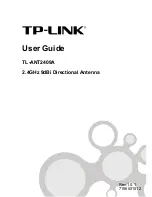End User License Agreement
IMPORTANT
‐ This is an agreement (the "
Agreement
") between you, the end purchaser ("
Licensee
") and Hemisphere GNSS Inc. ("
Hemisphere
") which permits Licensee to use the
Hemisphere software (the "
Software
") that accompanies this Agreement. This Software may be licensed on a standalone basis or may be embedded in a Product. Please read and ensure
that you understand this Agreement before installing or using the Software Update or using a Product.
In this agreement any product that has Software embedded in it at the time of sale to the Licensee shall be referred to as a "
Product
". As well, in this Agreement, the use of a Product shall
be deemed to be use of the Software which is embedded in the Product.
BY INSTALLING OR USING THE SOFTWARE UPDATE OR THE PRODUCT, LICENSEE THEREBY AGREES TO BE LEGALLY BOUND BY THE TERMS OF THIS AGREEMENT. IF YOU DO NOT AGREE TO
THESE TERMS, (I) DO NOT INSTALL OR USE THE SOFTWARE, AND (II) IF YOU ARE INSTALLING AN UPDATE TO THE SOFTWARE, DO NOT INSTALL THE UPDATE AND PROMPTLY DESTROY IT.
HEMISPHERE PROVIDES LIMITED WARRANTIES IN RELATION TO THE SOFTWARE. AS WELL, THOSE WHO USE THE EMBEDDED SOFTWARE DO SO AT THEIR OWN RISK. YOU SHOULD
UNDERSTAND THE IMPORTANCE OF THESE AND OTHER LIMITATIONS SET OUT IN THIS AGREEMENT BEFORE INSTALLING OR USING THE SOFTWARE OR THE PRODUCT.
1.
LICENSE
. Hemisphere hereby grants to Licensee a non‐transferable and non‐exclusive license to use the Software as embedded in a Product and all Updates (collectively the
"
Software
"), solely in binary executable form.
2.
RESTRICTIONS ON USE
. Licensee agrees that Licensee and its employees will not directly or indirectly, in any manner whatsoever:
a.
install or use more copies of the Software than the number of copies that have been licensed;
b.
use or install the Software in connection with any product other than the Product the Software was intended to be used or installed on as set out in the documentation that
accompanies the Software.
c.
copy any of the Software or any written materials for any purpose except as part of Licensee's normal backup processes;
d.
modify or create derivative works based on the Software;
e.
sub‐license, rent, lease, loan or distribute the Software;
f.
permit any third party to use theSoftware;
g.
use or operate Product for the benefit of any third party in any type of service outsourcing, application service, provider service or service bureau capacity;
h.
reverse engineer, decompile or disassemble the Software or otherwise reduce it to a human perceivable form;
i.
Assign this Agreement or sell or otherwise transfer the Software to any other party except as part of the sale or transfer of the wholeProduct.
3.
UPDATES
. At Hemisphere's discretion Hemisphere may make Updates available to Licensee. An update ("
Update
") means any update to the Software that is made available to
Licensee including error corrections, enhancements and other modifications. Licensee may access, download and install Updates during the Warranty Period only. All Updates
that Licensee downloads, installs or uses shall be deemed to be Software and subject to this Agreement. Hemisphere reserves the right to modify the Product without any
obligation to notify, supply or install any improvements or alterations to existing Software.
4.
SUPPORT.
Hemisphere may make available directly or through its authorized dealers telephone and email support for the Software. Contact Hemisphere to find the authorized
dealer near you. As well, Hemisphere may make available user and technical documentation regarding the Software. Hemisphere reserves the right to reduce and limit access to
such support at anytime.
5.
BACKUPS AND RECOVERY.
Licensee shall back‐up all data used, created or stored by the Software on a regular basis as necessary to enable proper recovery of the data and
related systems and processes in the event of a malfunction in the Software or any loss or corruption of data caused by the Software. Licensee shall assume all risks of loss or
damage for any failure to comply with the foregoing.
6.
OWNERSHIP.
Hemisphere and its suppliers own all rights, title and interest in and to the Software and related materials, including all intellectual property rights. The
Software is licensed to Licensee, not sold.
7.
TRADEMARKS
. "Hemisphere GNSS", "Crescent", "Eclipse" and the associated logos
are trademarks of Hemisphere. Other trademarks are the property of their respective owners. Licensee may not use any of these trademarks without the consent of their respective
owners.
8.
LIMITED WARRANTY
. Hemisphere warrants solely to the Licensee, subject to the exclusions and procedures set forth herein below, that for a period of one (1) year from the
original date of purchase of the Product in which it is embedded (the "Warranty Period"), the Software, under normal use and maintenance, will conform in all material respects
to the documentation provided with the Software and any media will be free of defects in materials and workmanship. For any Update, Hemisphere warrants, for 90 days from
performance or delivery, or for the balance of the original Warranty Period, whichever is greater, that the Update, under normal use and maintenance, will conform in all material
respects to the documentation provided with the Update and any media will be free of defects in materials and workmanship. Notwithstanding the foregoing, Hemisphere does
not warrant that the Software will meet Licensee's requirements or that its operation will be error free.
9.
WARRANTY EXCLUSIONS
. The warranty set forth in Section (8) will not apply to any deficiencies caused by (a) the Product not being used as described in the documentation
supplied to Licensee, (b) the Software having been altered, modified or converted in any way by anyone other than Hemisphere approved by Hemisphere, (c) any malfunction of
Licensee's equipment or other software, or (d) damage occurring in transit or due to any accident, abuse, misuse, improper installation, lightning (or other electrical discharge) or
neglect other than that caused by Hemisphere. Hemisphere GNSS does not warrant or guarantee the precision or accuracy of positions obtained when using the Software (whether
standalone or embedded in a Product). The Product and the Software is not intended and should not be used as the primary means of navigation or for use in safety of life
applications. The potentialpositioning and navigation accuracy obtainable with the Software as stated in the Product or Software documentation serves to provide only an estimate
of achievable accuracy based on specifications provided by the US Department of Defense for GPS positioning and DGPS service provider performance specifications, where
applicable.
10.
WARRANTY DISCLAIMER.
EXCEPT AS EXPRESSLY SET OUT IN THIS AGREEMENT, HEMISPHERE MAKES NO REPRESENTATION, WARRANTY OR CONDITION OF ANY KIND TO
LICENSEE, WHETHER VERBAL OR WRITTEN AND HEREBY DISCLAIMS ALL REPRESENTATIONS, WARRANTIES AND CONDITIONS OF ANY KIND INCLUDING FITNESS FOR A
PARTICULAR PURPOSE, MERCHANTABILITY, ACCURACY, RELIABILITY OR THAT THE USE OF THE SOFTWARE WILL BE UNINTERRUPTED OR ERROR‐FREE AND HEREBY DISCLAIMS ALL
REPRESENTATIONS, WARRANTIES AND CONDITIONS ARISING AS A RESULT OF CUSTOM, USAGE OR TRADE AND THOSE ARISING UNDER STATUTE.
11.
LIMITS ON WARRANTY DISCLAIMER.
Some jurisdictions do not allow the exclusion of implied warranties or conditions, so some of the above exclusions may not apply to
Licensee. In that case, any implied warranties or conditions which would then otherwise arise will be limited in duration to ninety (90) days from the date of the license of the
Software or the purchase of the Product. The warranties given herein give Licensee specific legal rights and Licensee may have other rights which may vary from jurisdiction to
jurisdiction.
12.
CHANGE TO WARRANTY.
No employee or agent of Hemisphere is authorized to change the warranty provided or the limitation or disclaimer of warranty provisions. All such
changes will only be effective if pursuant to a separate agreement signed by senior officers of the respective parties.
13.
WARRANTY CLAIM.
In the event Licensee has a warranty claim Licensee must first check for and install all Updates that are made available. The warranty will not otherwise be
honored. Proof of purchase may be required. Hemisphere does not honor claims asserted after the end of the Warranty Period.
14.
LICENSEE REMEDIES.
In all cases which involve a failure of the Software to conform in any material respect to the documentation during the Warranty Period or a breach of a
warranty, Hemisphere's sole obligation and liability, and Licensee's sole and exclusive remedy, is for Hemisphere, at Hemisphere's option, to (a) repair the Software, (b) replace
the Software with software conforming to the documentation, or (c) if Hemisphere is unable, on a reasonable commercial basis, to repair the Software or to replace the Software
with conforming software within ninety (90) days, to terminate this Agreement and thereafter Licensee shall cease using the Software. Hemisphere will also issue a refund for the
price paid by Licensee less an amount on account of amortization, calculated on a straight‐line basis over a deemed useful life of three (3) years.
15.
LIMITATION OF LIABILITY. IN NO EVENT WILL HEMISPHERE BE LIABLE TO LICENSEE FOR ANY INCIDENTAL, CONSEQUENTIAL, SPECIAL OR INDIRECT DAMAGES INCLUDING ARISING
IN RELATION TO ANY LOSS OF DATA, INCOME, REVENUE, GOODWILL OR ANTICIPATED SAVINGS EVEN IF HEMISPHERE HAS BEEN INFORMED OFTHE POSSIBILITY OF SUCH LOSS OR
DAMAGE. FURTHER, IN NO EVENT WILL HEMISPHERE'S TOTAL CUMULATIVE LIABILITY HEREUNDER, FROM ALL CAUSES OF ACTION OF ANY KIND, EXCEED THE TOTAL AMOUNT
PAID BY LICENSEE TO HEMISPHERE TO PURCHASE THE PRODUCT. THIS LIMITATION AND EXCLUSION APPLIES IRRESPECTIVE OF THE CAUSE OF ACTION, INCLUDING BUT NOT
LIMITED TO BREACH OF CONTRACT, NEGLIGENCE, STRICT LIABILITY, TORT, BREACH OF WARRANTY, MISREPRESENTATION OR ANY OTHER LEGAL THEORY AND WILL SURVIVE A
FUNDAMENTAL BREACH.
16.
LIMITS ON LIMITATION OF LIABILITY. Some jurisdictions do not allow for the limitation or exclusion of liability for incidental or consequential damages, so the above limitation or