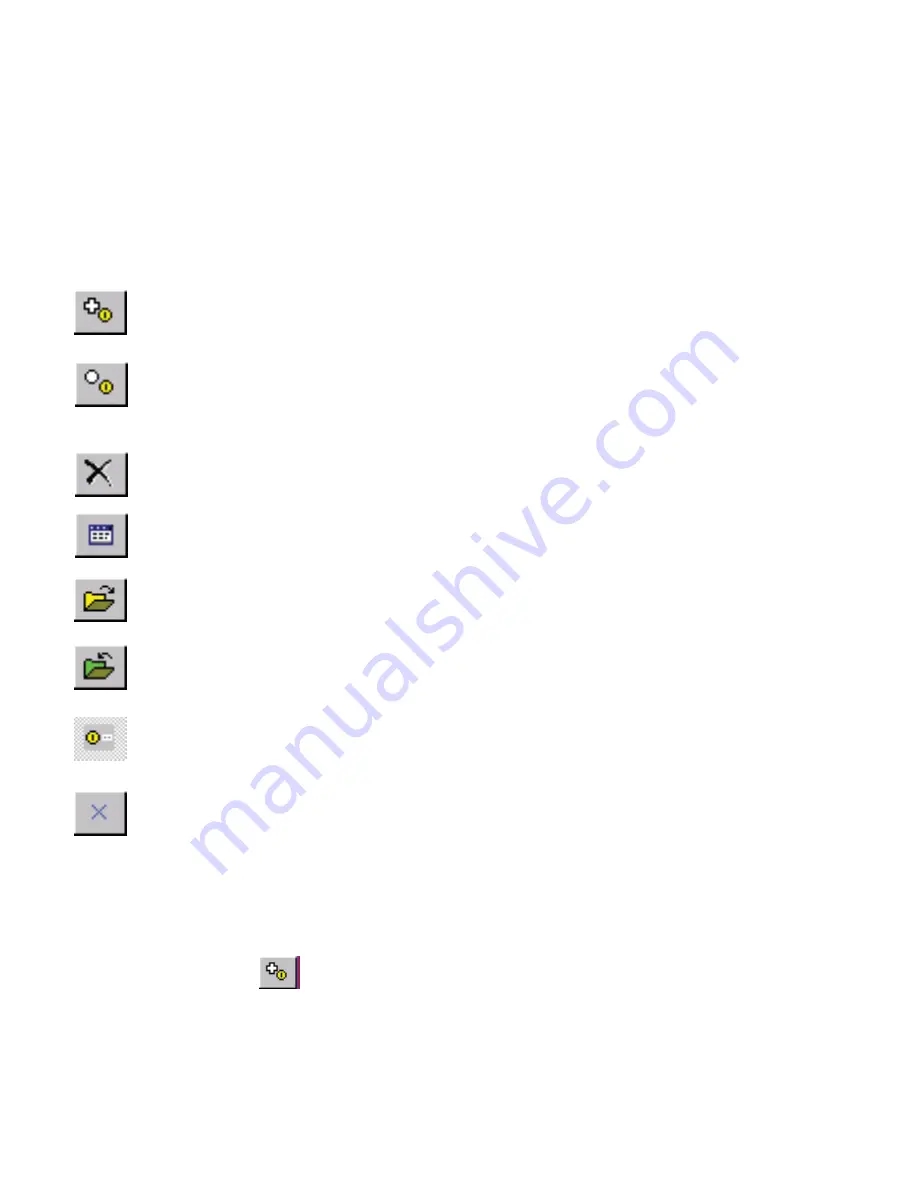
Route
Routes are a series of waypoints linked together.
Using the Route Create Toolbar
The Rout Create Toolbar can be accessed by selecting
VIEW
>
TOOLBARS
>
ROUTE CREATE TOOLBAR
.
Add a Route Waypoint
- If selected, a Route waypoint is added at the
position on the map where you touch.
Delete Route
- The current route displayed is deleted from the map.
Display the Route Properties Dialog
- The properties dialog displays a
list of the route waypoints.
Load a Route
- the selected route is loaded to the map.
Save Route to File
- The currently loaded route is saved as a (.rt2) file.
Show/Hide Route Waypoint Name
- If selected, route waypoint names
are displayed.
Close
- Turns off Route Create toolbar.
Insert a Route Waypoint
- If selected, a route waypoint is inserted
between two waypoints or at the start or end of the route depending
on a best choice.
How to create a Route
Bring up the
Route Create Toolbar
by selecting
VIEW
>
TOOLBARS
>
ROUTE
CREATE.
Select the Add a Route Waypoint button. Using the Stylus, insert
any number of waypoints by tapping on the screen.
When you have finished creating a route, select
Save Route
to File from the
Toolbar to save the created Route to file for later use.
Summary of Contents for Navigator
Page 1: ...2 HEMA NAVIG ATO R QUICK USER GUIDE POWERED BY ...
Page 15: ......





















