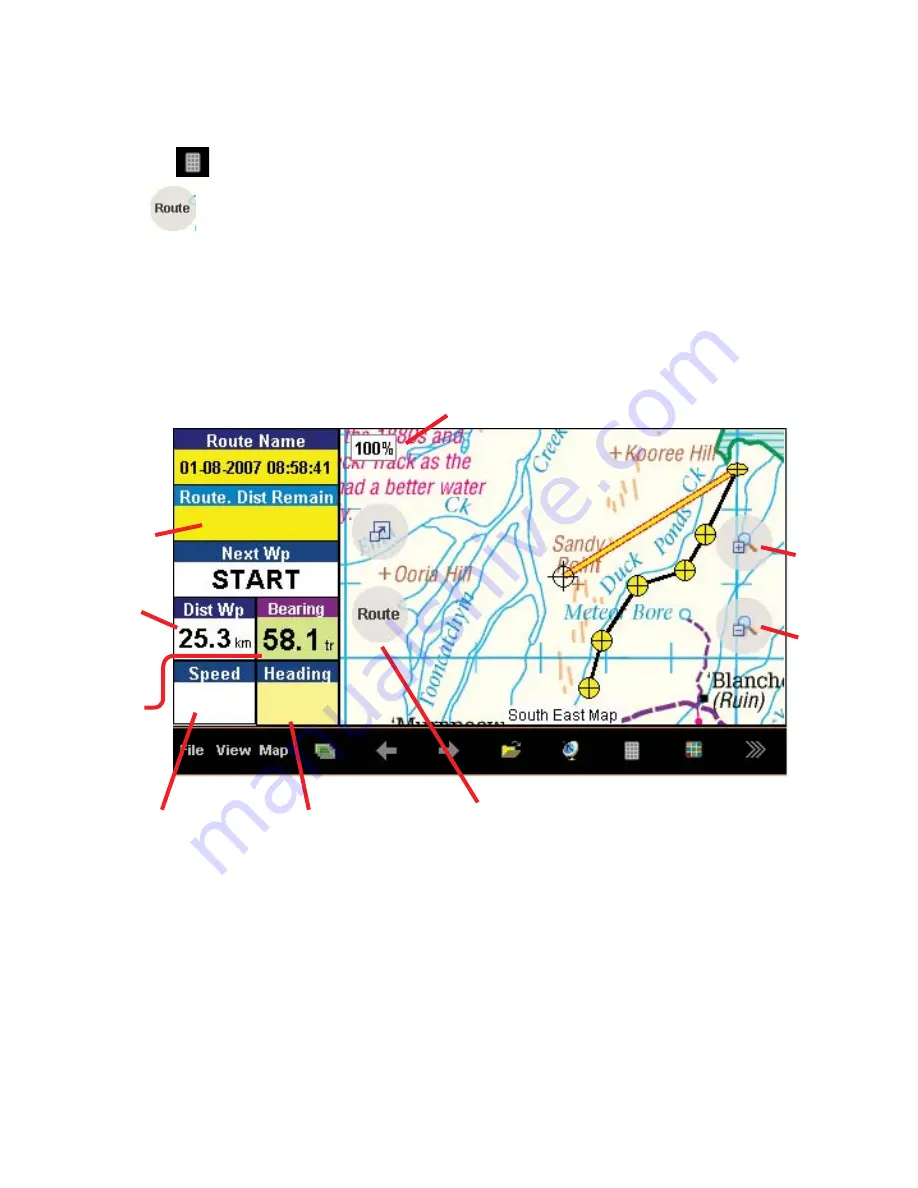
Navigation
When a Route has been plotted on the map, it allows Voice activated navigation to each of its
waypoints.
1. Select the button on the tool bar & select
Route Navigation Page
.
2. Select to active the Navigation Toolbar. Select
Start Route Forward
button.
You will notice a Yellow/Red navigation line pointing as the crow flies to the nearest waypoint
in that route. This is a graphical indication of your relative position to that waypoint. On the
side is all the relevant information to aid in navigation.
Route Navigation Page
Current Speed
Current Heading
Bearing
to WP
Distance
to WP
Distance
Remaining
in Route
Navigation Toolbar
Map Zoom Level
Zoom
In
Zoom
Out
While navigating, when a WP (waypoint) is reached, you will hear voice instruction on how to
proceed. Once the WP is passed, it will automatically proceed to the next WP in route.
Reverse Navigation.
In some circumstances, you may want to navigate from the last WP to the first WP. To do so,
select the
Navigation Toolbar
and select
Start Route Reverse
.
Stop Navigation.
To cancel navigation, select the
Navigation Toolbar
and select
Stop Navigation
.
Summary of Contents for Navigator
Page 1: ...2 HEMA NAVIG ATO R QUICK USER GUIDE POWERED BY ...
Page 15: ......





















