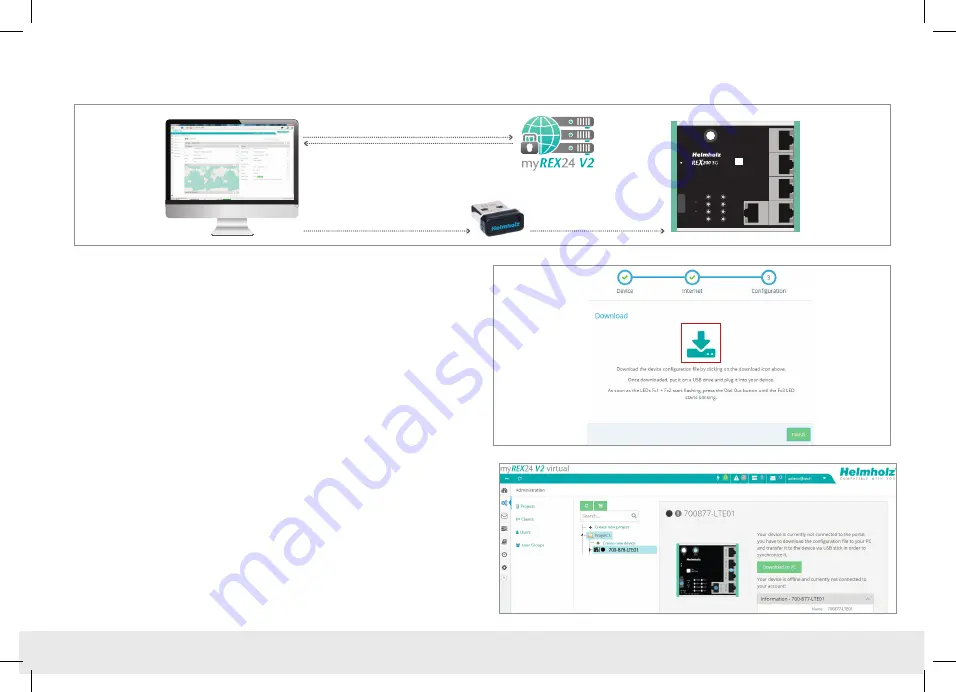
Quick Start Guide REX 200/250 3G | LTE
12
5.1 Transferring the configuration using a USB flash drive
Ensure the power supply of the REX 200/250. Download the configuration file made
available by the myREX24 portal via the download symbol onto your FAT-formated
USB stick connected to the PC.
Note:
The configuration file myrex24.mbn(x) must be filed in the root directory of your
USB stick and may not be renamed.
Now carry out the steps described on page 24 in chapter 13.1 “Loading the myREX24
portal configuration”.
3. Save the configuration file
1. Log in at myREX24 V2
2. Create/edit and download the
REX 300 configuration
4. Transfer the configuration
P3 LA
N
P2 LA
N
P1 WA
N
P5 LA
N
P4 LA
N
Ext. V DC
18 ... 30 V
PWR
RDY
CON
STAT
FC1
FC2
FC3
FC4
FCN
RST
USB
ANT
SI
M
+ FE
–
–
+
IO1 IO2 IN3 IN4
SN:
00012345
700-877-UMT01



























