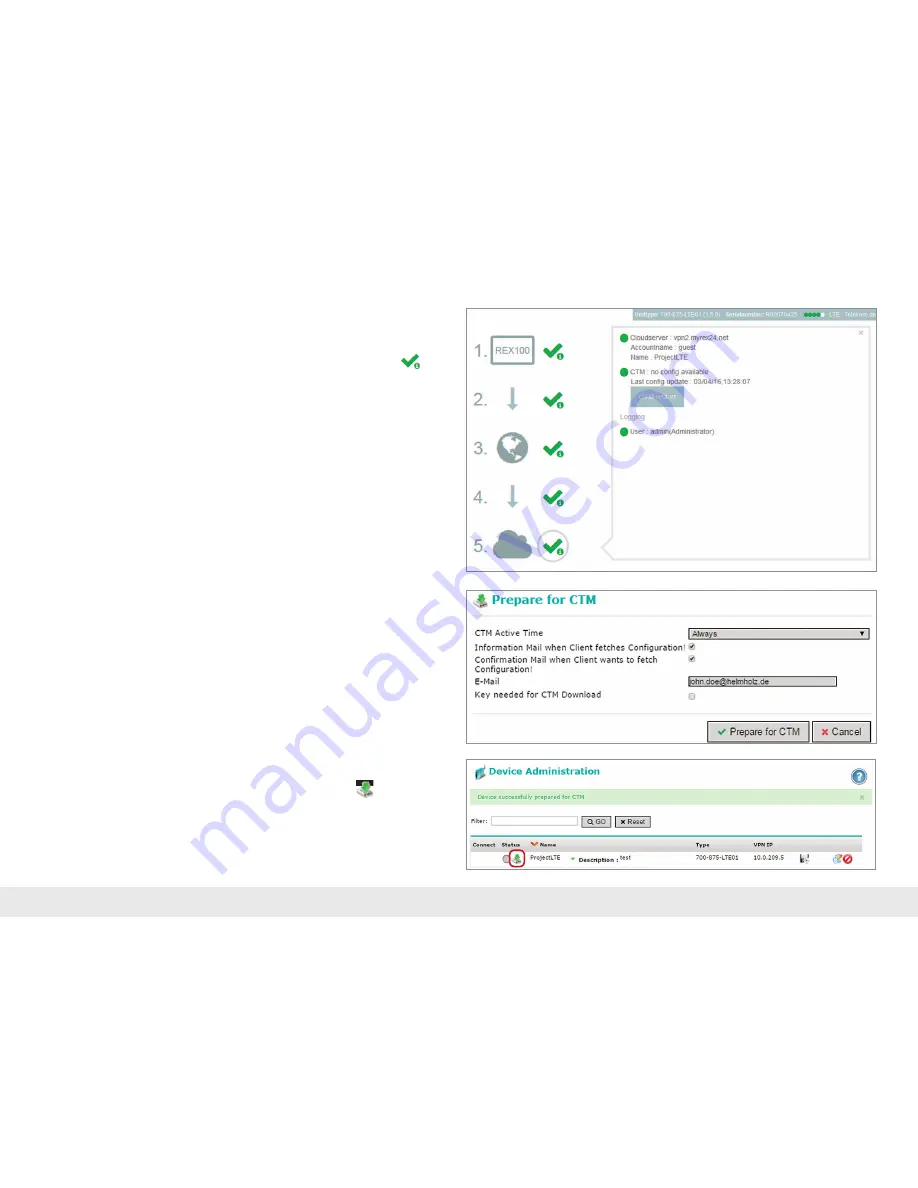
Quick Start Guide REX 100 3G | LTE
13
4.2.5 REX 100 Quick Start status page
The status page on the REX 100 router's web interface will show the router's connec-
tion status and active confi guration data.
To get more information on each step of the router connection, click on the
Info
icon in the status fi elds.
You can use the status page to trigger test functions or to manually make the router
obtain its confi guration using the CTM.
4.2.6. Change confi guration with Confi guration Transfer Manager (CTM)
If the REX 100 router has already gotten a confi guration fi le, you will be able to
transfer any new confi guration changes to the router using the CTM. If the router
has already been confi gured using the CTM and you click on "Save" in the "Device
Administration" page after making changes to a confi guration, the "Prepare for CTM"
dialog box will appear.
Alternatively, you can also start transferring the confi guration manually from the
“Device Administration” of the myREX24 portal by clicking the fl oppy disk icon. If
there is a confi guration ready to be transferred using the CTM, the
icon will be
shown in “Device Administration”.
Note:
In order to establish a VPN connection with the REX 100, please read Chapter 5,
page 15.






































