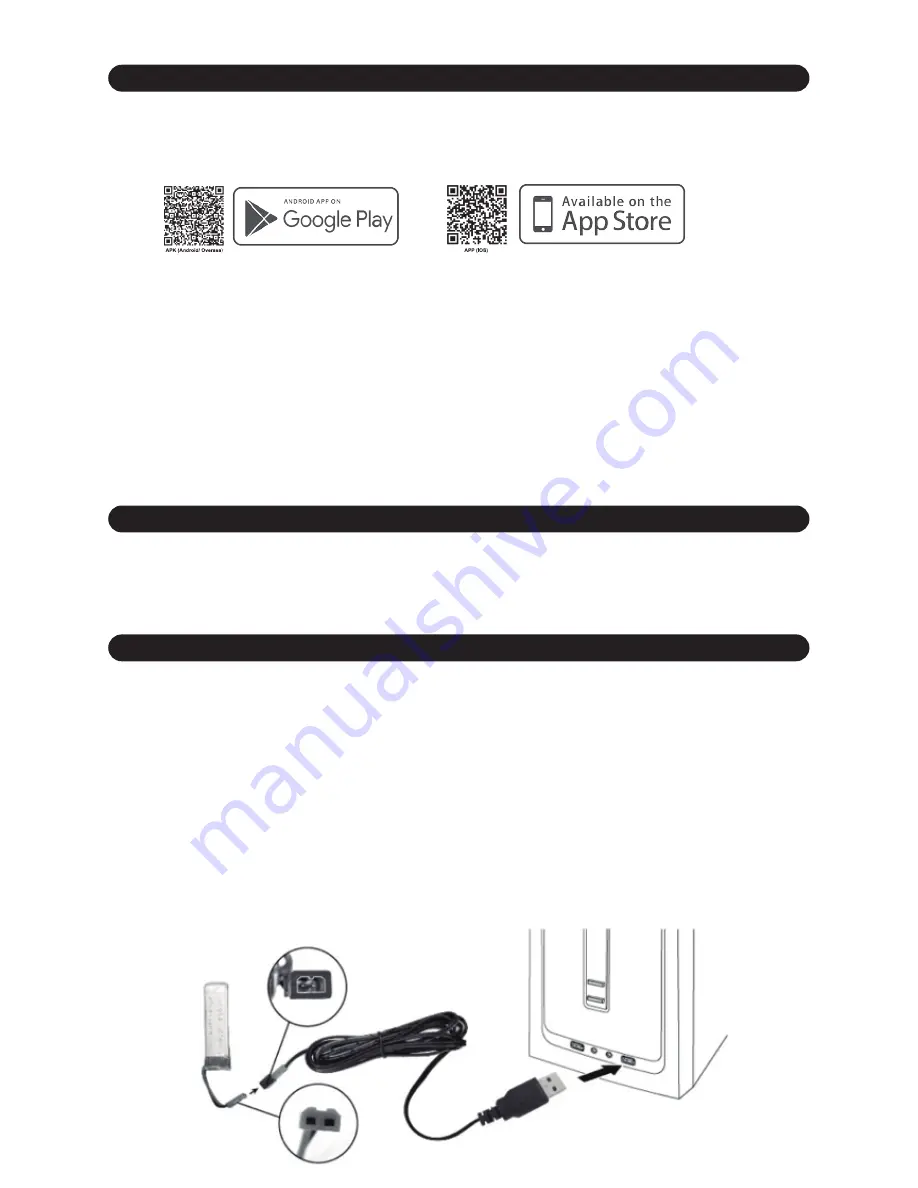
6.0 VR-RACER
In this section of the user manual, we will explain all of the aspects relating to your VR-Racer such as
battery char
ging, flight tim
e, precautions for correct use of batteries, safety protection systems, how
to change a rotor blade on your VR-Racer and more important information for its correct use and
handling.
6.1 BATTERY CHARGING
Charging with USB:
- Remove the battery from the compartment on the underside of the VR-Racer.
- Connect the USB charger terminal to the power supply you want to use.
- Once conneted at both ends, a red light indicates that the VR-Racer is charging, when this light
goes out the charging process is complete.
- The charge time will depend on how much the USB terminal is used, the output power level of the
power supply to which the USB terminal is connected (in Amps) will also have an influence on the
time it takes to charge.
5.7 APP Controller mode
Now you can control your VR-Racer from your Smartphone thanks to the new Helicute App.
You will need to download the corresponding version depending on the version you have purchased,
there are two versions available:
To activate APP mode, you must follow the following steps:
1. Connect your VR-Racer battery and place it on a horizontal surface.
2. Switch on the drone.
3. Be sure the camera is turned on.
4. Access the menu of your Smartphone W
ifi net
works.
5. Select the W
ifi net
work that is generated by your VR-Racer and make sure it is connected properly.
6. Once the connection has been made, access your App.
If the connection is made successfully, once you press the PLAY button, you should receive live
image of your VR-Racer.
In case of no signal, disconnect your VR-Racer, restart your WiFi connection and repeat the process
again.
-To verify that the load was successful check that both ends are well connected and USB light is off.
Summary of Contents for H817
Page 1: ...USER MANUAL ...












