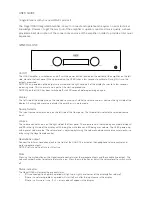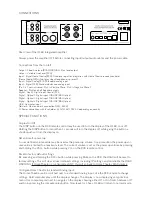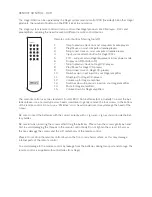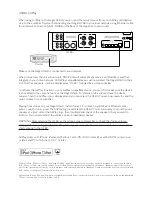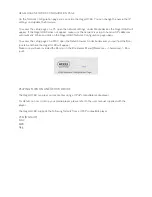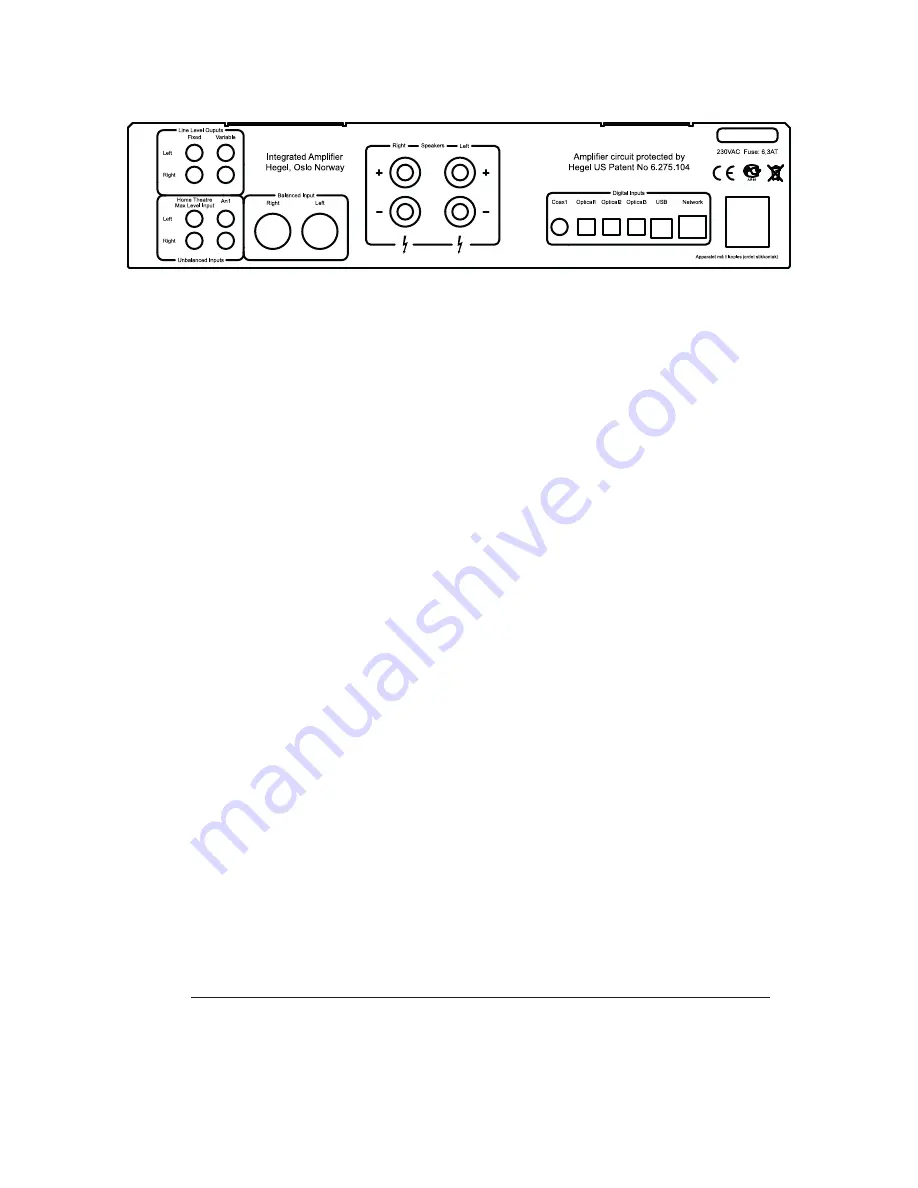
CONNECTIONS
Rear View of the H160 Integrated Amplifier
Always power the amplifier OFF before connecting input/output audio cables and the power cable.
Connections from the top left:
Output - Fixed Line level (RCA) WARNING - Max level output.
Output - Variable Line Level (RCA)
Input - Signal Home Theatre(RCA): Fixed level input for integration with Home Theatre receiver/controler
(Home Theater(Ht) will not play when Headphone is present)
Input - Signal Analog (RCA): Standard analog input
Input - Signal (XLR): Standard balanced analog input
(Pin 1 is Chassis Ground; Pin 2 is Positive Phase; Pin 3 is Negative Phase)
Speaker - Right and Left Speaker outputs
Digital - Coax1: Digital input Coaxial/RCA
Digital - Optical1: Digital input TOSLINK/EIAJ Optical
Digital - Optical2: Digital input TOSLINK/EIAJ Optical
Digital - Optical3: Digital input TOSLINK/EIAJ Optical
USB - Computer input
Network - Home network connection (LAN - RJ45)
AC Power connection with fuse holder: 230V/115V/100V AC depending on country.
SPECIAL FUNCTIONS
Display On/Off
The DISP button on the RC8 remote control may be used to turn the display of the H160 on or off.
Holding the DISP button for more than 1 seconds will turn the display off, while giving the button a
shorter push will turn the display on.
Set volume for power up
A user defined volume value may be used as the power up volume. As a precaution the power up vol-
ume value is limited to a maximum level. The current volume is set as the power up volume by pressing
and holding the DAC+ button while pressing Vol- on the RC8 remote control.
Reset to factory default settings
By pressing and holding the DAC+ button while pressing Mute on the RC8, the H160 will be reset to
factory settings. This will clear all user defined settings, including IP settings, and reinitialize the H160.
WARNING: If Home Theater is configured as AN2, this will go back to Home Theater, MAX volume.
Configure Home Theatre to standard Analog input:
The Home Theatre can be switched over to a standard Analog input. Use the RC8 remote to change
settings. Hold computer play until the display changes. The display is now displaying very primitive
menu. Use computer prev/next to navigate so the display showing either HT or An. Switch between HT
and An by pressing the computer play button. Now leave for 15sec, H160 will return to normal mode.