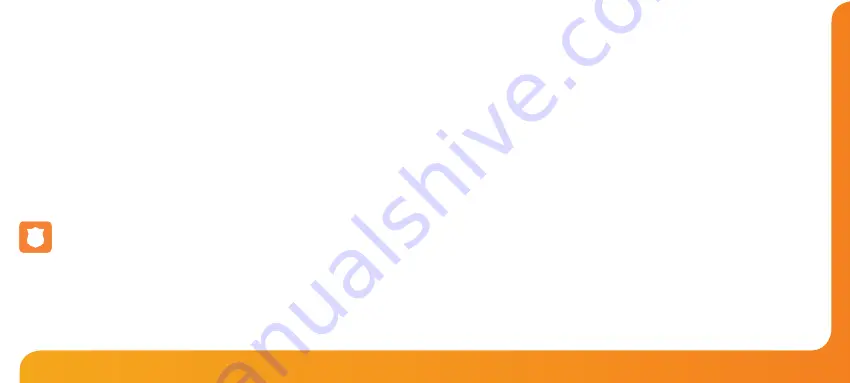
12
11
WiFi
Series
Model:
DT-TS WiFi RF
Step 7:
Create a unique username and password that will be used to access your thermostat
from a web browser.
Default Username:
admin
Default Password:
admin
Change these settings to your personal preference and record for future use.
A 4 digit access PIN is required to use the smartphone/tablet app and also helps to
secure your system.
Step 8:
When you have entered the details of your WiFi network press Apply and disconnect
the USB cable, (the thermostat LCD should go blank).
Reconnect the USB cable to the WiFi thermostat, when the thermostat has rebooted it
will attempt to connect to your network. This process takes approximately one minute
and is complete when the WiFi symbol is displayed on screen.
Security Types and Compatibility
The WiFi Thermostats operate on the 802.11b standard.
If your router is a G model, you must ensure it is setup to work in B&G mode.
You will not be able to connect to your thermostat without changing this setting on
G model routers.
There are currently 4 common methods of securing your wireless connection:
OPEN/DISABLED (not recommended)
W.E.P. (lowest security level)
Your choice of security settings in the thermostat must match the setting in your
router. Often you will find WPA and WPA2 are a single option in the router.
This is perfectly normal as the router automatically selects the correct security level
and you can set the thermostat up using either one of these settings.
Passwords can be up to 63 characters in length including spaces _. / \ characters.
The W.E.P. option is not so simple. Some routers generate a hidden password from
a pass phrase whilst others require a 10 or 26 digit hex password and won’t accept
anything else. Your thermostat utility can deal with both options but the following
restrictions may apply:
A hex password can only be made up of the numbers 0 to 9 and the letters a to f
(lower case only).
Hex passwords can only be 10 characters or 26 characters in length.
If a passphrase is used it must be either 5 or 13 characters in length but can be any
letter or number.
Your thermostat will automatically calculate the same hidden password your router
creates from the same phrase.
These restrictions are common to most routers but you should refer to the router
manual for specific restrictions that apply to your model.
W.P.A. (medium security)
W.P.A.2. (highest security)



















