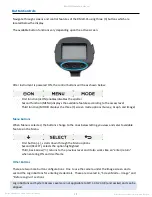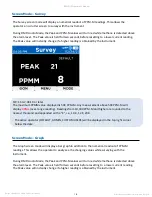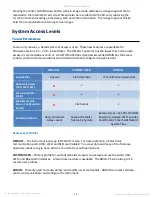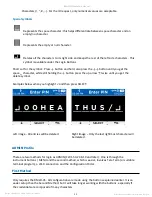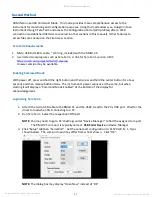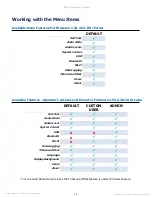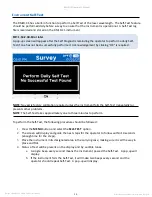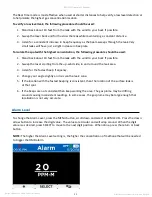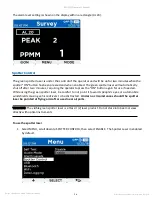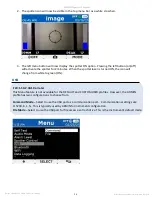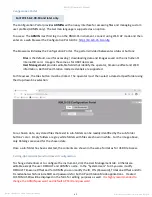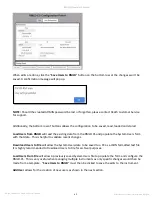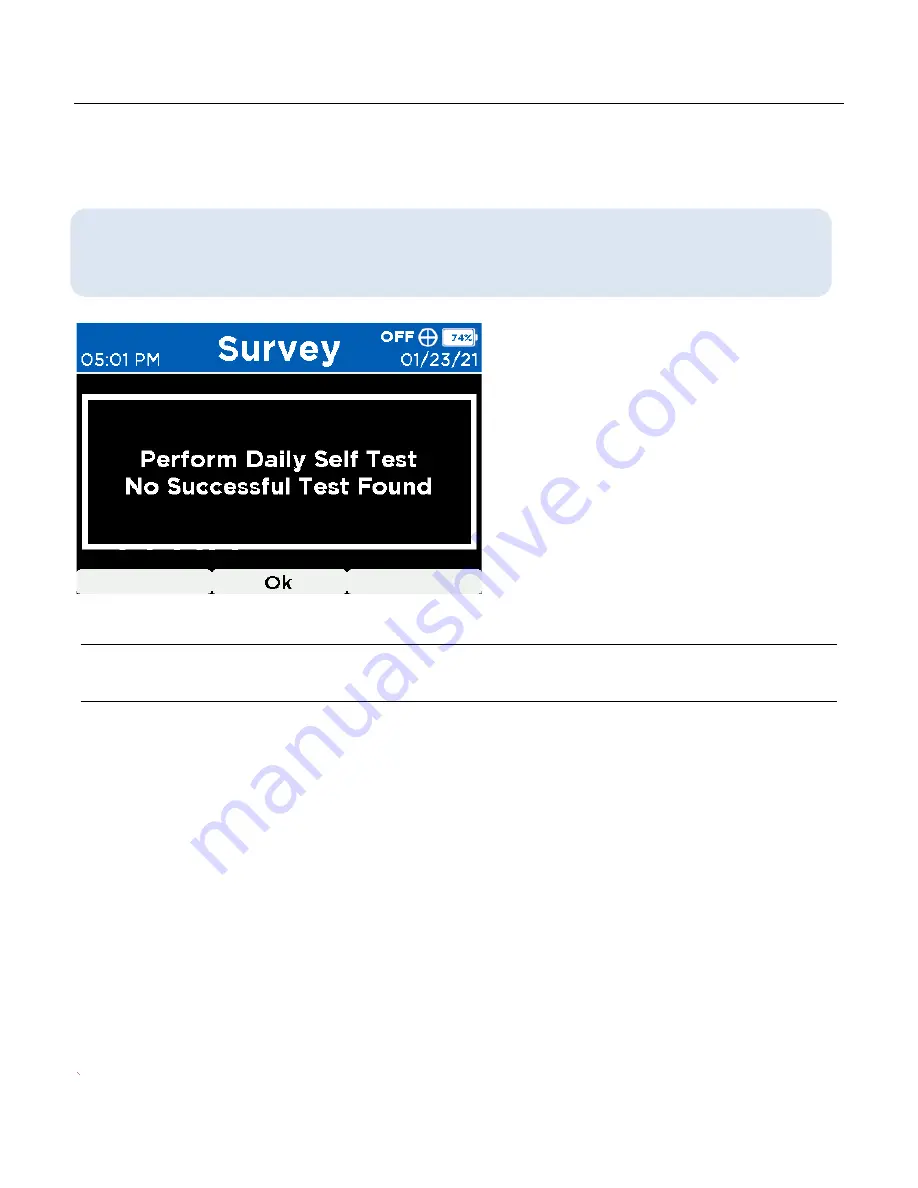
Doc No. 105408 Rev C, RMLD-CS Operator Manual
RMLD-CS
Operator’s Manual
Manual
© 2021 Heath Consultants Incorporated. All rights
reserved.
30
I
nstrume
nt Self-Test
The RMLD-CS has a built-in function to perform a Self-Test
of the laser wavelength. The Self-Test feature
should be performed daily before survey to ensure that the instrument is operational. A Self-Test log
file is recorded and stored on the RMLD-CS instrument.
FW: 1.54-2.38-10 or later
A pop-up screen will appear after the Self Diagnostic reminding the operator to perform a daily Self-
Test
if one has not been successfully performed. Acknowledgement by clicking “OK” is required.
NOTE
: No yearly factory calibration required unless the instrument fails the Self-Test (repeatedly) or
presents other problems.
NOTE
: The Self-Test takes approximately one to three minutes to perform.
To perform the Self-Test, the following procedure should be followed:
1.
Press the
MENU
button and select the
SELF-TEST
option.
2.
The screen will display and guide the next steps for the operator to follow within 10 seconds
(enough time for the steps).
3.
Place the instrument in its designated area in the carrying case, making sure it is all the way in
place and flat.
4.
Status of test will be present on the display and by audible tones.
a.
A single beep every second means the instrument passed the Self-Test. A pop-up will
display.
b.
If the instrument fails the Self-Test, it will make two beeps every second and the
operator should repeat Self-Test. A pop-up will display.
Summary of Contents for HPN105354
Page 1: ......