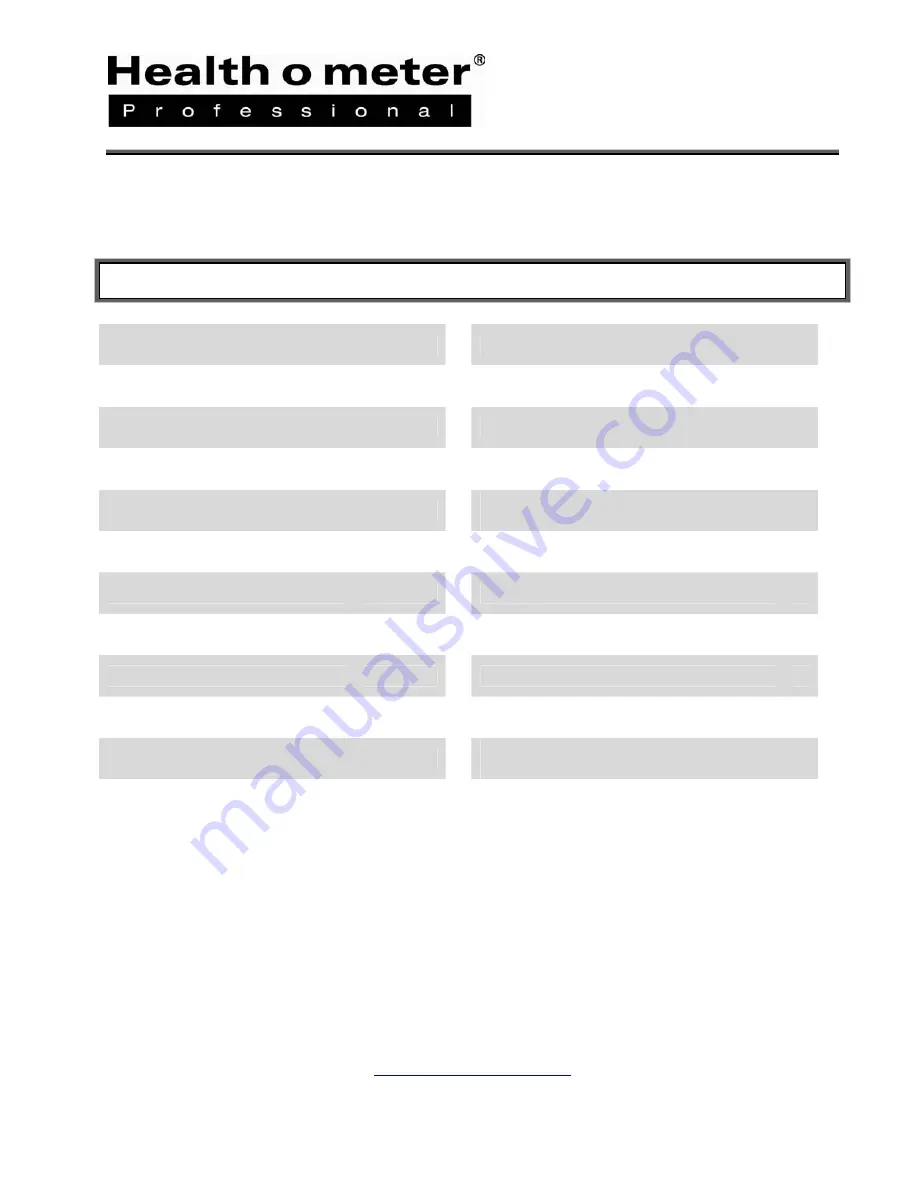
Thank you for your purchase of this Health o meter
®
Professional product. Please read this manual
carefully, and keep it for easy reference or training.
TABLE OF CONTENTS
3
Wireless Configuration - WAP/WPA2
17
Caution and Warning
Windows Requirements
3
Administrator Configuration
18
4
Wireless Network Communication
19
Service
Package Contents
5
Maintenance
20
5
Connecting to a Health o meter
®
Professional Scale
21
PC Requirements
6
Disconnecting from a Health o meter
®
Professional Scale
22
Product Overview
7
Firmware Upgrade
23
Hardware Installation
Software Installation
10
Troubleshooting
25
Configuration - Control Center
11
Factory Defaults
26
Configuration - Web Page
12
Limited Warranty
31
14
Federal Communication (FCC)
Statement
32
General Settings
Wireless Configuration - WEP
15
CE Statement
33
For User Instructions updates and revisions please go to:
2

















