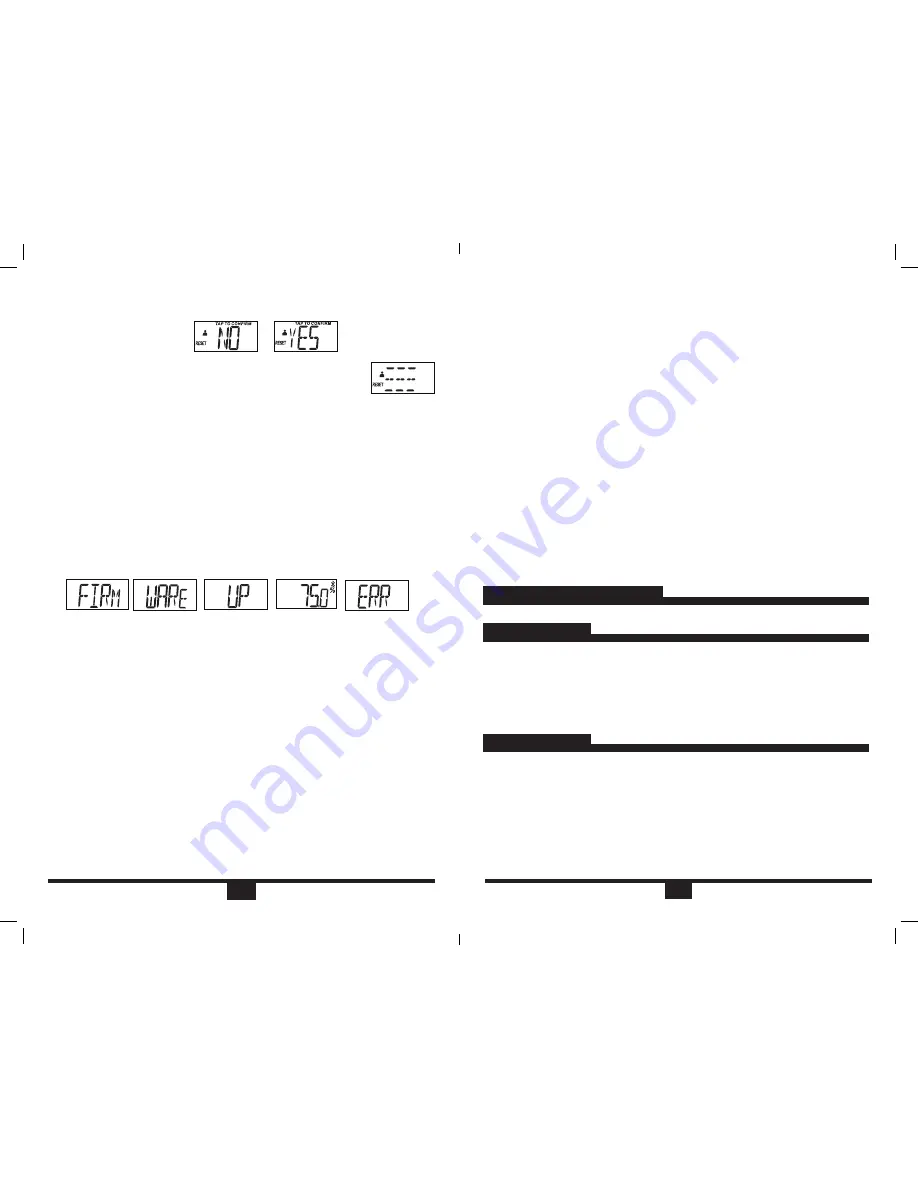
E6
CARING FOR YOUR SCALE
Periodically wipe the scale surface down with a DRY cloth to remove dust.
FCC STATEMENT
IC STATEMENT
This device complies with Part 15 of the FCC Rules. Operation is subject to the
following two conditions:
(1) this device may not cause harmful interference, and
(2) this device must accept any interference received, including interference that may
cause undesired operation.
Changes or modifications not expressly approved by the party responsible for
compliance could void the user’s authority to operate the equipment.
This device complies with Industry Canada licence-exempt RSS standard(s). Operation
is subject to the following two conditions:
(1) this device may not cause interference, and
(2) this device must accept any interference, including interference that may cause
undesired operation of the device.
Le présent appareil est conforme aux CNR d'Industrie Canada applicables aux appareils
radio exempts de licence. L'exploitation est autorisée aux deux conditionssuivantes :
(1) l'appareil ne doit pas produire de brouillage, et
(2) l'utilisateur de l'appareil doit accepter tout brouillage radioélectrique subi, même si
le brouillage est susceptible d'en compromettre le fonctionnement.
E5
4. The scale will confirm with if you would like to reset that user in case of
accidental resetting. The scale will scroll through NO and then Yes. Tap to
confirm your selection.
5. You will then see an animation that confirms the user has
been reset.
Firmware Updates
Periodically, as part of our continuous improvement policy, there may be a
FIRMWARE UPDATE
for the scale. You will be notified through the app that it
is available. Select update firmware to proceed with the update. You will see a
confirmation on the scale screen.
If the firmware update is successful, the scale will recalibrate and be ready to
take a measurement.
If the firmware update was not successful, you will see an error message and
the scale will attempt another firmware update the next time it syncs with your
device.
NOTE: The firmware update could take up to 5 minutes to complete. When
updating the firmware, please keep the device in close proximity to the
scale as the device is the conduit to the scale for updates. The scale will
display the progress percentage to keep you informed of the progress.
Trouble Shooting:
Bluetooth Connection Failed –
• Turn Bluetooth OFF and then ON in your settings to re-establish the connection.
• If the problem persists, restart your device
App and Scale Connection Failed –
Try each of the following:
• Make sure your mobile device is within range of the scale.
• Try reconnecting scale. To do this:
1. Open the App
2. Select More
3. Select Apps and Devices
4. Select Lose It! Health o meter scale
5. Select Disconnect Scale
6. Select Connect and complete the setup process
• If scale does not respond, check the batteries in the scale. They may need
replacing.
Body Fat and Body Hydration are not displayed –
• Make sure you are standing on the scale with bare feet and all 4 electrodes
are covered by your feet.
“Err” appears on the display –
One of the following may be occurring:
• The scale cannot detect a stable weight. Stand still while weighing
• The weight has exceeded the scales capacity (400lb).
• The scale is not placed on a hard, stable surface. Placing the scale on
carpeting can interfere with the scale’s balance and measurement.
Cannot see other users information on my device –
• Your scale can be set up for up to four users. Each user must use their own
device. Only one account can be used on each device.
A second mobile device isn’t syncing the information from the scale –
• Make sure you pair each device to the scale by following the onscreen
instructions
The firmware update was interrupted midstream –
• You will need to re-do the update. To do this:
1. Open the App:
2. Select More
3. Select Apps and Devices
4. Select Lose It! Health o meter scale
5. Select Firmware update
NOTE:
The scale may need to self calibrate after you have set up and linked
the scale to your device. If the scale needs to self calibrate it will show 3
moving bars after you have weighed yourself and ask you to step back on the
scale.
BFM147-01_14EM1.indd 8
1/15/14 11:51 AM





