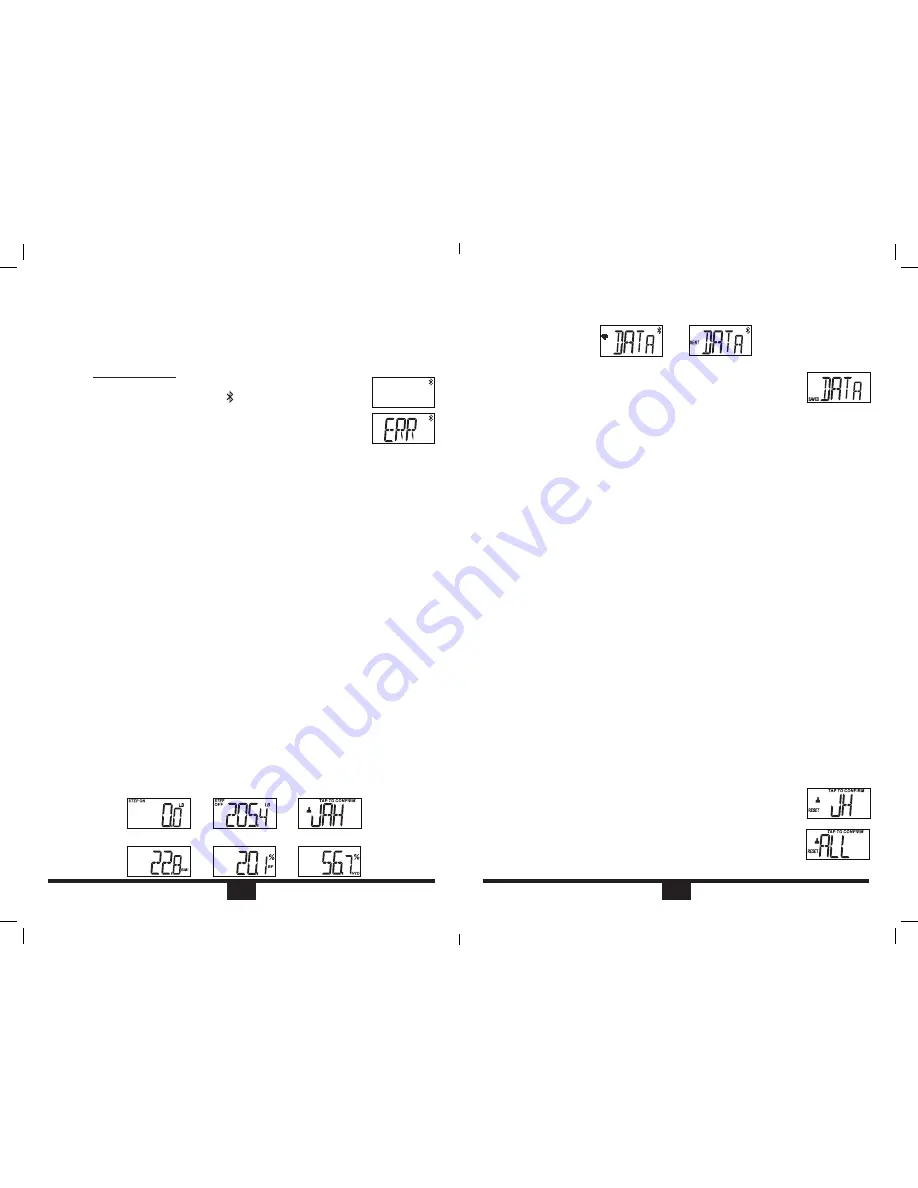
5. The scale will then send the data to your mobile device via Bluetooth
®
. If
there are multiple Bluetooth
®
enabled devices within range, it can take a
few minutes for the scale to find the correct device to upload the data to.
6. Your Data should be successfully synced with your Lose It! Account.
7. If the scale does not find your mobile device with Bluetooth
®
turned on, it will store the data until a new measurement is
taken and it can find a successful connection.
NOTE: When Data SAVED occurs, it is an indication that the
mobile device was not able to connect to the scale because of distance,
interference with other Bluetooth devices or the App is not running on the
device. If this occurs, bring the device closer to the scale, open the App
and step on the scale again. If the mobile device is able to connect with the
scale, the previously SAVED data will be sent to the App and sync to your
LoseIt! account. The new weight will overwrite any older measurements
taken earlier in the same day.
NOTE:
To ensure a successful data sync from the scale to the device, be
sure to have the Lose It! App open on your device and the device is in close
proximity to the scale.
NOTE:
The scale will display weight only without the App.
Updating a User Profile:
In the event that you need to update or change your user profile – for example
you need to adjust your height settings or change to athlete mode, you will
need to disconnect the scale from your device and reconnect the scale back to
your device for the updated profile to sync to the scale. Failure to follow these
steps will result in inaccurate data measurements.
1. Open the Lose It! App
2. Select MORE from the bottom of the screen
3. Select APPS and DEVICES
4. User will need to Select Lose It! Health o meter Bluetooth Scale first before
Select Disconnect Scale
5. Select DISCONNECT SCALE
6. Select CONNECT SCALE
7. Follow the onscreen instructions to complete setup
Resetting Users
You may reset one, two, three or all 4 of the users if you would like to open up
slots for new users.
1. Press and Hold the button on the bottom of the scale for 5
seconds. This will put the scale into reset mode.
2. The scale will ask you to select the user you would like to
reset.
NOTE:
The scale will choose the last user first and then
scroll through the other users. Tap to confirm the user you
would like to reset.
3. If you would like to reset all of the users, tap to select ALL.
E4
Connecting the Scale to Your Mobile
Device and Account
NOTE: Make sure you have a registered account with Lose It!. Please
follow the instructions on the Lose It! App to register your account.
Open the Lose It! App and complete the account registration. Or go to the
website, www.loseit.com to complete your registration.
1. Make sure Bluetooth
®
on your device is turned on - Go to your
Settings and turn on Bluetooth
®
“ ”.
2. Open the Lose It! App.
3. Select the Lose It! Health o meter scale.
4. Follow the on screen instructions to connect your scale and
set up your scale profile.
5. If there is an error with pairing, you will see an error message displayed on
the screen.
6. If you see the error message displayed on the screen, repeat the above
steps.
7. If the scale does not respond within 2 minutes, the scale does not pair or
you do not receive an error message, repeat the above steps.
NOTE: Due to the characteristics of Bluetooth
®
4 technology, the scale will
NOT appear in the list of devices in your Bluetooth
®
settings. This does not
mean it is not paired.
NOTE: The scale may need to self calibrate after you have set up and linked
the scale to your device. If the scale needs to self calibrate it will show 3 moving
bars after you have weighed yourself and ask you to step back on the scale.
Measurement Instructions
Place the scale on a flat, level surface. A hard surface is best to achieve
maximum accuracy. Placing the scale on a rug or carpet may affect the
scale’s weighing accuracy.
1. Launch the Lose It! App. Step on the scale to turn it on.
2. Stand and cover all four stainless steel electrodes with bare feet. Your
weight data will appear on the Scale display first.
3. The Scale can hold up to 4 users. The Scale will prompt you to select the
user. Tap on the scale when you see your initials or other identifying screen
name you selected during the scale setup on the Lose It! App.
NOTE: If there is only one user linked to the scale, and the scale detects
a weight within 5 lbs of the last weight by the user, it will not ask to
select the user but automatically select the linked user and update the
information to the App.
NOTE: To ensure a successful data sync from the scale to the device, be
sure to have the Lose It! App open on your device and the device is in
close proximity to the scale.
4. The scale will display the body analysis data including BMI, Body Fat and
Hydration.
E3
BFM147-01_14EM1.indd 6
1/15/14 11:51 AM





