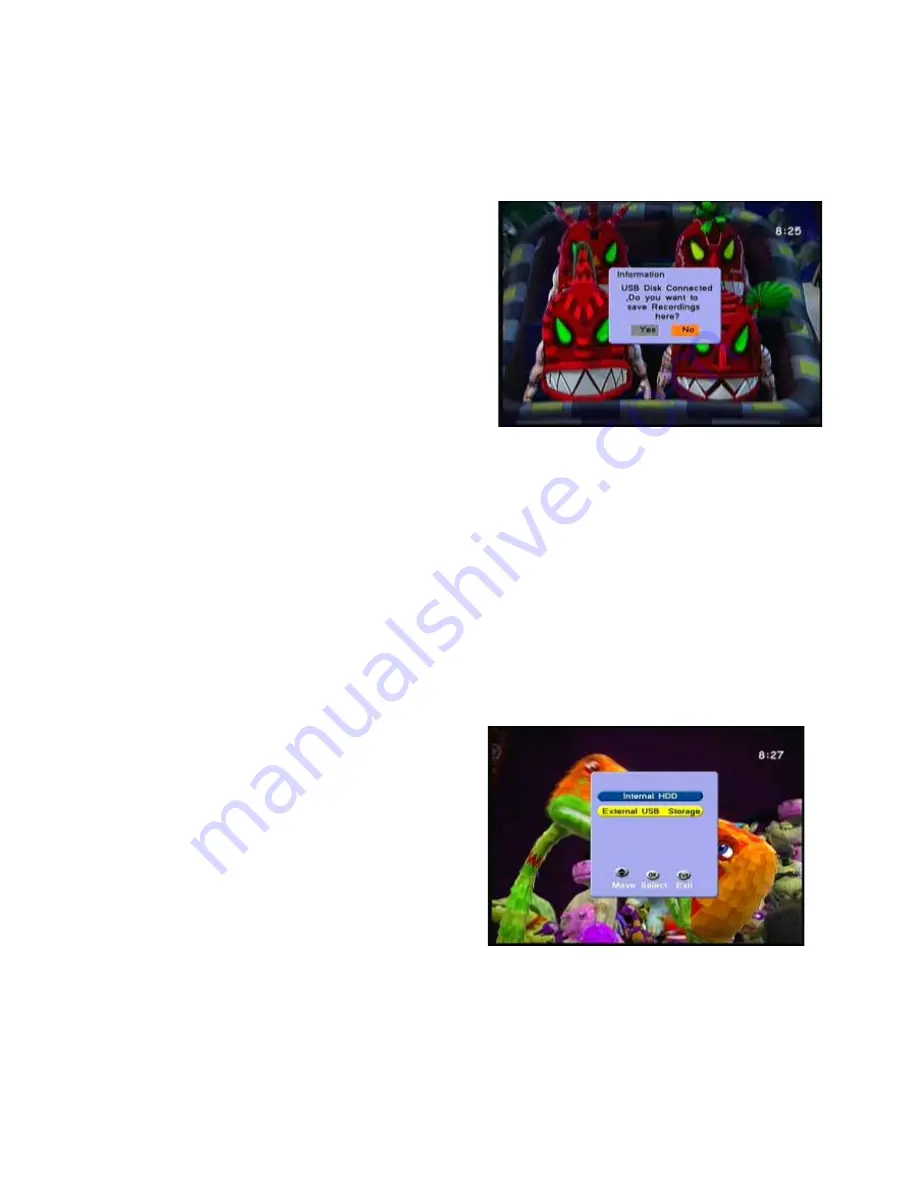
healingHHR787HDDigitalTerrestrialTwinTunerRecorderOperatingManual
Note: In the MP3 page you can also choose Play Modes of RANDOM Play or
SINGLE CIRCLE Play by pressing the GREEN key on the remote control.
Recording TV Programs to the USB
z
With the external device inserted to the
USB Port, information page will display
which confirms the USB is connected.
z
The USB page will prompt you to
rd Key on the remote
‘Record to USB Yes or No. Select Yes
and press OK.
z
Press the Reco
control and a red LED will light up in
the display as an indication that the program is being recorded to the
external device; also, briefly a page will appear at the bottom of the screen
with the TV channel information.
z
To Stop the recording press the STOP key on the remote control and a
Stop Record page will display. Press Ok and recording will stop and the
unit will revert back to normal TV viewing.
Playback of your recorded USB TV Programs
z
With the USB device inserted, press the RECORD LIST on the remote
control and Internal HDD and External HDD indication page will display.
z
Select External HDD and press OK.
z
A RECORDED LIST banner will
display. Scroll to your selected
recording and press OK and the
recording will commence play.
z
To Stop the recording press the
STOP key on the remote control and
then press OK and the unit will revert
back to normal TV viewing.
COPY FILES from the Internal Hard Drive to an external USB Device – for
playback and editing on your computer.
Note: Once the recorded file has been copied to the external USB device, the
file does not appear in the Recorded USB external record List of the HHR787;
41

























