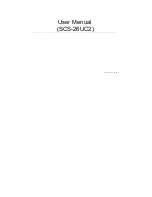8. HDMI Extension Connection and Operation
1.
Plug your chosen HDMI source such as a Set Top Box, Blu-Ray
Player, game console, A/V Receiver etc. to the HDMI input on
the Transmitting unit - via a HDMI cable (excluded).
2.
Connect the TV, HD display or Projector to the HDMI output
on the Receiving unit - also via a HDMI cable (excluded).
3.
Plug a single Cat6 etc. cable (up to 50m or 164ft long) to the
CATx output of the Transmitting unit, and the other end to
the CATx input of the Receiver.
4.
To power, connect the 5V DC supply to the Transmitter.
Receiver is Powered Over Cable.
5.
At this point the display connected to the Receiver should
show the source signal connected to the Transmitter.
Should the video be unstable, check the Equalization setting
point 6 meets your CATx cable length. Try some close but
different settings. If one display is having difficulty resolving,
try changing the EDID switch (you may need to power cycle
for this to take effect) or adjust the display's resolution by it's
menu from lowest to highest until picture displays. A 24Hz
vertical refresh rate may work better than 60Hz or higher.
Summary of Contents for HDC6IRL
Page 6: ...7 Connection diagram ...