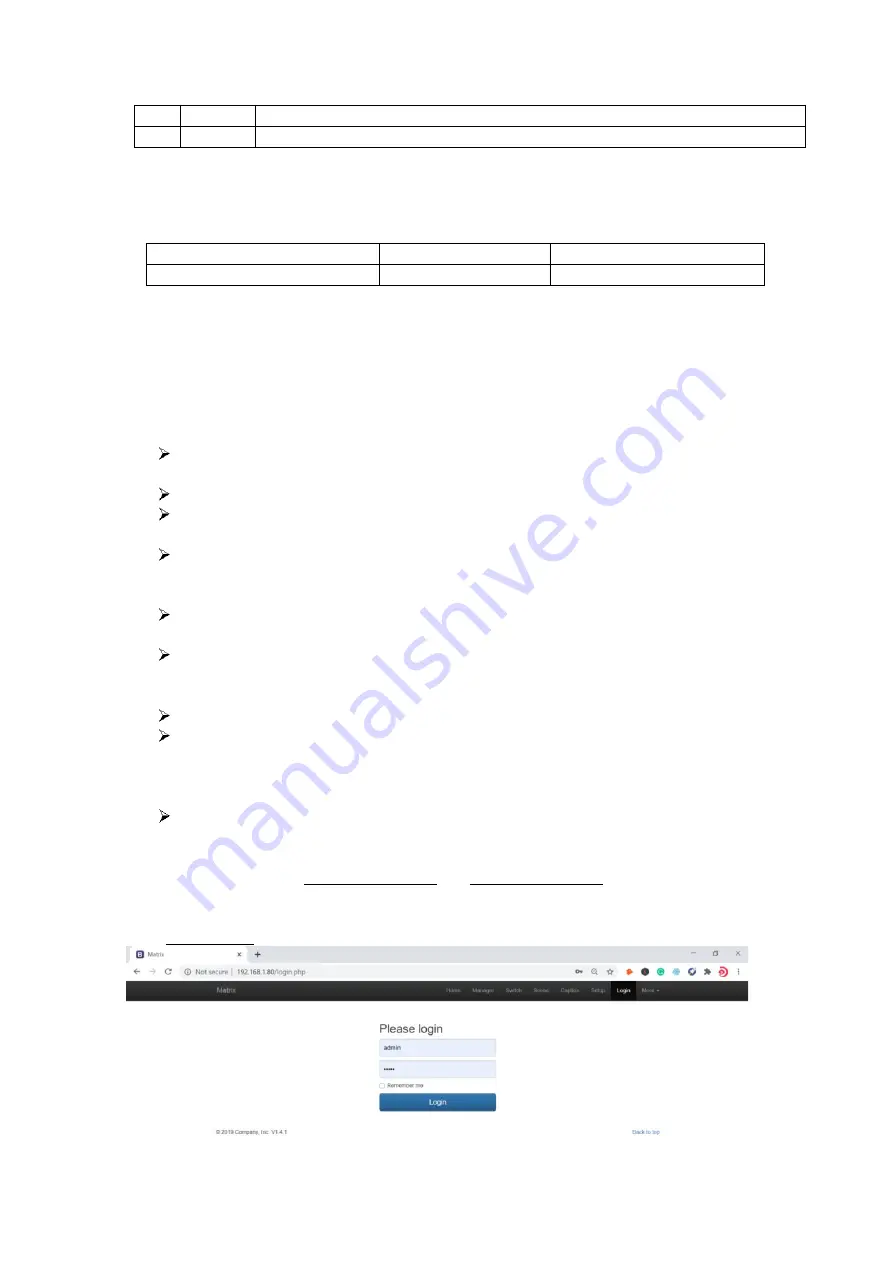
6
5.
Packing
6. Control
6.1 Font buttons switching operation
6.1.1 Switching operation
Switching with industry 2-key fast switching, first press the input button and then select/press
output button. Details are as follow:
There are 1~9 nine input buttons, 1~9 nine output buttons. First press MENU to show
SWITCH interface, then can continue the next switching step
Press input number at the INPUT area, the input button will light up with blue light
Then press output number at the OUTPUT area, and the output button will light up.
Users also can press the UP button to realize 1 to ALL switching.
If need to cancel switching, can press the button again to cancel. Users also can press
the DOWN button to cancel all outputs
6.1.2 Scene Operation
The system can save 40 scenes, after switching successfully in the SWITCH interface,
press MENU button and switch to SCENE interface.
Enter the wanted scene save number (1~9), then press SAVE. If want to reload the
saved scene, press the scene number and press RECALL button
6.1.3 Setup Operation
First press MENU switch to SETUP interface, then continue next operation
Via SETUP, it can realize IP address changing, in SETUP interface can use UP/ DOWN
button to position, enter the needed IP address from the left button side, then press
SAVE button to save
6.1.4 View Operation
Via MENU button switch to VIEW interface, will display the current switching status
6.2 WEB GUI Control
The default IP address are 192.168.0.80(LAN1) and 192.168.1.80(LAN2).
6.2.1 Login Operation
Accordingly, to connected LAN port, enter the corresponding IP address, if using the LAN2, then
enter 192.168.1.80 in the browse (Recommend with Google Chrome) as below:
Note: The default username and password is the same: admin, click login after entering. Please
make sure the control PC is at the same IP segment.
H
INPUT
9 female HDMI input ports
J
OUTPUT 9 female HDMI output ports
FIX1818E
1
Unit
Power adapter
1
Pcs












