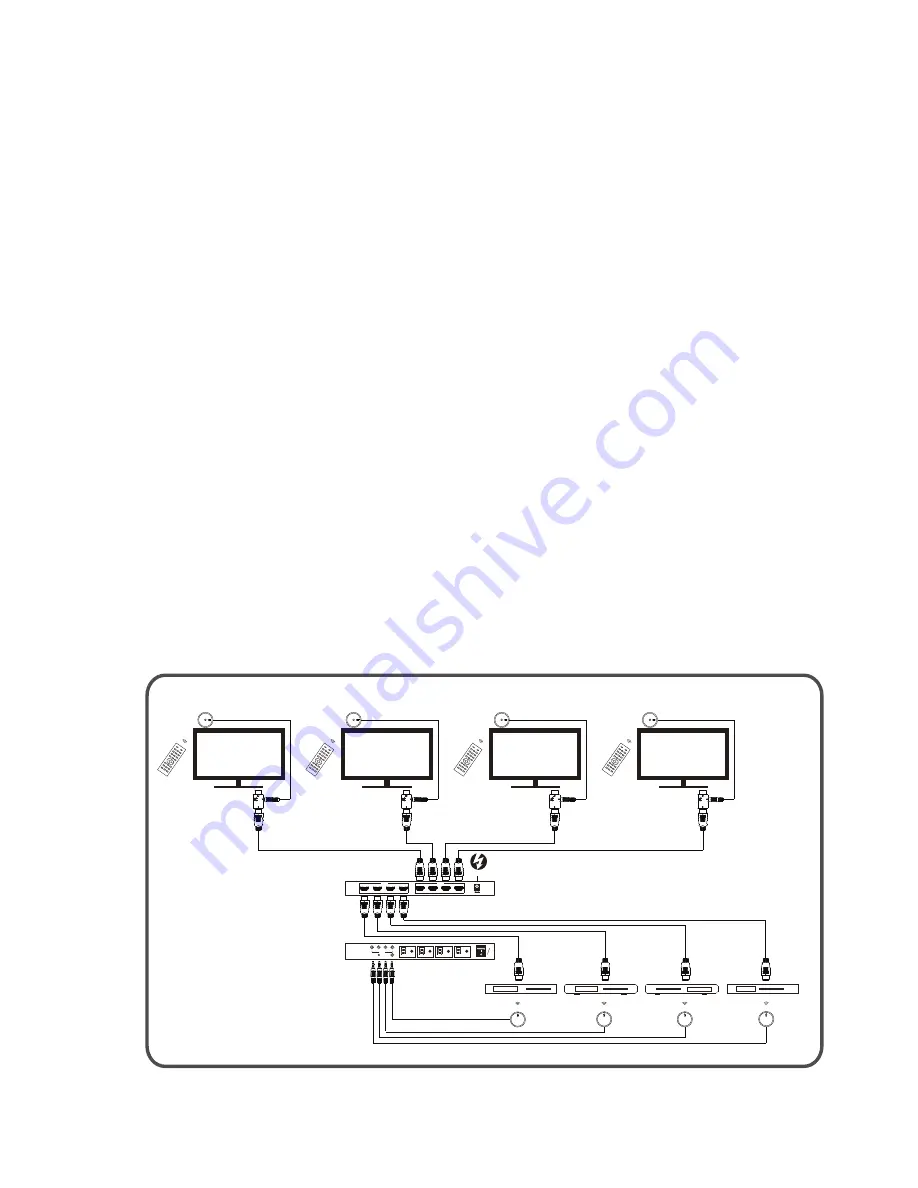
INSTALLATION
CONNECTION DIAGRAM
•Connect HDMI input ports to the signal source equipments such as DVD
player, Blue-ray player, Set-top box etc. You can press each of HDMI
INPUT DISAPLY BUTTON repeatedly to choose the HDMI input source
you want to display.
•Connect each HDMI output ports to the HDMI displays or monitors.
•Connect to IR output ports with the IR blaster cable
(
not included in the
package
)
for IR signal transmission. Place the IR blaster in direct line-of-
sight of the equipment to be controlled.
•Connect to the IR receiver cable (not included in the package) for IR signal
reception. Make sure that the remote being used is in direct line-of-sight
of the IR receiver.
•You can control the device using a supplied Remote by pointing to the
built-in IR sensor.
•Connect to the IR extender iutput with the IR extender cable (optional)
if you need to extend the distance of using the remote.
•Plug the 5VDC power supply into the unit and connect the adaptor to
AC outlet.
DC 5V
IN
IR
OUT
IR
CEC
08
:
08
PLAY
06
:
08
PLAY
IN
IR
OUT
IR
CEC
IN
IR
OUT
IR
CEC
IN
IR
OUT
IR
CEC
H D M I
Matrix 4 to 4
1
ON
OFF
IR
IR Ext
IR Channel
HDMI out 3
HDMI out 4
HDMI out 2
HDMI out 1
2
3
4
09
:
08
PLAY
07
:
08
PLAY
DC 5V
HDMI Output
HDMI Output 1
HDMI Output
2
HDMI Output 3
HDMI Output 4
HDMI Input
HDMI Input 1
HDMI Input
2
HDMI Input 3
HDMI Input 4
























