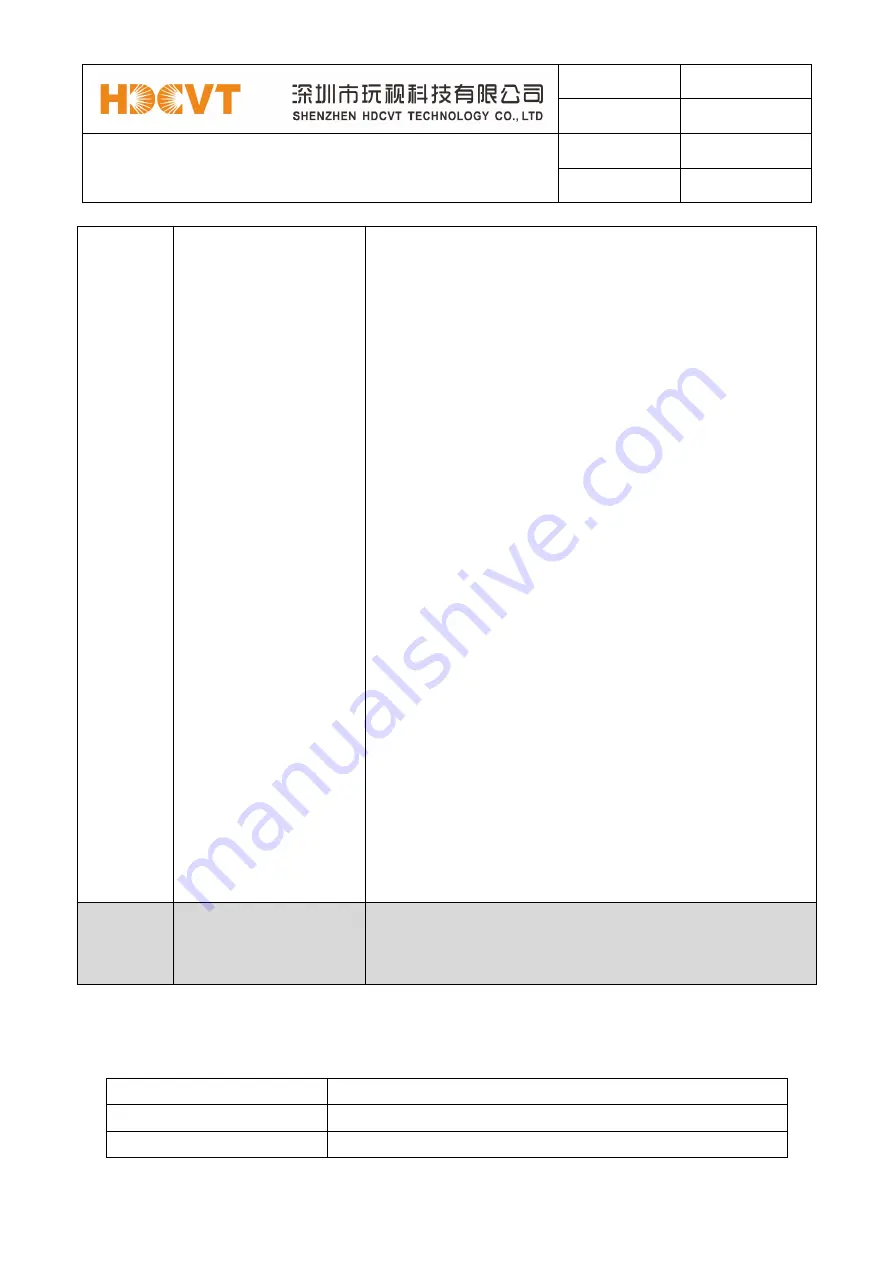
File No.
RD-I-18-023
Version
2.0
HDM-B88 User Manual
Effective Date
2018-12-17
Page
7 / 19
7
below table. Once you complete EDID selection, press the
‘
Right
’
button then press the
‘
Left
’
or
‘
Right
’
button to select your EDID to copy to which input port,
press the
‘
Right
’
button to confirm this
operation.
2.
PTP Set: Press the
‘
Right
’
button to set PTP mode
(point to point, means IN1-OUT A, IN2-OUT B, IN3-OUT
C...).
3. Save Preset: Press the
‘
Right
’
button to save
current configuration to preset, press
‘
Up
’
or
‘
Down
’
button to select storage location, press the
‘
Right
’
button
to confirm this operation.
4. Recall Preset: Press the
‘
Right
’
button to recall
previous preset, press
‘
Up
’
or
‘
Down
’
button to select
preset you want, press the
‘
Right
’
button to confirm this
operation.
5. View IP: Press the
‘
Right
’
button to check IP
address and DHCP status.
6. Select Baud: Press the
‘
Right
’
button, then press the
‘
Up
’
or
‘
Down
’
button to select baud, press the
‘
Right
’
button to confirm this operation.
7. Factory Reset: Press the
‘
Right
’
button to
settingfactory reset status, then press the
‘
Right
’
button
to confirm this operation or the
‘
Left
’
button to quit this
operation.
4
Power andPower LED
Long press this button to power on/off device. The LED will
illuminate in green when the device is power on and show
in red when this device is standby.
The EDID table:
EDID Mode
EDID Description
1
720P 2.0 CH
2
1080P 2.0 CH



















